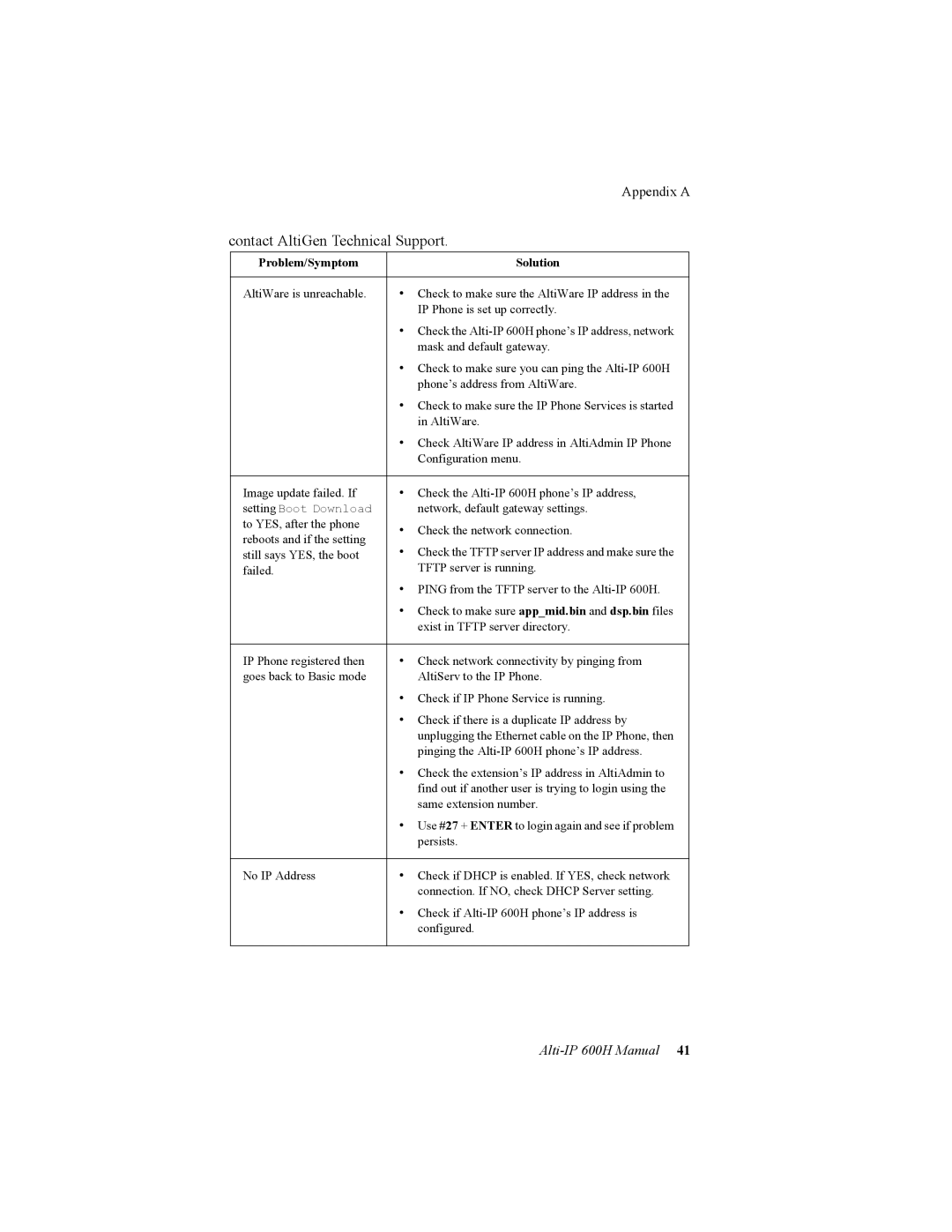| Appendix A | |
contact AltiGen Technical Support. | ||
Problem/Symptom | Solution | |
|
| |
AltiWare is unreachable. | • Check to make sure the AltiWare IP address in the | |
| IP Phone is set up correctly. | |
| • Check the | |
| mask and default gateway. | |
| • Check to make sure you can ping the | |
| phone’s address from AltiWare. | |
| • Check to make sure the IP Phone Services is started | |
| in AltiWare. | |
| • Check AltiWare IP address in AltiAdmin IP Phone | |
| Configuration menu. | |
|
| |
Image update failed. If | • Check the | |
setting Boot Download | network, default gateway settings. | |
to YES, after the phone | • Check the network connection. | |
reboots and if the setting | ||
• Check the TFTP server IP address and make sure the | ||
still says YES, the boot | ||
failed. | TFTP server is running. | |
| • PING from the TFTP server to the | |
| • Check to make sure app_mid.bin and dsp.bin files | |
| exist in TFTP server directory. | |
|
| |
IP Phone registered then | • Check network connectivity by pinging from | |
goes back to Basic mode | AltiServ to the IP Phone. | |
| • Check if IP Phone Service is running. | |
| • Check if there is a duplicate IP address by | |
| unplugging the Ethernet cable on the IP Phone, then | |
| pinging the | |
| • Check the extension’s IP address in AltiAdmin to | |
| find out if another user is trying to login using the | |
| same extension number. | |
| • Use #27 + ENTER to login again and see if problem | |
| persists. | |
|
| |
No IP Address | • Check if DHCP is enabled. If YES, check network | |
| connection. If NO, check DHCP Server setting. | |
| • Check if | |
| configured. | |
|
| |
Page 51
Image 51