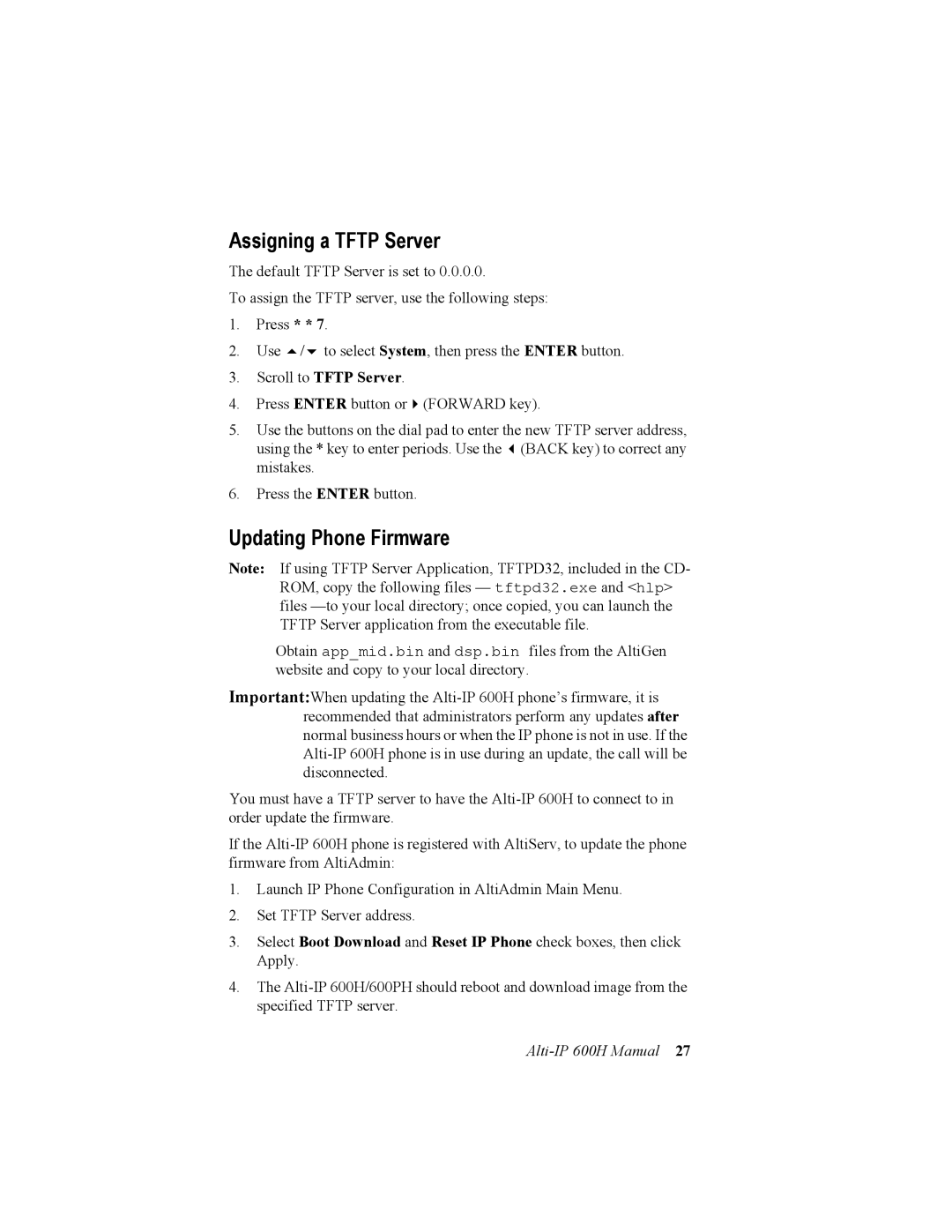Assigning a TFTP Server
The default TFTP Server is set to 0.0.0.0.
To assign the TFTP server, use the following steps:
1.Press * * 7.
2. Use / to select System, then press the ENTER button.
3.Scroll to TFTP Server.
4. Press ENTER button or (FORWARD key).
5.Use the buttons on the dial pad to enter the new TFTP server address,
using the * key to enter periods. Use the (BACK key) to correct any mistakes.
6.Press the ENTER button.
Updating Phone Firmware
Note: If using TFTP Server Application, TFTPD32, included in the CD- ROM, copy the following files — tftpd32.exe and <hlp> files
Obtain app_mid.bin and dsp.bin files from the AltiGen website and copy to your local directory.
Important:When updating the
You must have a TFTP server to have the
If the
1.Launch IP Phone Configuration in AltiAdmin Main Menu.
2.Set TFTP Server address.
3.Select Boot Download and Reset IP Phone check boxes, then click Apply.
4.The