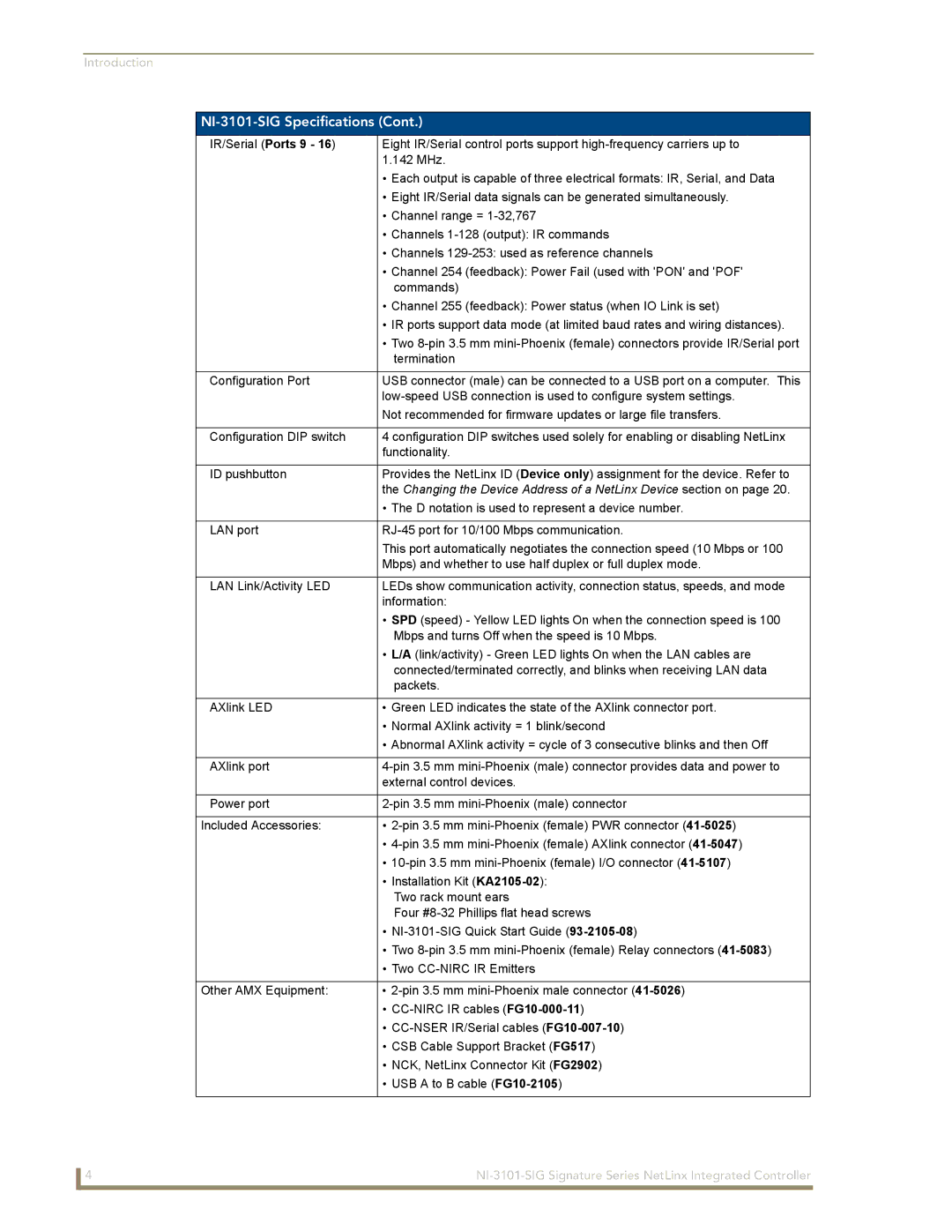NI-3101-SIG
AMX Limited Warranty and Disclaimer
AMX Software License and Warranty Agreement
Page
Table of Contents
NetLinx Security within the Web Server
NetLinx Security with a Terminal Connection
Programming 115
Troubleshooting 143
Page
NetLinx Integrated Master Controller Features
Introduction
Front Panel Components
NI-3101-SIG Specifications
NI-3101-SIG Specifications
Rear Panel Connectors
Changing the Device Address of a NetLinx Device section on
D notation is used to represent a device number
Number
Installation into an Equipment Rack
DevicePortSystem DPS
Port
Installation and Upgrading
Working with the Configuration DIP switch
Configuration Port Connections and Wiring
Program Run Disable PRD mode
PRD Mode Settings
AXlink Port and LED
Modes and Front Panel LED Blink Patterns
Port Assignments and Functionality
Modes and LED Blink Patterns
Preparing captive wires
Wiring Guidelines
Wiring length guidelines
Wiring a power connection
Using the 4-pin mini-Phoenix connector for data and power
Pin mini-Phoenix connector wiring diagram direct power
RS-232/422/485 Device Port Wiring Specifications
DB9 Device Port Connections and Wiring
Relay Port Connections and Wiring
Pin Signal Function RS-232 RS-422 RS-485
Port Wiring Specifications NI-3101-SIG
Input/Output I/O Port Connections and Wiring
IR/Serial Port Connections and Wiring
Function Pin
LAN RJ-45 Pinouts and Signals
LAN Ethernet/RJ-45 Port Connections and Wiring
IR/Serial Connector Wiring Specifications per Port
Connections Pairing
LAN ports used by the Integrated Controllers
Replacing the Timekeeper Battery
LAN LEDs
LAN Ports Used by the NetLinx Integrated Controllers
Connections and Wiring
Page
Overview
Communicating with the Master via the Program Port
Setting the System Value
Select Diagnostics Device Addressing from the Main menu
Device Addressing tab changing the system value
Using Multiple NetLinx Masters
Changing the Device Address of a NetLinx Device
Axcess Devices use Axcess standards
Using the ID Button to Change the Controller’s Device Value
Recommended NetLinx Device Numbers
Resetting the Factory Default System and Device Values
Example Previous DS=50011
Obtaining the Master’s IP Address using Dhcp
Network Addresses dialog for a Dhcp IP Address
Assigning a Static IP to the NetLinx Master
Configuration and Firmware Update
Communications Settings dialog
Communicating with the NI Device via an IP
TCP/IP Settings dialog
Verifying the current version of NetLinx Master Firmware
Ex 050001 NI-700
Upgrading the On-board Master Firmware via an IP
Firmware Kit File usage for NI Controllers
The Device number is always 0 for the NI Master
Upgrading the NI Controller Firmware via IP
Configuration and Firmware Update
NetLinx Security within the Web Server
NetLinx Security Terms
Accessing an Unsecured Master via an Http Address
NetLinx Security Terms
Members of that group
Default Security Configuration
Browser Application Frames
Default Security Configuration case-sensitive
Log In/Log Out fields
Managing WebControl Connections
Master Firmware Security Access Parameters
Web Control
Feature Description
Security Features
Manage WebControl Connection Page Features
Security System Level Security
Security Features
Accessible by a particular user
Communication rights, and defining the files/directories
Connector
System Level Security
Port. Refer to theSetting the Master’s Port
If not already logged
Setting the system security options for a NetLinx Master
Port Communication Settings
Icsp Authentication
Manage Group
Secondary window where a user can modify the rights for
Security Group Level Security
Either the new or existing group
Configure Group Properties
Deleting an existing Group
Adding a new Group
Modifying the properties of an existing Group
Properties
Security User Level Security
Manage Users
Configure User Properties
Case sensitive and must be unique
Configure Users Properties
Adding a new User
Modifying the properties of an existing User
Deleting an existing User
System Settings
System Settings Manage System
Each
Refreshing/Rebooting the Master updates this Online Tree
Manage System Page Components
Parent device, which may require their own firmware
Master
System Menu Changing the System Number
Manage System System Menu Buttons
System Menu Modifying the Date/Time
System Menu Rebooting the Master
System Menu Controlling/Emulating Devices on the Master
Select either the Control or Emulate option
Manage System Diagnostics
Valid Level Data Types and Ranges
Setting up and removing a Diagnostic Filter
Diagnostics dialog showing modify popup
Presets
Diagnostic Configuration Dialog
Feature Description Update
Remove
Feature Description
Server Submenu Options
Setting the Master’s Port Configurations
Manage System Server
Modifying the Server Port Settings
Server Port Settings
Would be http//192.192.192.19299
Address field for communication
Port value
Done over a more secure Https connection
SSL Server Certificate Creation Procedures
Create an SSL Certificate dialog
Feature Description Server Certificate Field Information
Server Certificate Entries
Server Display SSL Server Certificate Information
Server Creating a self-generated SSL Certificate
Server Regenerating an SSL Server Certificate Request
Server Creating a Request for an SSL Certificate
Server Exporting an SSL Certificate Request
Common Steps for Requesting a Certificate from a CA
Communicating with the CA
Server Importing a CA created SSL Certificate
Export SSL Certificate dialog
Import SSL Certificate dialog
Manage System Device Menu Buttons
Device Menu Configuring the LAN Settings
Network Settings Dialog
Device Menu Developing a URL List
URL List dialog
Device Menu Changing the Device Number
URL List dialog with entries
Device Menu Controlling or Emulating a device
System Settings Manage License
Device Menu Running a Diagnostic Filter
Device Menu Viewing the Log
System Settings Manage License
Adding a new license
Manage NetLinx Devices
System Settings Manage NetLinx Devices
Removing a license
NetLinx Discovery Master Announce packets NDPs
Device Listings
First entry lists those NetLinx Masters which have sent out
Each entry contains the data necessary to describe
Manage NetLinx Devices Displaying NDP-capable devices
Manage NetLinx Devices Binding/Unbinding Explained
Manage NetLinx Devices Obtaining NetLinx Device information
Master in FIG
Dynamic Devices provided to the Master via the NetLinx
Manage Other Devices
Master
Always be User-Defined devices
After confirming the presence of those previously coded
Administrator the capability of removing existing modules
Save Settings
Dynamic Devices within the Manage Device Bindings
Internet either AMXs site or a device specified site for a
PC/LAN
What is Dynamic Device Discovery?
Dynamic Device Discovery Concepts
Dddp
Be polled for devices
Configuring application-defined devices
Manage Other Devices Manage Device Bindings
Manage Device Bindings
What are Application Devices and their association status?
Manage Other Devices Menu Viewing Discovered Devices
View Discovered Devices
Manage Other Devices Menu Creating a new User-Defined Device
Hvac
How do I write a program that uses Dynamic Device Discovery
SDK-Class Types
VCR
How do I configure a Run-time installation
Accessing an SSL-Enabled Master via an IP Address
Security Alert and Certificate popups
Certificate Import Wizard
Using your NetLinx Master to control the G4 panel
WebControl VNC installation and Password entry screens
What to do when a Certificate Expires
Page
NetLinx Security Features
NetLinx Security Features
Initial Setup via a Terminal Connection
User has access to the Icsp communication functionality
Accessing the Security configuration options
Communications
Select to change current security option
Security Options Menu
Command Description
Option 2 Display system security options for NetLinx Master
Option 4 Edit User
New password from that point forward
Option 3 Add user
Edit User Menu
Access Rights Menu
Access Rights Menu
Option 7 Add Group
Option 5 Delete user
Option 6 Show the list of authorized users
Edit Group Menu
Edit Group menu Delete directory association
Path
Edit Group menu List directory associations
Edit Group menu Change Access Rights
Edit Group menu Display Access Rights
Option 8 Edit Group
Option 9 Delete Group
Option 11 Set Telnet Timeout in seconds
Option 12 Display Telnet Timeout in seconds
Option 10 Show List of Authorized Groups
Main Security Menu
Command
Main Security Menu
Nent, you will be prompted to save the settings at that
When changes are made to the security settings
Selection saved the current security settings into flash
These functions are only visible to administrators. If a
Help Menu Options
CommandDescription
Help menu
Size via a NetLinx program, the program command
Help Security
Logging Into a Session
Logout
Setup Security
Converting Axcess Code to NetLinx Code
Master SendCommands
Master SendCommands
~IGNOREEXTERNAL
Clockcommands
G4WC
Master IP Local Port SendCommands
Master IP Local Port SendCommands
Using the ID Button
Configuration Port Commands
DevicePortSystem DPS
Enables terminal characters echo display function
Holdoff command reveals whether the state is On or Off
Disables terminal characters echo display function
Device Holdoff Onoff command
Master. MSG OFF disables the display
Displays the current LAN configuration setting
Displays the related security commands
Extended diagnostic information messages turned on
To exit pass mode, type + + esc esc. Refer to the ESC Pass
ONname,channel
ONDPS,channel
Codes section on page 131 for more information
Master must be rebooted to acquire a new Dhcp lease
Reboots the Master or specified device
Releases the Dhcp setting for the Master
Sets the Master-to-Master route mode
Via a NetLinx program, the program command
DUETMEMSIZESETint should call Reboot following a set
Subnet Mask, and Gateway IP Address
Enter Y yes to approve/store the information into the Master
Notification Manager factory default=2000, currently=200
Use caution when adjusting these values
Interpreter factory default=2000, currently=600
Connection Manager factory default=2000, currently=500
Master-to-Master systems Example
Entering N no cancels the operation Example
Prompts you to enter the new time for the Master
Frequency to be changed or eliminate the broadcast message
Displays a list of all devices present on the bus Example
Each queue Example
Displays a list of any combined devices Example
If end is not entered, the last 20 messages will be shown
Displays the log of messages stored in the Masters memory
Master logs all internal messages and keeps the most recent
Most recent
Number is Example
Message buffers that were ever present on the queue
See Show Buffers
Desired from what device. Note the local system number is
Displays the current time on the Master Example
Systems listed are in numerical order Example
Lists all active TCP/IP connections Example
Linux Telnet client
ESC Pass Codes
WindowsTM client programs
Escape Pass Codes
RS232/422/485 Ports Channels
LED Disable/Enable SendCommands
RS-232/422/485 SendCommands
Ctspsh
Chard
Chardm
Ctspsh OFF
SET Baud
Rxoff
Rxon
Tset Baud
Xoff
RS-232/422/485 SendString Escape Sequences
RS-232/422/485 SendString Escape Sequences
XON
IR / Serial Ports Channels
IR/Serial SendCommands
IR/Serial SendCommands
IR / Serial Ports Channels
Ctof
Cton
Iroff
GET Mode
Port 4 IR,CARRIER,IO Link
POD
Pton
PON
Ptof
Meters for the IR Ports
Short cable length 10 feet
SET Mode
SET IO Link
XCH
Xchm
GET Input
Input/Output SendCommands
SendCommands
SET Input
Refer to the Configuration and Firmware Update section on
Troubleshooting Information
Symptom Solution
For more information
LAN
Refer to the Upgrading the On-board Master Firmware via an
Page
It’s Your World Take Control