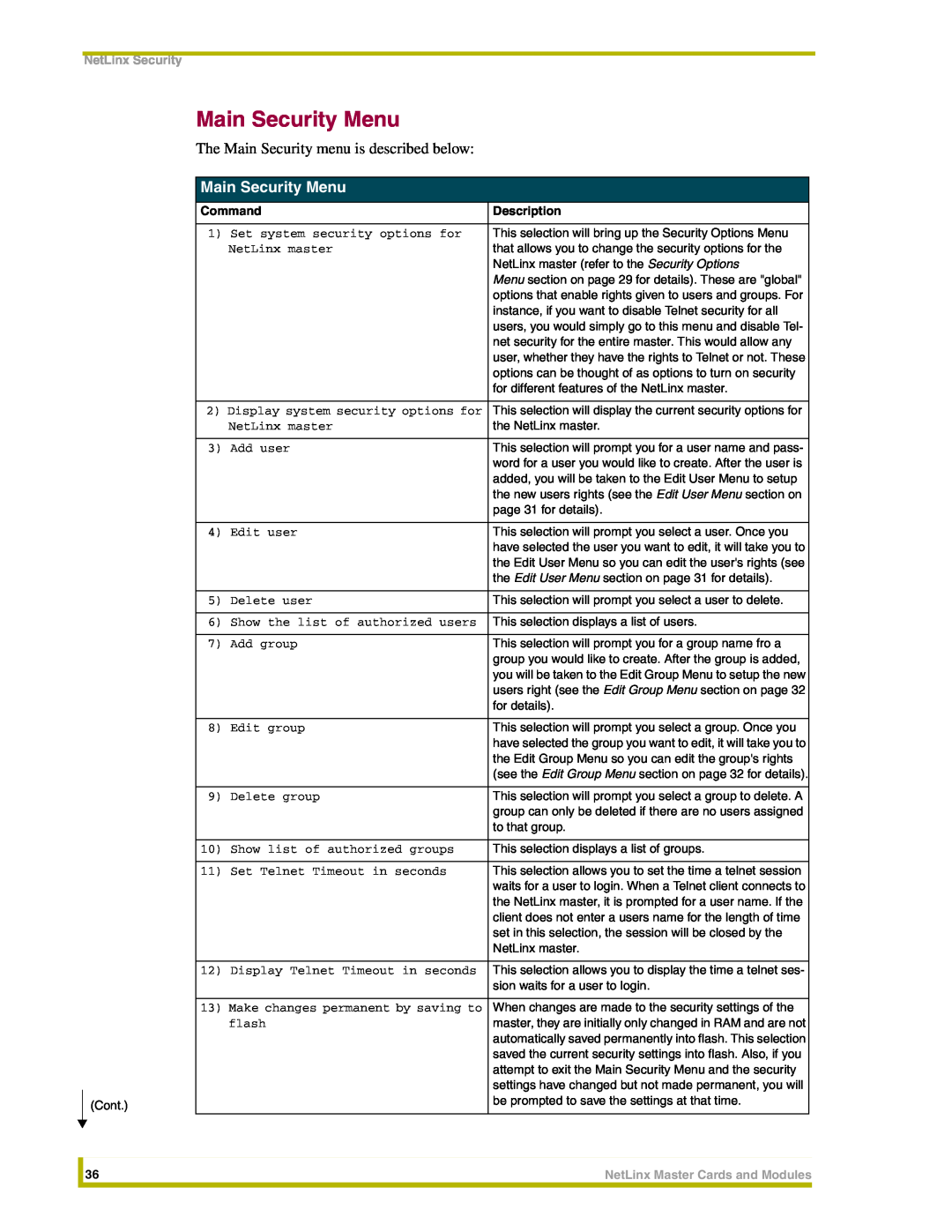NetLinx Security
Main Security Menu
The Main Security menu is described below:
| Main Security Menu |
| |
|
|
| |
| Command | Description | |
|
|
|
|
| 1) | Set system security options for | This selection will bring up the Security Options Menu |
|
| NetLinx master | that allows you to change the security options for the |
|
|
| NetLinx master (refer to the Security Options |
|
|
| Menu section on page 29 for details). These are "global" |
|
|
| options that enable rights given to users and groups. For |
|
|
| instance, if you want to disable Telnet security for all |
|
|
| users, you would simply go to this menu and disable Tel- |
|
|
| net security for the entire master. This would allow any |
|
|
| user, whether they have the rights to Telnet or not. These |
|
|
| options can be thought of as options to turn on security |
|
|
| for different features of the NetLinx master. |
|
|
| |
| 2) Display system security options for | This selection will display the current security options for | |
|
| NetLinx master | the NetLinx master. |
|
|
|
|
| 3) | Add user | This selection will prompt you for a user name and pass- |
|
|
| word for a user you would like to create. After the user is |
|
|
| added, you will be taken to the Edit User Menu to setup |
|
|
| the new users rights (see the Edit User Menu section on |
|
|
| page 31 for details). |
|
|
|
|
| 4) | Edit user | This selection will prompt you select a user. Once you |
|
|
| have selected the user you want to edit, it will take you to |
|
|
| the Edit User Menu so you can edit the user's rights (see |
|
|
| the Edit User Menu section on page 31 for details). |
|
|
|
|
| 5) | Delete user | This selection will prompt you select a user to delete. |
|
|
|
|
| 6) | Show the list of authorized users | This selection displays a list of users. |
|
|
|
|
| 7) | Add group | This selection will prompt you for a group name fro a |
|
|
| group you would like to create. After the group is added, |
|
|
| you will be taken to the Edit Group Menu to setup the new |
|
|
| users right (see the Edit Group Menu section on page 32 |
|
|
| for details). |
|
|
|
|
| 8) | Edit group | This selection will prompt you select a group. Once you |
|
|
| have selected the group you want to edit, it will take you to |
|
|
| the Edit Group Menu so you can edit the group's rights |
|
|
| (see the Edit Group Menu section on page 32 for details). |
|
|
|
|
| 9) | Delete group | This selection will prompt you select a group to delete. A |
|
|
| group can only be deleted if there are no users assigned |
|
|
| to that group. |
|
|
|
|
| 10) | Show list of authorized groups | This selection displays a list of groups. |
|
|
|
|
| 11) | Set Telnet Timeout in seconds | This selection allows you to set the time a telnet session |
|
|
| waits for a user to login. When a Telnet client connects to |
|
|
| the NetLinx master, it is prompted for a user name. If the |
|
|
| client does not enter a users name for the length of time |
|
|
| set in this selection, the session will be closed by the |
|
|
| NetLinx master. |
|
|
|
|
| 12) | Display Telnet Timeout in seconds | This selection allows you to display the time a telnet ses- |
|
|
| sion waits for a user to login. |
|
|
|
|
| 13) | Make changes permanent by saving to | When changes are made to the security settings of the |
|
| flash | master, they are initially only changed in RAM and are not |
|
|
| automatically saved permanently into flash. This selection |
|
|
| saved the current security settings into flash. Also, if you |
|
|
| attempt to exit the Main Security Menu and the security |
|
|
| settings have changed but not made permanent, you will |
(Cont.) |
|
| be prompted to save the settings at that time. |
|
|
| |
| 36 | NetLinx Master Cards and Modules |
|
|
|