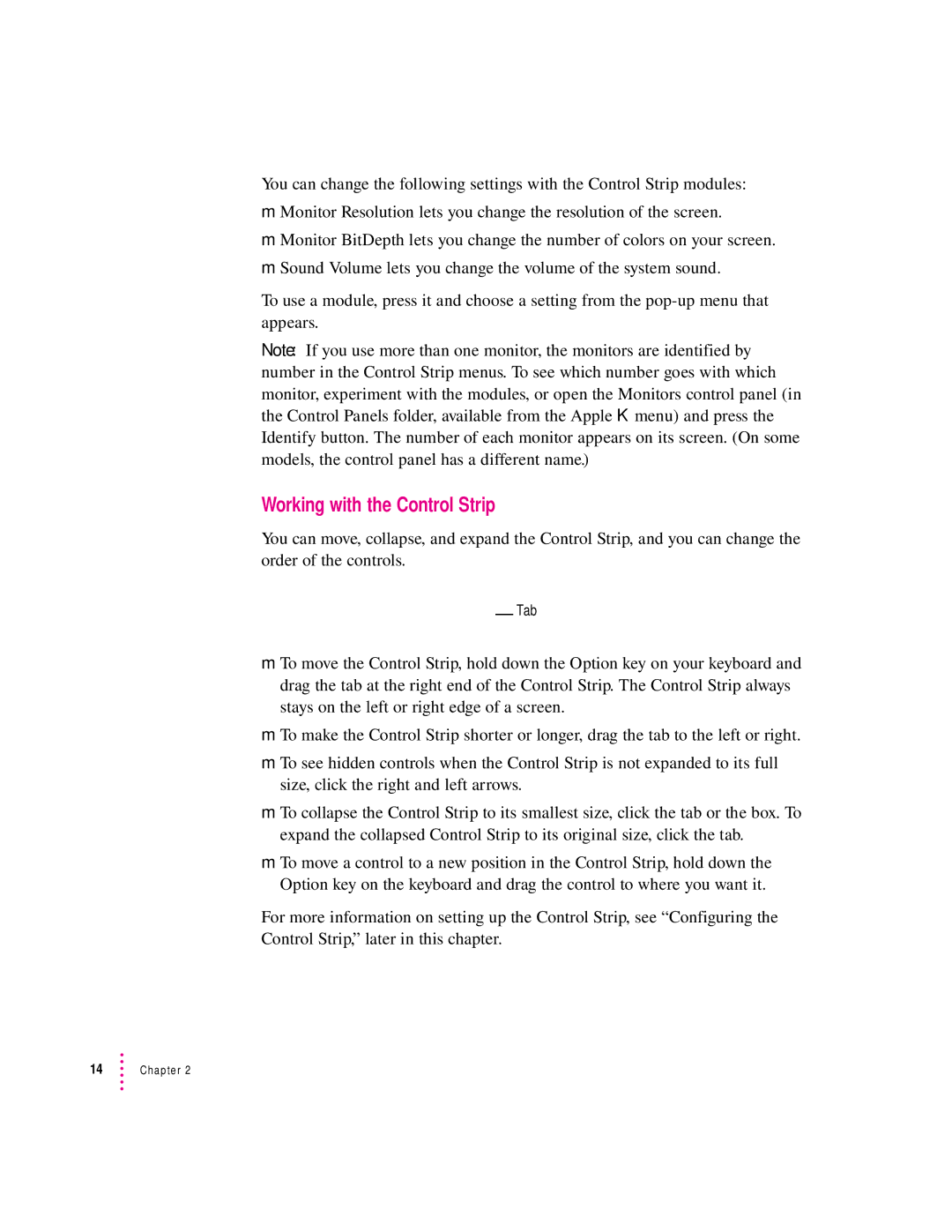You can change the following settings with the Control Strip modules:
mMonitor Resolution lets you change the resolution of the screen.
mMonitor BitDepth lets you change the number of colors on your screen.
mSound Volume lets you change the volume of the system sound.
To use a module, press it and choose a setting from the
Note: If you use more than one monitor, the monitors are identified by number in the Control Strip menus. To see which number goes with which monitor, experiment with the modules, or open the Monitors control panel (in the Control Panels folder, available from the Apple K menu) and press the Identify button. The number of each monitor appears on its screen. (On some models, the control panel has a different name.)
Working with the Control Strip
You can move, collapse, and expand the Control Strip, and you can change the order of the controls.
Tab
mTo move the Control Strip, hold down the Option key on your keyboard and drag the tab at the right end of the Control Strip. The Control Strip always stays on the left or right edge of a screen.
mTo make the Control Strip shorter or longer, drag the tab to the left or right.
mTo see hidden controls when the Control Strip is not expanded to its full size, click the right and left arrows.
mTo collapse the Control Strip to its smallest size, click the tab or the box. To expand the collapsed Control Strip to its original size, click the tab.
mTo move a control to a new position in the Control Strip, hold down the Option key on the keyboard and drag the control to where you want it.
For more information on setting up the Control Strip, see “Configuring the Control Strip,” later in this chapter.
14Chapter 2