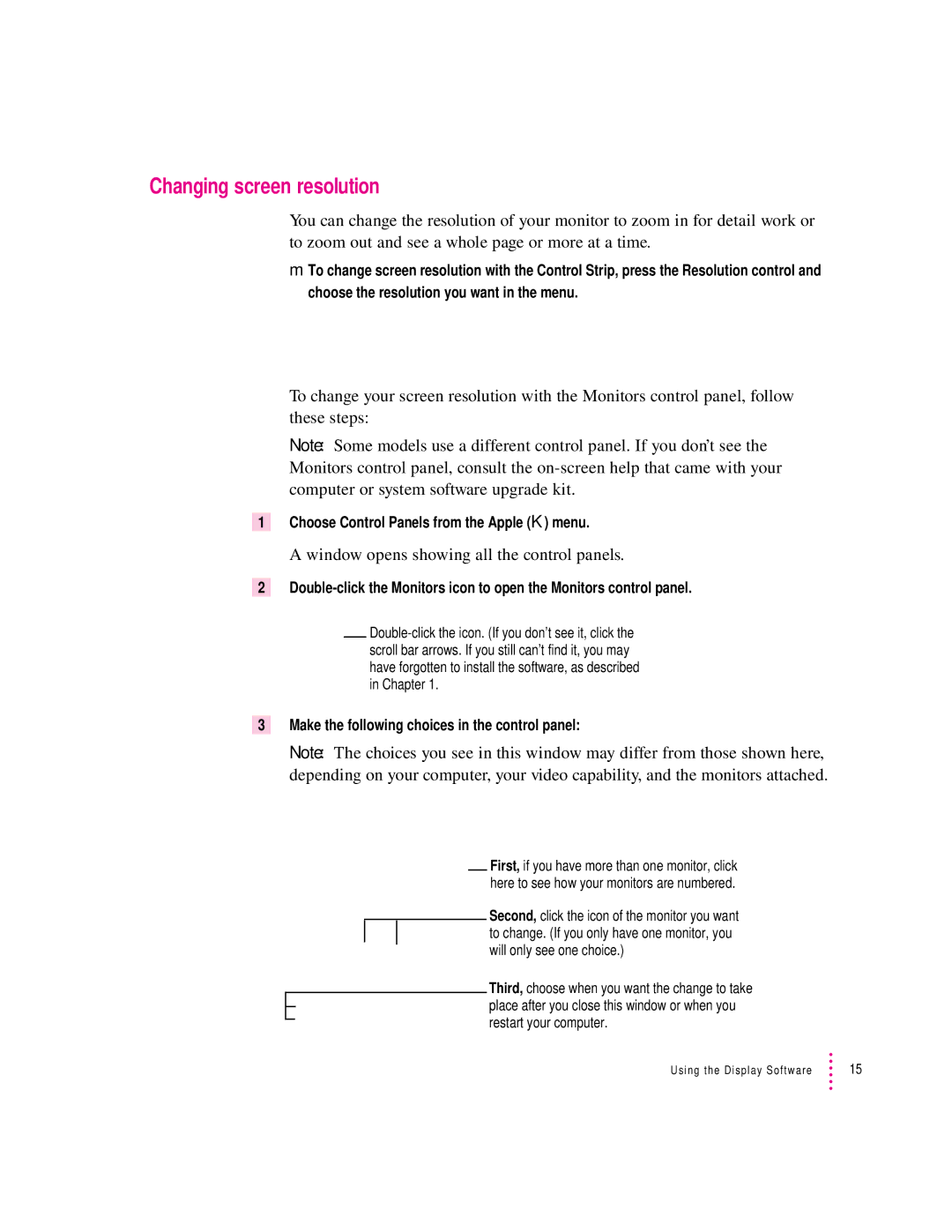Changing screen resolution
You can change the resolution of your monitor to zoom in for detail work or to zoom out and see a whole page or more at a time.
mTo change screen resolution with the Control Strip, press the Resolution control and choose the resolution you want in the menu.
To change your screen resolution with the Monitors control panel, follow these steps:
Note: Some models use a different control panel. If you don’t see the Monitors control panel, consult the
1Choose Control Panels from the Apple (K) menu.
A window opens showing all the control panels.
2
![]() in Chapter 1.
in Chapter 1.
3Make the following choices in the control panel:
Note: The choices you see in this window may differ from those shown here, depending on your computer, your video capability, and the monitors attached.
First, if you have more than one monitor, click here to see how your monitors are numbered.
Second, click the icon of the monitor you want ![]()
![]() to change. (If you only have one monitor, you
to change. (If you only have one monitor, you
will only see one choice.)
Third, choose when you want the change to take place after you close this window or when you restart your computer.
Using the Display Software | 15 |