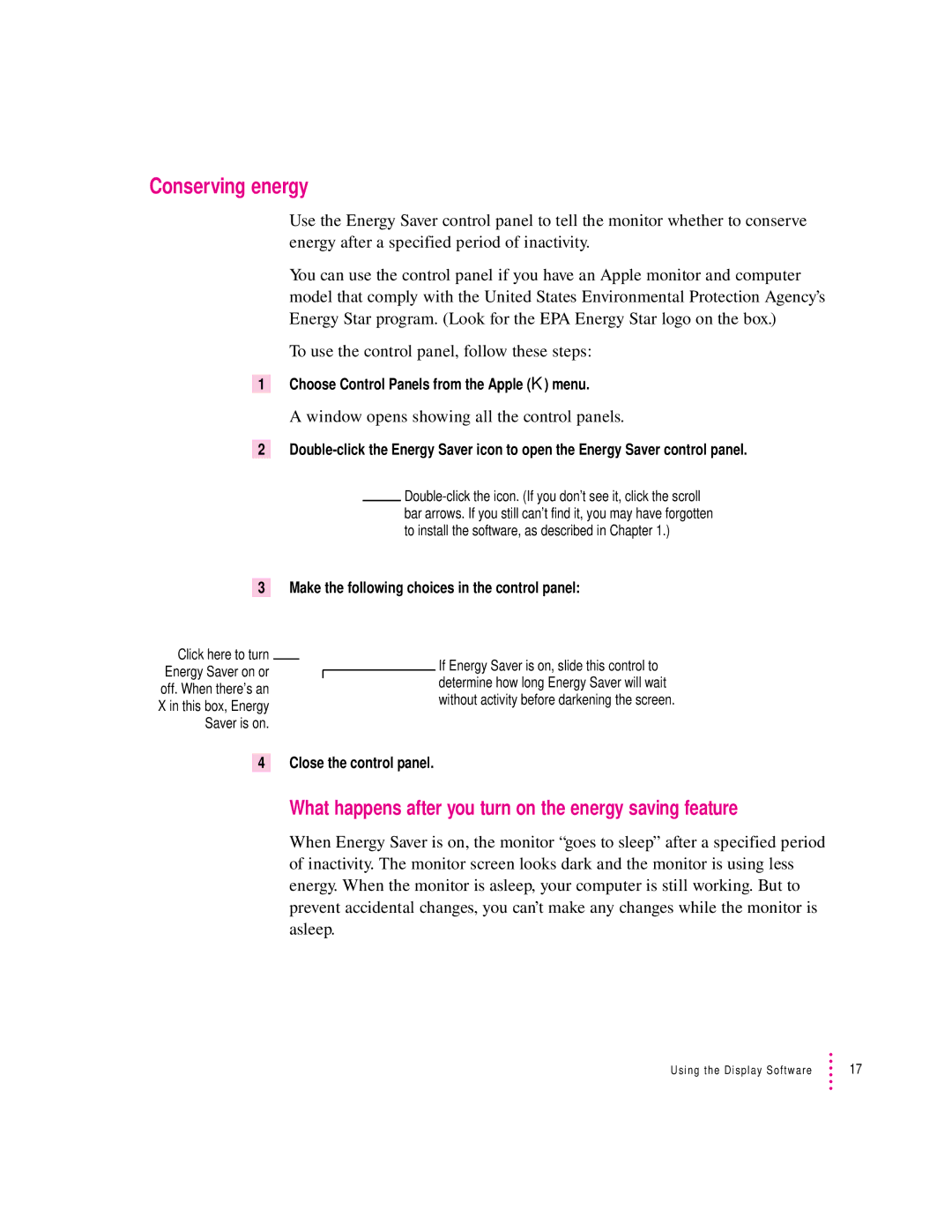Conserving energy
Use the Energy Saver control panel to tell the monitor whether to conserve energy after a specified period of inactivity.
You can use the control panel if you have an Apple monitor and computer model that comply with the United States Environmental Protection Agency’s Energy Star program. (Look for the EPA Energy Star logo on the box.)
To use the control panel, follow these steps:
1Choose Control Panels from the Apple (K) menu.
A window opens showing all the control panels.
2
3 Make the following choices in the control panel:
Click here to turn Energy Saver on or off. When there’s an X in this box, Energy Saver is on.
If Energy Saver is on, slide this control to determine how long Energy Saver will wait without activity before darkening the screen.
4 Close the control panel.
What happens after you turn on the energy saving feature
When Energy Saver is on, the monitor “goes to sleep” after a specified period of inactivity. The monitor screen looks dark and the monitor is using less energy. When the monitor is asleep, your computer is still working. But to prevent accidental changes, you can’t make any changes while the monitor is asleep.
Using the Display Software | 17 |