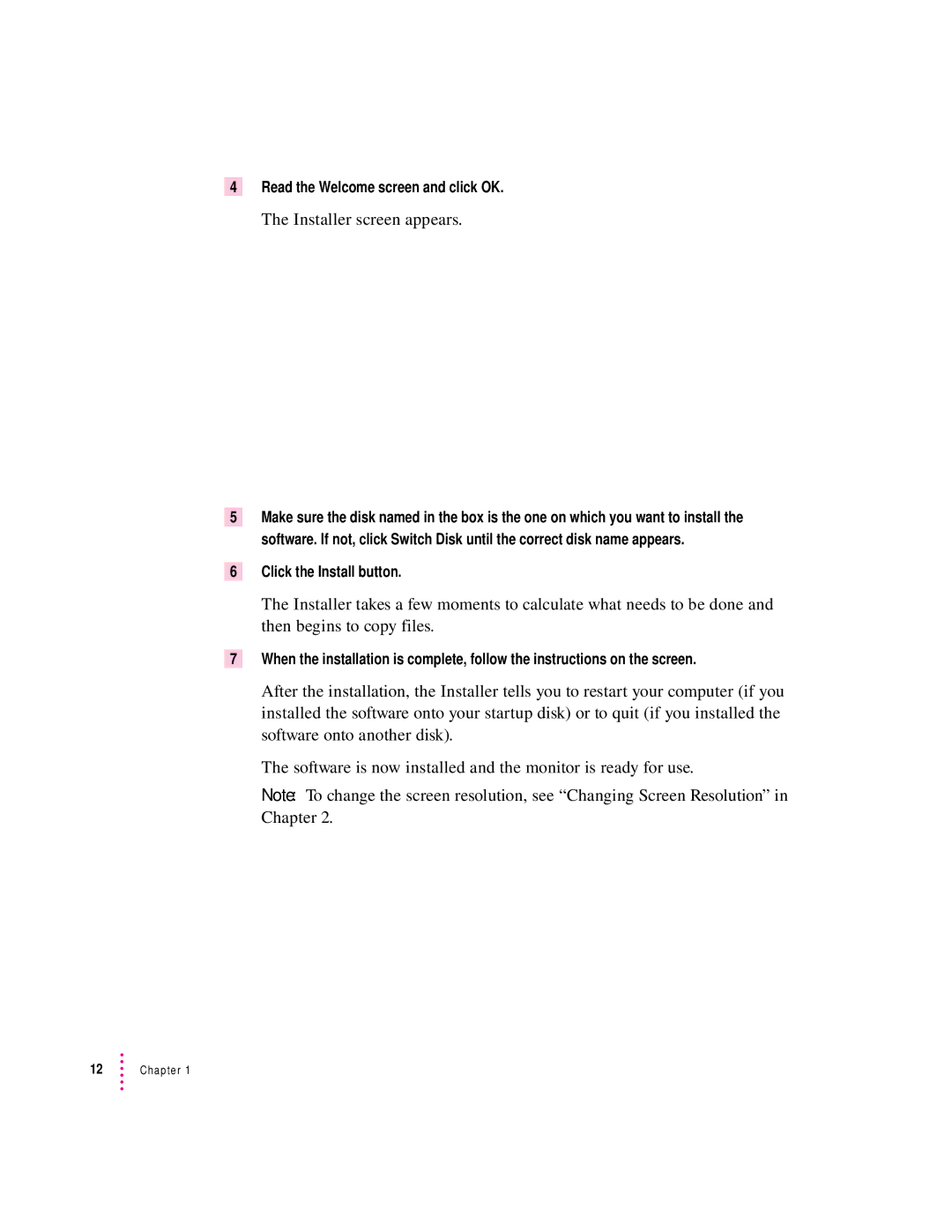4Read the Welcome screen and click OK.
The Installer screen appears.
5
6
7
Make sure the disk named in the box is the one on which you want to install the software. If not, click Switch Disk until the correct disk name appears.
Click the Install button.
The Installer takes a few moments to calculate what needs to be done and then begins to copy files.
When the installation is complete, follow the instructions on the screen.
After the installation, the Installer tells you to restart your computer (if you installed the software onto your startup disk) or to quit (if you installed the software onto another disk).
The software is now installed and the monitor is ready for use.
Note: To change the screen resolution, see “Changing Screen Resolution” in Chapter 2.
12Chapter 1