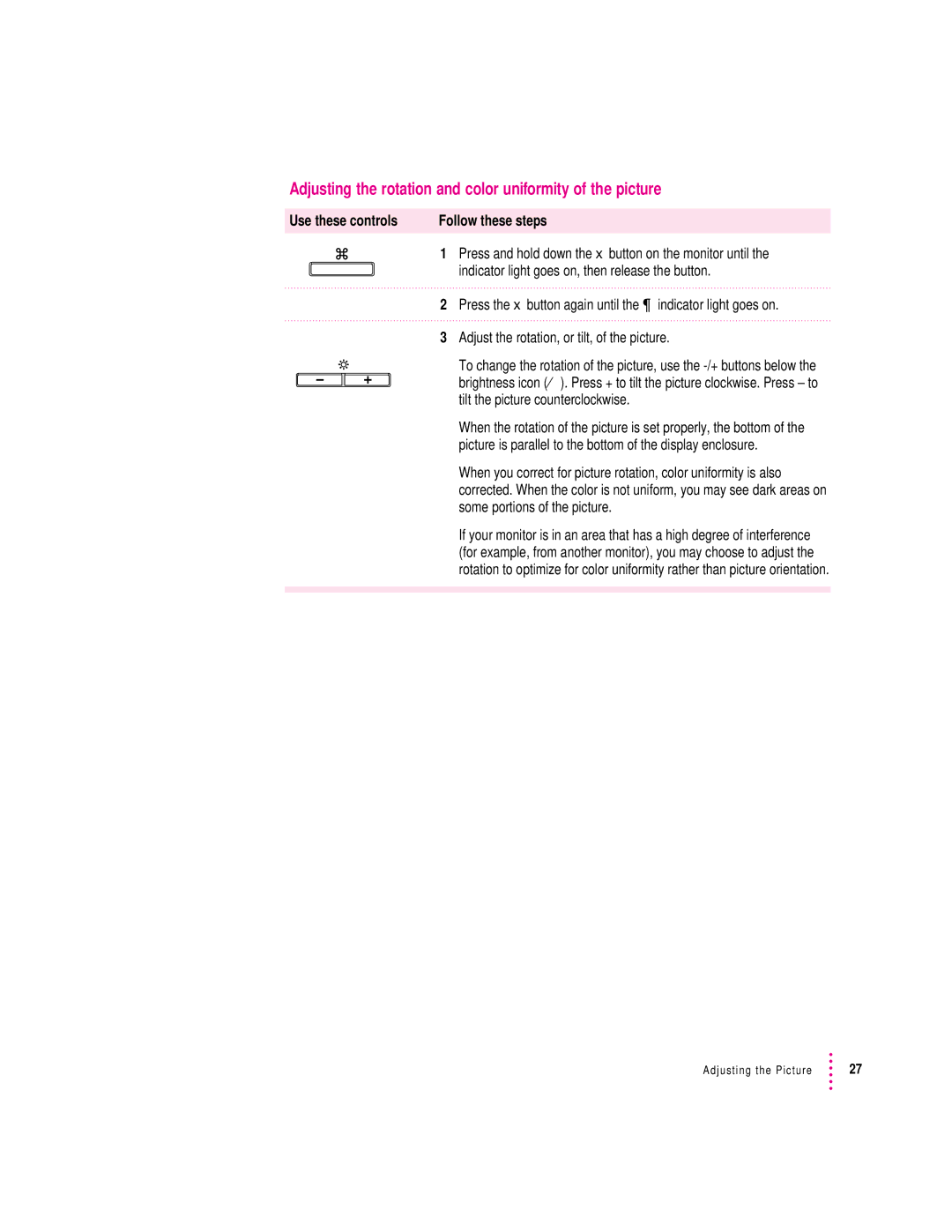Adjusting the rotation and color uniformity of the picture
Use these controls | Follow these steps | |
|
| 1 Press and hold down the x button on the monitor until the fi |
|
| |
|
| indicator light goes on, then release the button. |
2Press the x button again until the ¶ indicator light goes on.
3Adjust the rotation, or tilt, of the picture.
To change the rotation of the picture, use the
When the rotation of the picture is set properly, the bottom of the picture is parallel to the bottom of the display enclosure.
When you correct for picture rotation, color uniformity is also corrected. When the color is not uniform, you may see dark areas on some portions of the picture.
If your monitor is in an area that has a high degree of interference (for example, from another monitor), you may choose to adjust the rotation to optimize for color uniformity rather than picture orientation.
Adjusting the Picture | 27 |