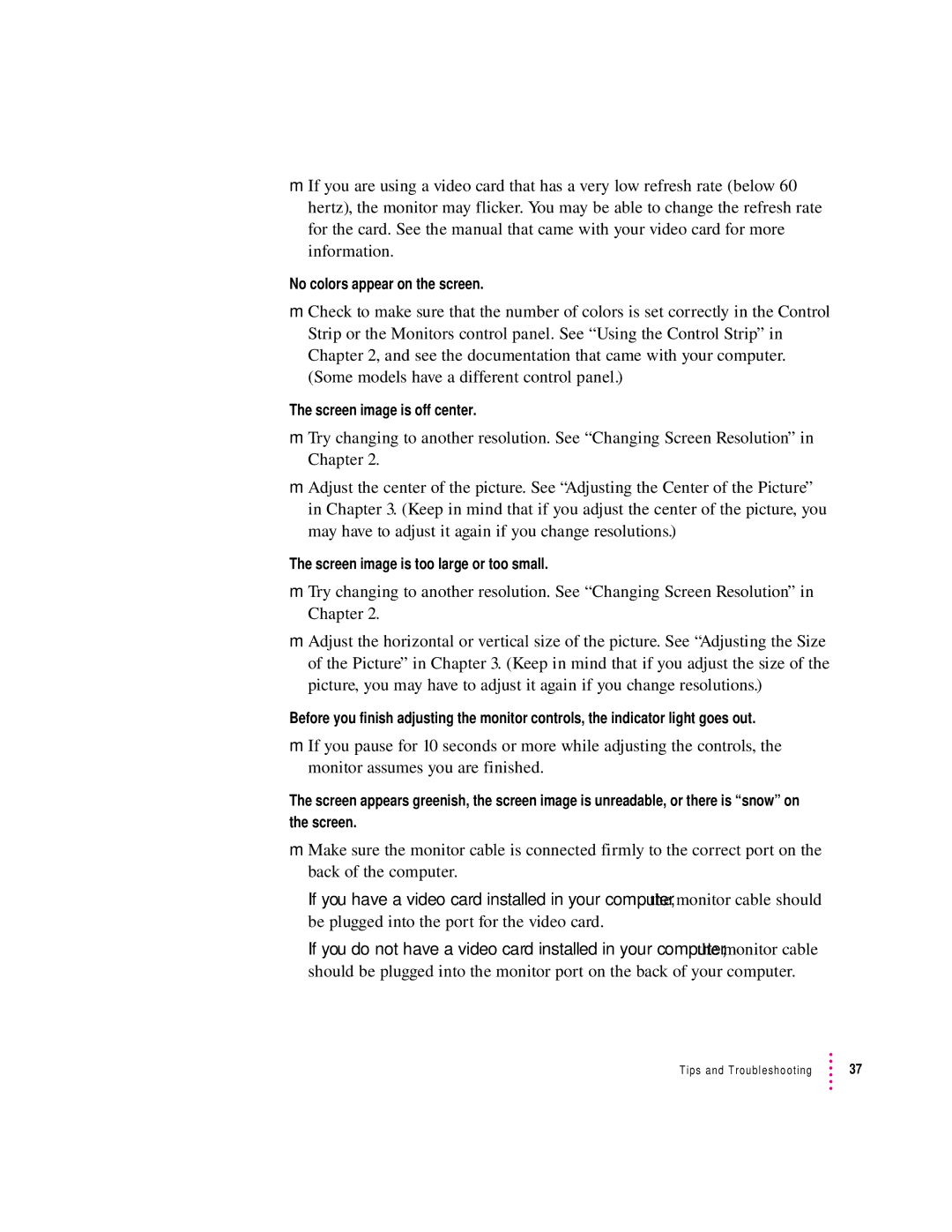mIf you are using a video card that has a very low refresh rate (below 60 hertz), the monitor may flicker. You may be able to change the refresh rate for the card. See the manual that came with your video card for more information.
No colors appear on the screen.
mCheck to make sure that the number of colors is set correctly in the Control Strip or the Monitors control panel. See “Using the Control Strip” in Chapter 2, and see the documentation that came with your computer. (Some models have a different control panel.)
The screen image is off center.
mTry changing to another resolution. See “Changing Screen Resolution” in Chapter 2.
mAdjust the center of the picture. See “Adjusting the Center of the Picture” in Chapter 3. (Keep in mind that if you adjust the center of the picture, you may have to adjust it again if you change resolutions.)
The screen image is too large or too small.
mTry changing to another resolution. See “Changing Screen Resolution” in Chapter 2.
mAdjust the horizontal or vertical size of the picture. See “Adjusting the Size of the Picture” in Chapter 3. (Keep in mind that if you adjust the size of the picture, you may have to adjust it again if you change resolutions.)
Before you finish adjusting the monitor controls, the indicator light goes out.
mIf you pause for 10 seconds or more while adjusting the controls, the monitor assumes you are finished.
The screen appears greenish, the screen image is unreadable, or there is “snow” on the screen.
mMake sure the monitor cable is connected firmly to the correct port on the back of the computer.
If you have a video card installed in your computer, the monitor cable should be plugged into the port for the video card.
If you do not have a video card installed in your computer, the monitor cable should be plugged into the monitor port on the back of your computer.
Tips and Troubleshooting | 37 |