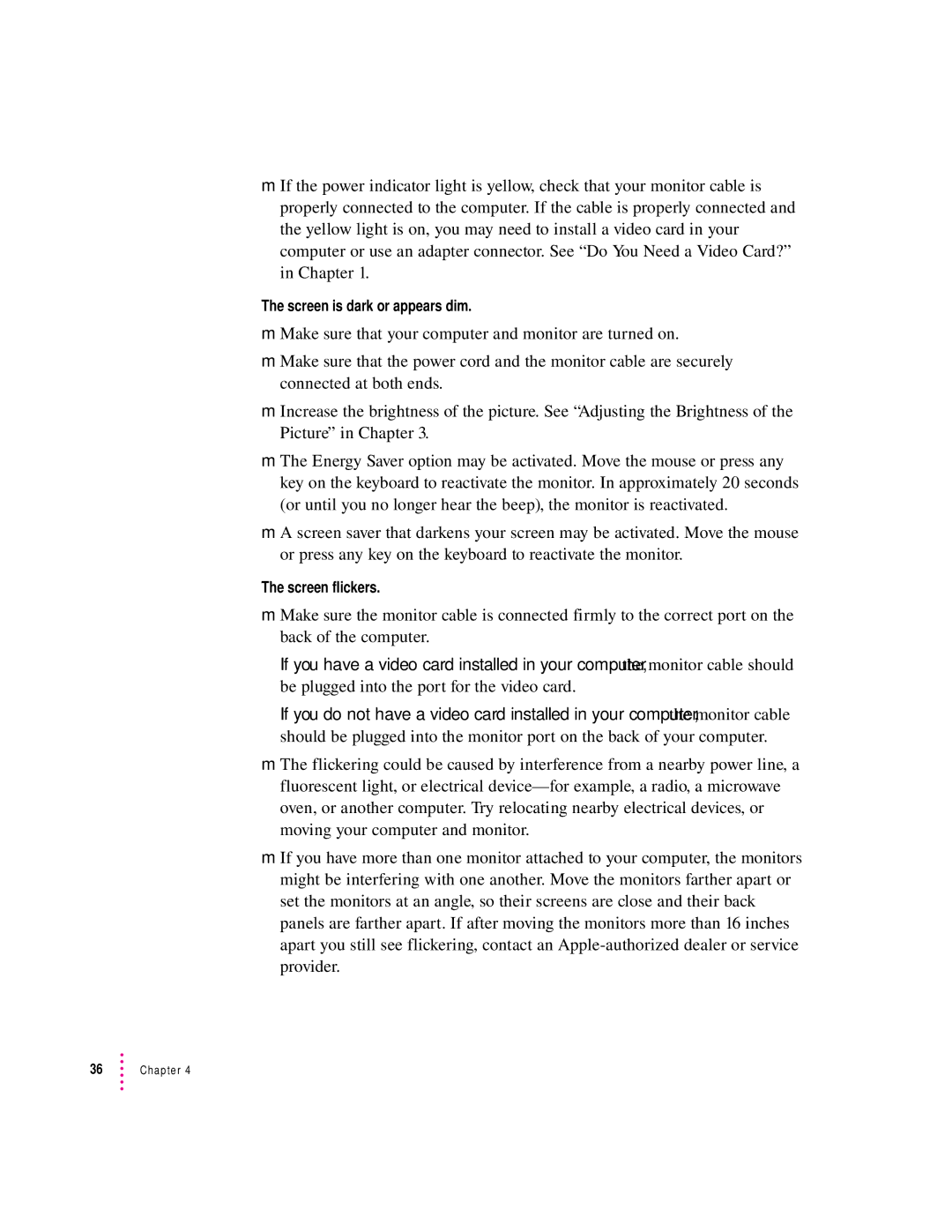mIf the power indicator light is yellow, check that your monitor cable is properly connected to the computer. If the cable is properly connected and the yellow light is on, you may need to install a video card in your computer or use an adapter connector. See “Do You Need a Video Card?” in Chapter 1.
The screen is dark or appears dim.
mMake sure that your computer and monitor are turned on.
mMake sure that the power cord and the monitor cable are securely connected at both ends.
mIncrease the brightness of the picture. See “Adjusting the Brightness of the Picture” in Chapter 3.
mThe Energy Saver option may be activated. Move the mouse or press any key on the keyboard to reactivate the monitor. In approximately 20 seconds (or until you no longer hear the beep), the monitor is reactivated.
mA screen saver that darkens your screen may be activated. Move the mouse or press any key on the keyboard to reactivate the monitor.
The screen flickers.
mMake sure the monitor cable is connected firmly to the correct port on the back of the computer.
If you have a video card installed in your computer, the monitor cable should be plugged into the port for the video card.
If you do not have a video card installed in your computer, the monitor cable should be plugged into the monitor port on the back of your computer.
mThe flickering could be caused by interference from a nearby power line, a fluorescent light, or electrical
mIf you have more than one monitor attached to your computer, the monitors might be interfering with one another. Move the monitors farther apart or set the monitors at an angle, so their screens are close and their back panels are farther apart. If after moving the monitors more than 16 inches apart you still see flickering, contact an
36Chapter 4