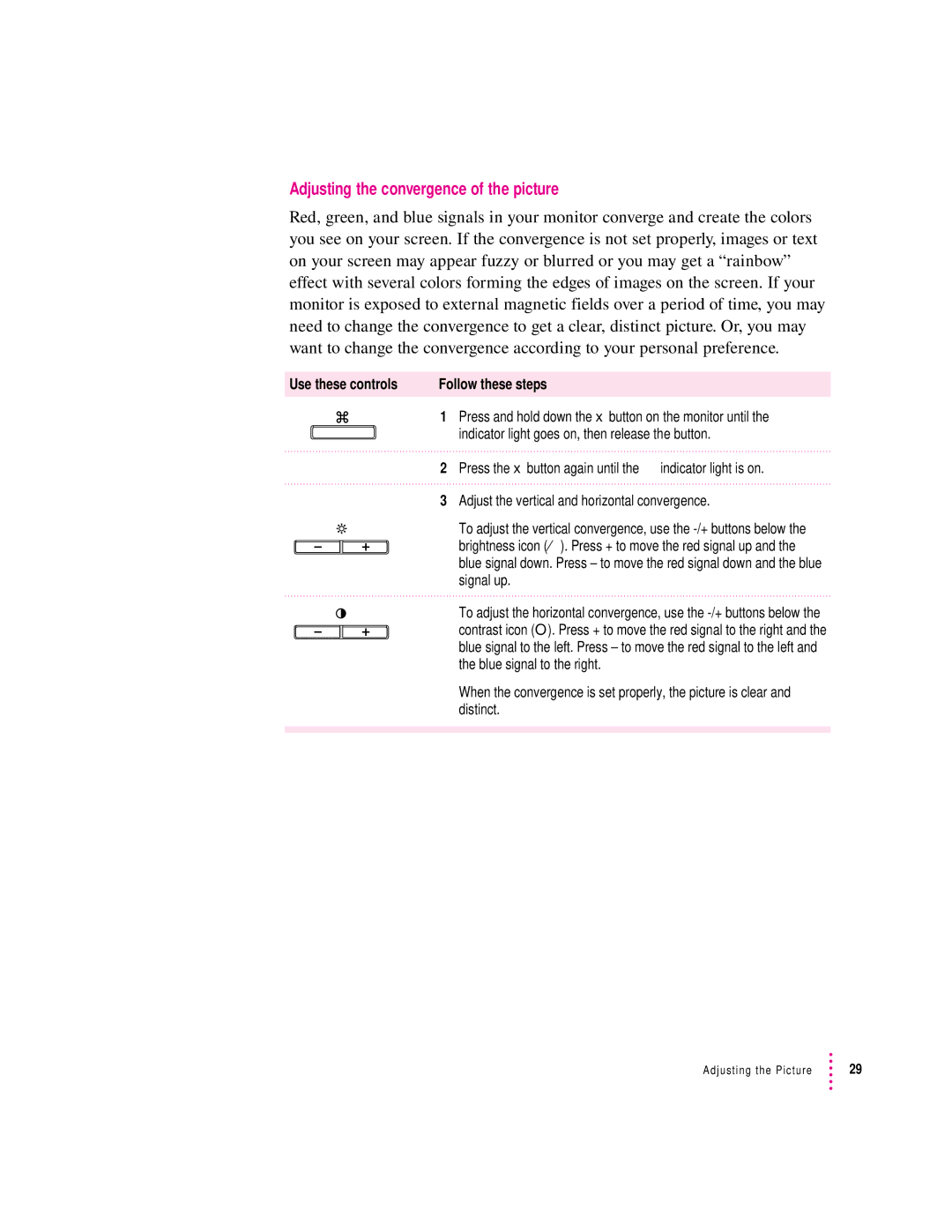Adjusting the convergence of the picture
Red, green, and blue signals in your monitor converge and create the colors you see on your screen. If the convergence is not set properly, images or text on your screen may appear fuzzy or blurred or you may get a “rainbow” effect with several colors forming the edges of images on the screen. If your monitor is exposed to external magnetic fields over a period of time, you may need to change the convergence to get a clear, distinct picture. Or, you may want to change the convergence according to your personal preference.
Use these controls | Follow these steps | |
|
| 1 Press and hold down the x button on the monitor until the fi |
|
| |
|
| indicator light goes on, then release the button. |
2Press the x button again until the ‹ indicator light is on.
3Adjust the vertical and horizontal convergence.
To adjust the vertical convergence, use the
To adjust the horizontal convergence, use the
When the convergence is set properly, the picture is clear and distinct.
Adjusting the Picture | 29 |