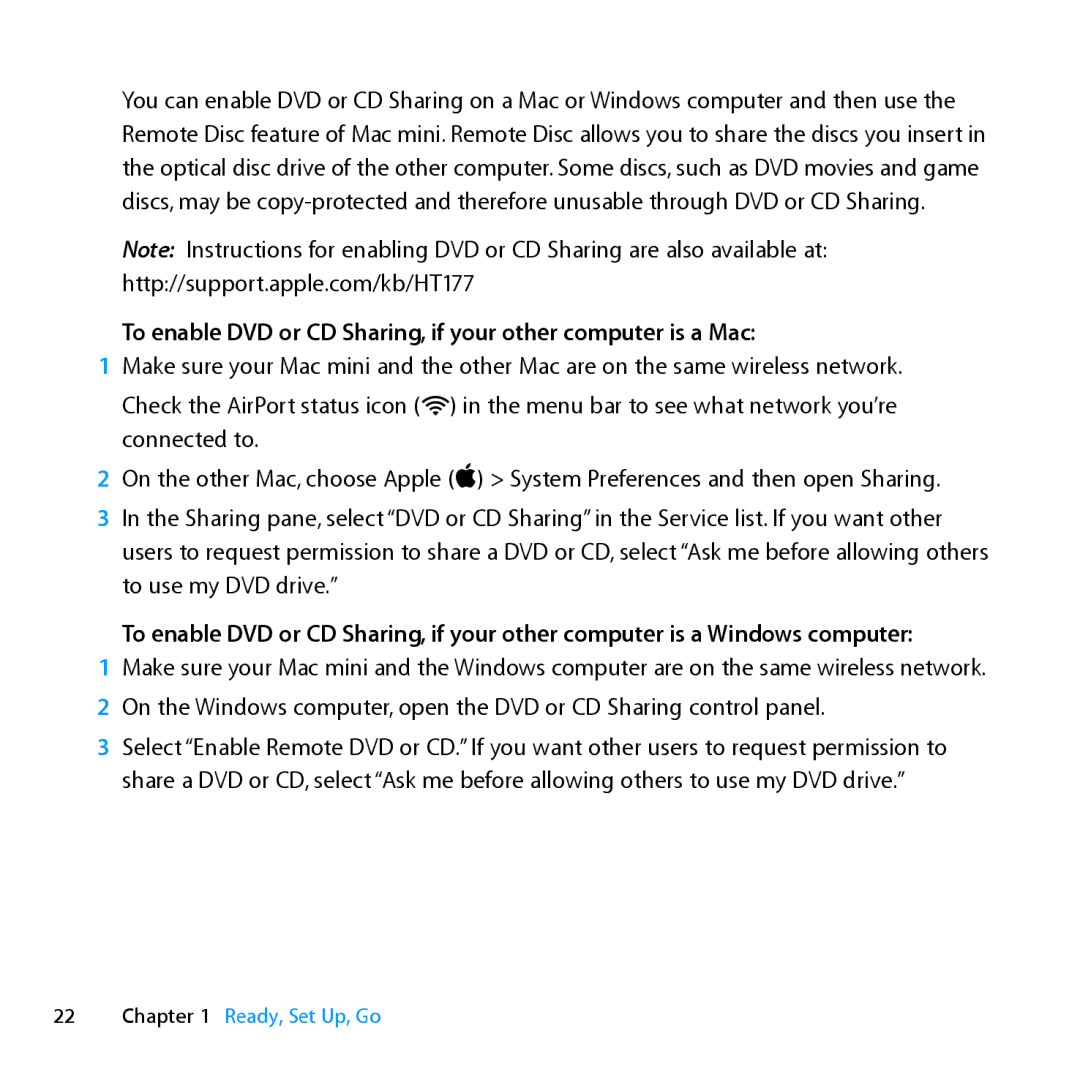You can enable DVD or CD Sharing on a Mac or Windows computer and then use the Remote Disc feature of Mac mini. Remote Disc allows you to share the discs you insert in the optical disc drive of the other computer. Some discs, such as DVD movies and game discs, may be
Note: Instructions for enabling DVD or CD Sharing are also available at: http://support.apple.com/kb/HT177
To enable DVD or CD Sharing, if your other computer is a Mac:
1Make sure your Mac mini and the other Mac are on the same wireless network.
Check the AirPort status icon (Z) in the menu bar to see what network you’re connected to.
2On the other Mac, choose Apple () > System Preferences and then open Sharing.
3In the Sharing pane, select “DVD or CD Sharing” in the Service list. If you want other users to request permission to share a DVD or CD, select “Ask me before allowing others to use my DVD drive.”
To enable DVD or CD Sharing, if your other computer is a Windows computer:
1Make sure your Mac mini and the Windows computer are on the same wireless network.
2 On the Windows computer, open the DVD or CD Sharing control panel.
3Select “Enable Remote DVD or CD.” If you want other users to request permission to share a DVD or CD, select “Ask me before allowing others to use my DVD drive.”