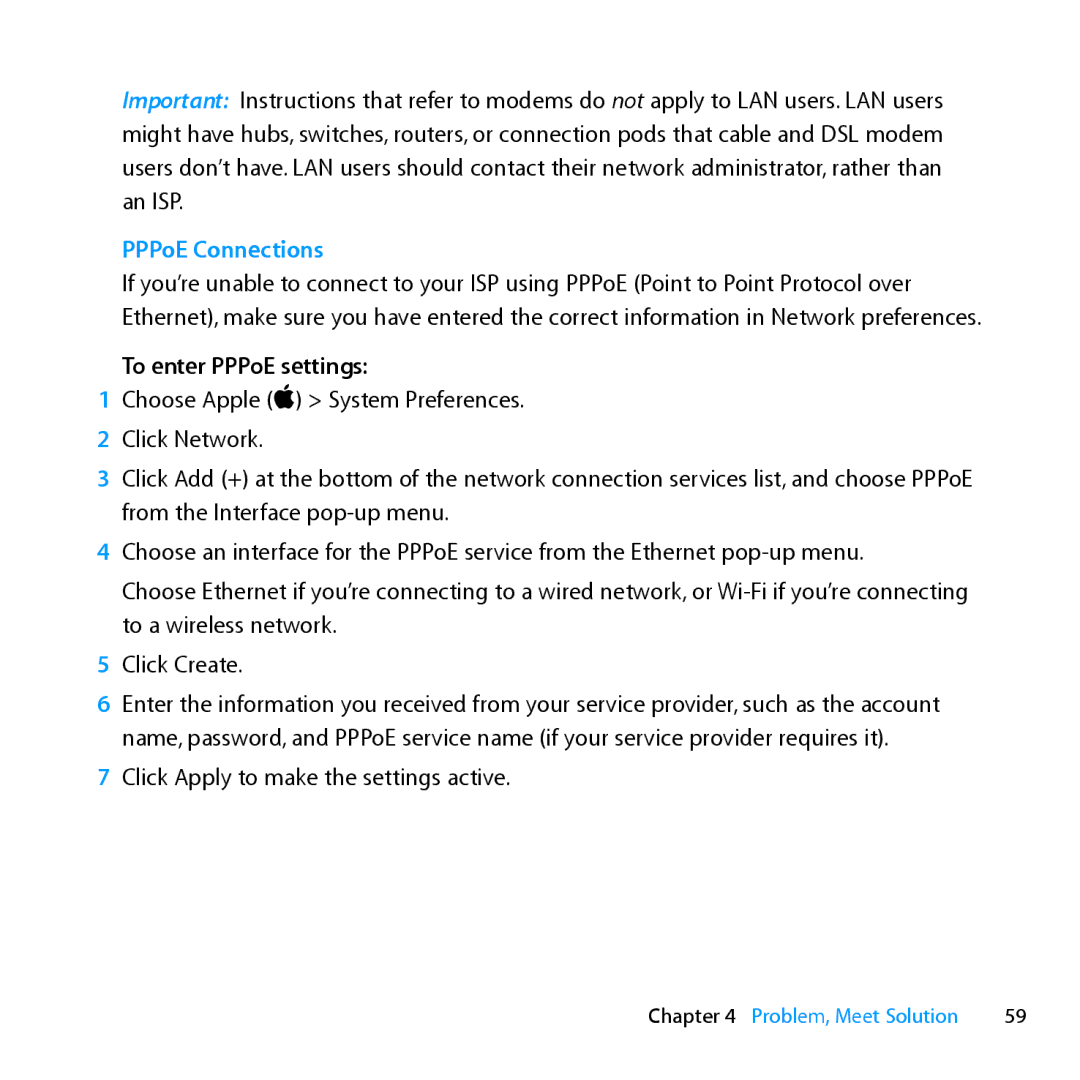Important: Instructions that refer to modems do not apply to LAN users. LAN users might have hubs, switches, routers, or connection pods that cable and DSL modem users don’t have. LAN users should contact their network administrator, rather than an ISP.
PPPoE Connections
If you’re unable to connect to your ISP using PPPoE (Point to Point Protocol over Ethernet), make sure you have entered the correct information in Network preferences.
To enter PPPoE settings:
1Choose Apple () > System Preferences.
2 Click Network.
3Click Add (+) at the bottom of the network connection services list, and choose PPPoE from the Interface
4Choose an interface for the PPPoE service from the Ethernet
Choose Ethernet if you’re connecting to a wired network, or
5Click Create.
6Enter the information you received from your service provider, such as the account name, password, and PPPoE service name (if your service provider requires it).
7Click Apply to make the settings active.
Chapter 4 Problem, Meet Solution | 59 |