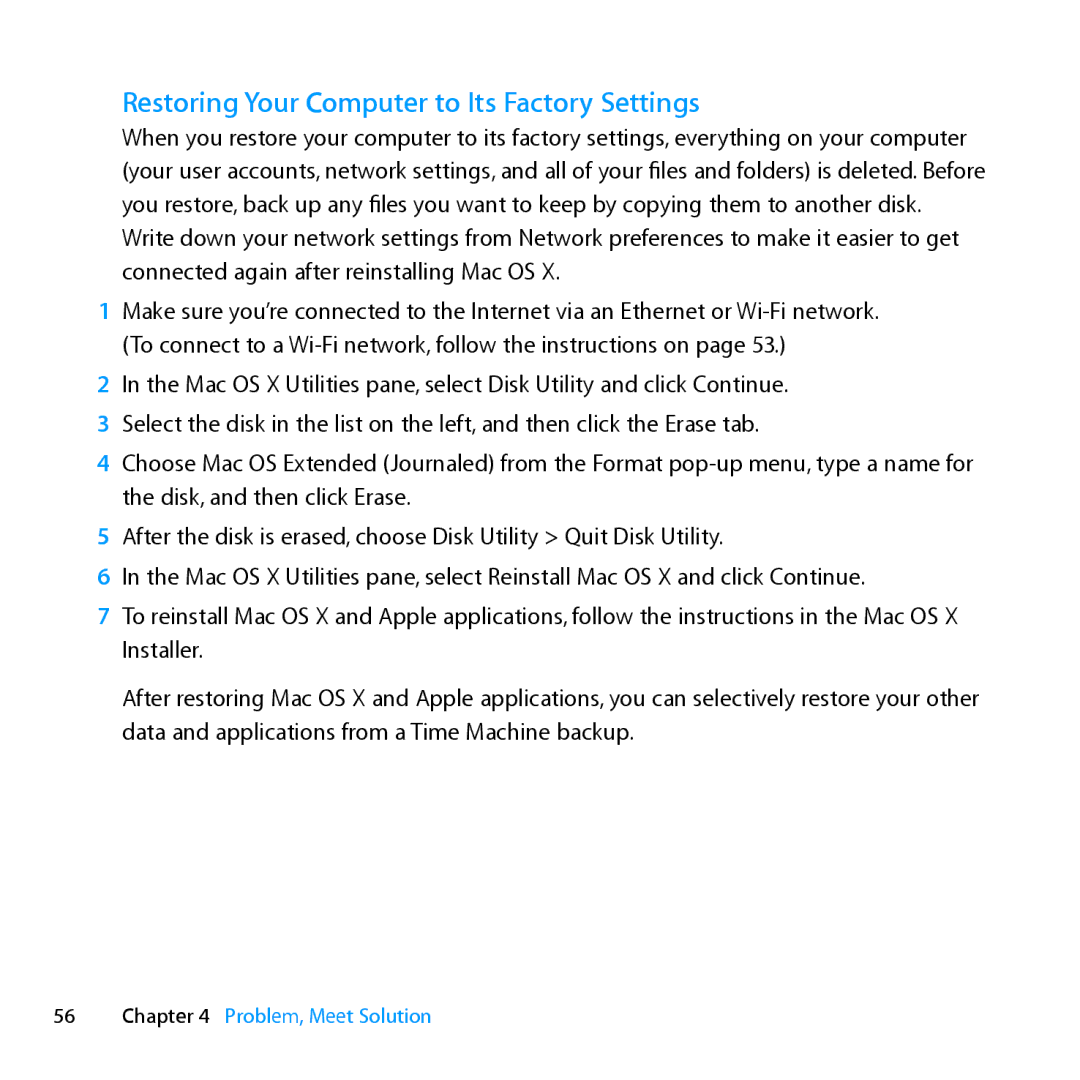Restoring Your Computer to Its Factory Settings
When you restore your computer to its factory settings, everything on your computer (your user accounts, network settings, and all of your files and folders) is deleted. Before you restore, back up any files you want to keep by copying them to another disk. Write down your network settings from Network preferences to make it easier to get connected again after reinstalling Mac OS X.
1Make sure you’re connected to the Internet via an Ethernet or
2In the Mac OS X Utilities pane, select Disk Utility and click Continue.
3 Select the disk in the list on the left, and then click the Erase tab.
4Choose Mac OS Extended (Journaled) from the Format
5After the disk is erased, choose Disk Utility > Quit Disk Utility.
6In the Mac OS X Utilities pane, select Reinstall Mac OS X and click Continue.
7To reinstall Mac OS X and Apple applications, follow the instructions in the Mac OS X Installer.
After restoring Mac OS X and Apple applications, you can selectively restore your other data and applications from a Time Machine backup.