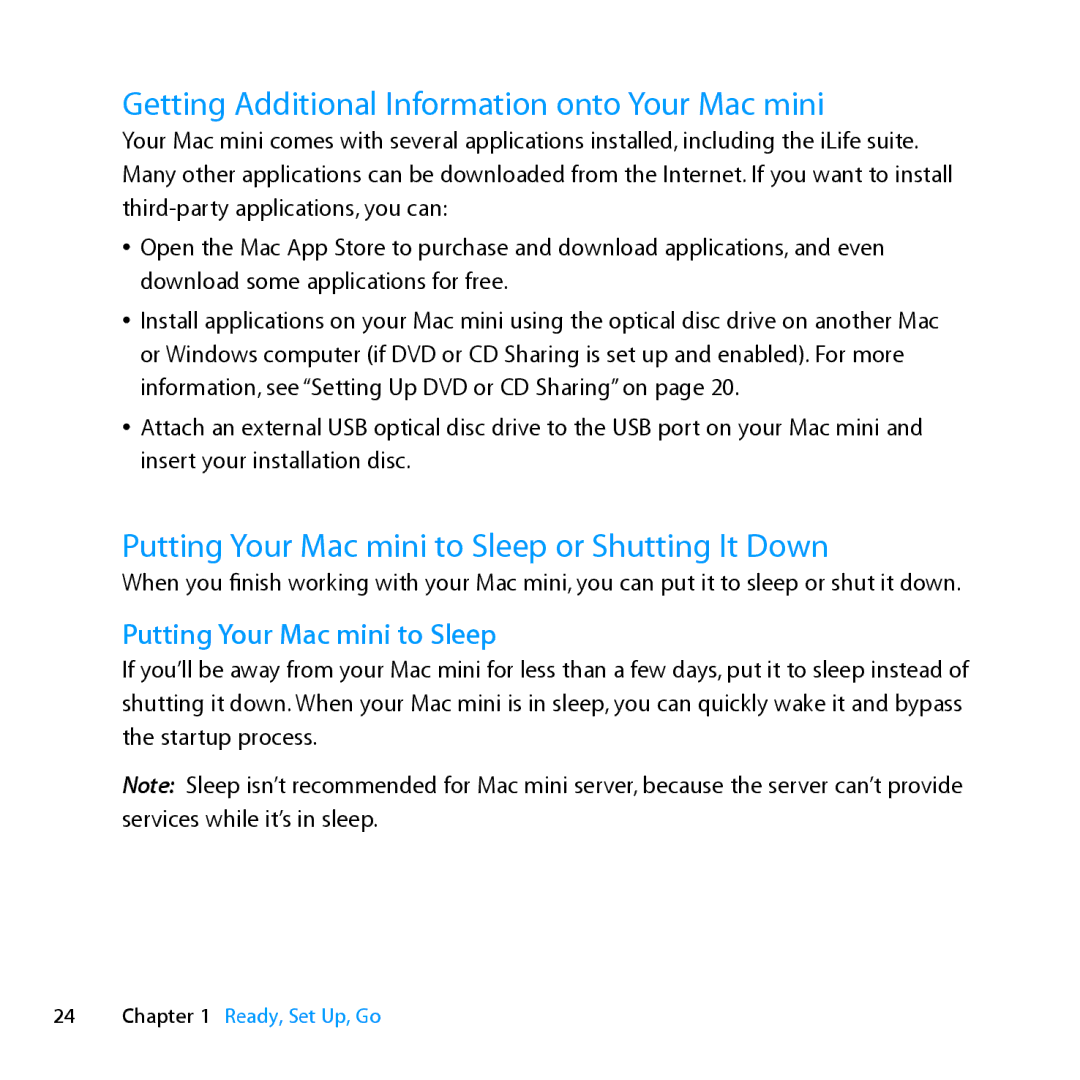Getting Additional Information onto Your Mac mini
Your Mac mini comes with several applications installed, including the iLife suite. Many other applications can be downloaded from the Internet. If you want to install
ÂÂ Open the Mac App Store to purchase and download applications, and even download some applications for free.
ÂÂ Install applications on your Mac mini using the optical disc drive on another Mac or Windows computer (if DVD or CD Sharing is set up and enabled). For more information, see “Setting Up DVD or CD Sharing” on page 20.
ÂÂ Attach an external USB optical disc drive to the USB port on your Mac mini and insert your installation disc.
Putting Your Mac mini to Sleep or Shutting It Down
When you finish working with your Mac mini, you can put it to sleep or shut it down.
Putting Your Mac mini to Sleep
If you’ll be away from your Mac mini for less than a few days, put it to sleep instead of shutting it down. When your Mac mini is in sleep, you can quickly wake it and bypass the startup process.
Note: Sleep isn’t recommended for Mac mini server, because the server can’t provide services while it’s in sleep.