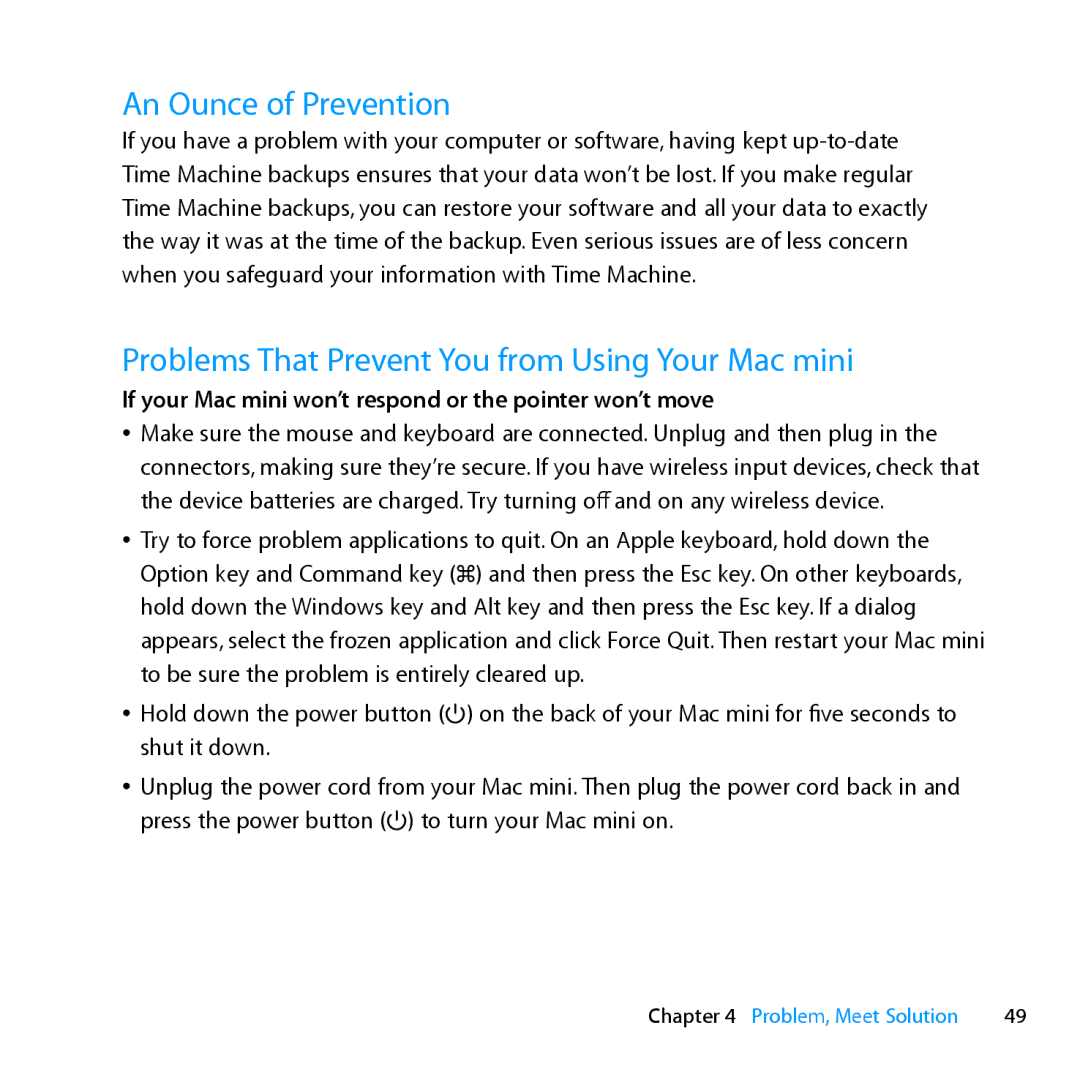An Ounce of Prevention
If you have a problem with your computer or software, having kept
Problems That Prevent You from Using Your Mac mini
If your Mac mini won’t respond or the pointer won’t move
ÂÂ Make sure the mouse and keyboard are connected. Unplug and then plug in the connectors, making sure they’re secure. If you have wireless input devices, check that the device batteries are charged. Try turning off and on any wireless device.
ÂÂ Try to force problem applications to quit. On an Apple keyboard, hold down the Option key and Command key (x) and then press the Esc key. On other keyboards, hold down the Windows key and Alt key and then press the Esc key. If a dialog appears, select the frozen application and click Force Quit. Then restart your Mac mini to be sure the problem is entirely cleared up.
ÂÂ Hold down the power button (®) on the back of your Mac mini for five seconds to shut it down.
ÂÂ Unplug the power cord from your Mac mini. Then plug the power cord back in and press the power button (®) to turn your Mac mini on.
Chapter 4 Problem, Meet Solution | 49 |