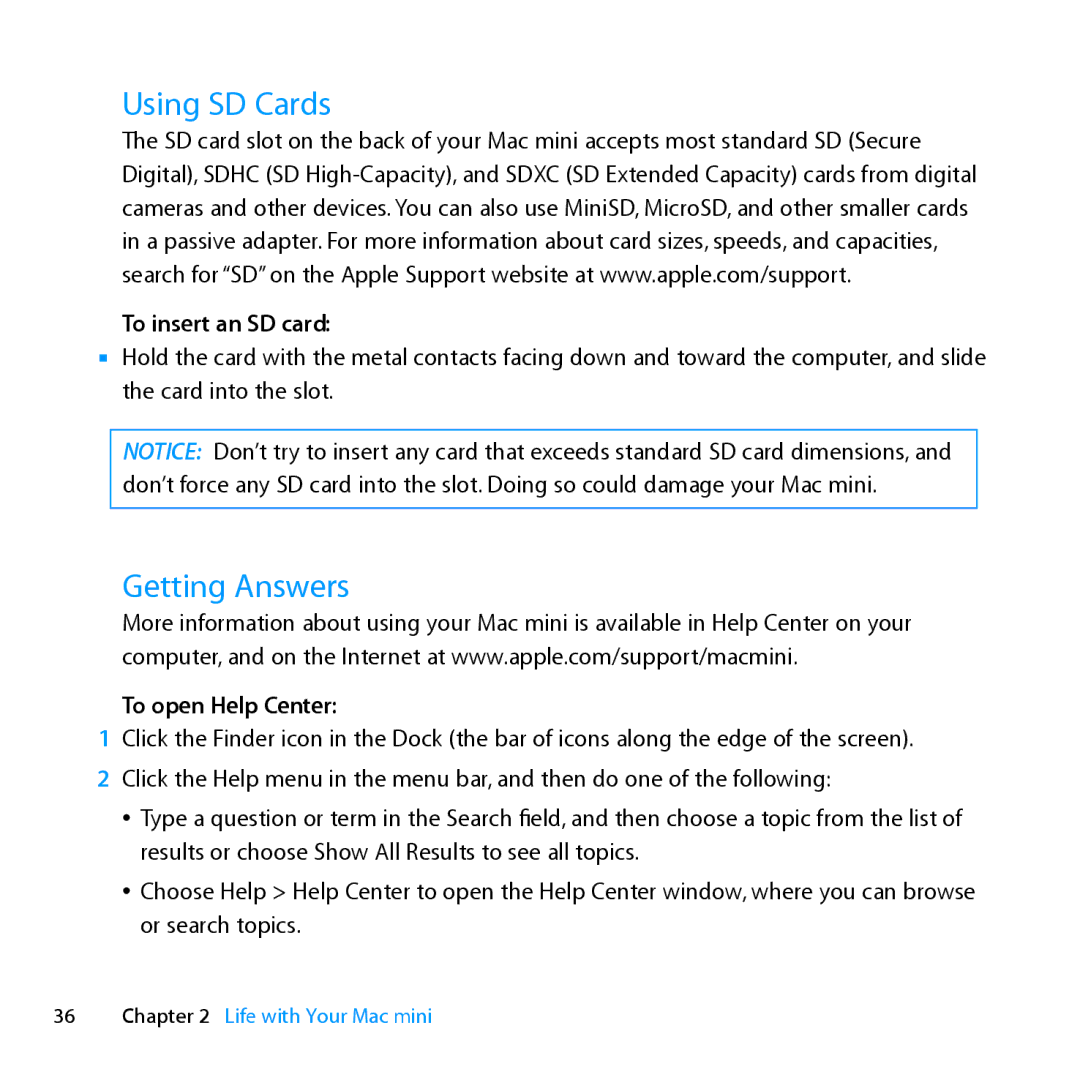Using SD Cards
The SD card slot on the back of your Mac mini accepts most standard SD (Secure Digital), SDHC (SD
To insert an SD card:
mm Hold the card with the metal contacts facing down and toward the computer, and slide the card into the slot.
NOTICE: Don’t try to insert any card that exceeds standard SD card dimensions, and don’t force any SD card into the slot. Doing so could damage your Mac mini.
Getting Answers
More information about using your Mac mini is available in Help Center on your computer, and on the Internet at www.apple.com/support/macmini.
To open Help Center:
1Click the Finder icon in the Dock (the bar of icons along the edge of the screen).
2 Click the Help menu in the menu bar, and then do one of the following:
ÂÂ Type a question or term in the Search field, and then choose a topic from the list of results or choose Show All Results to see all topics.
ÂÂ Choose Help > Help Center to open the Help Center window, where you can browse or search topics.
36Chapter 2 Life with Your Mac mini