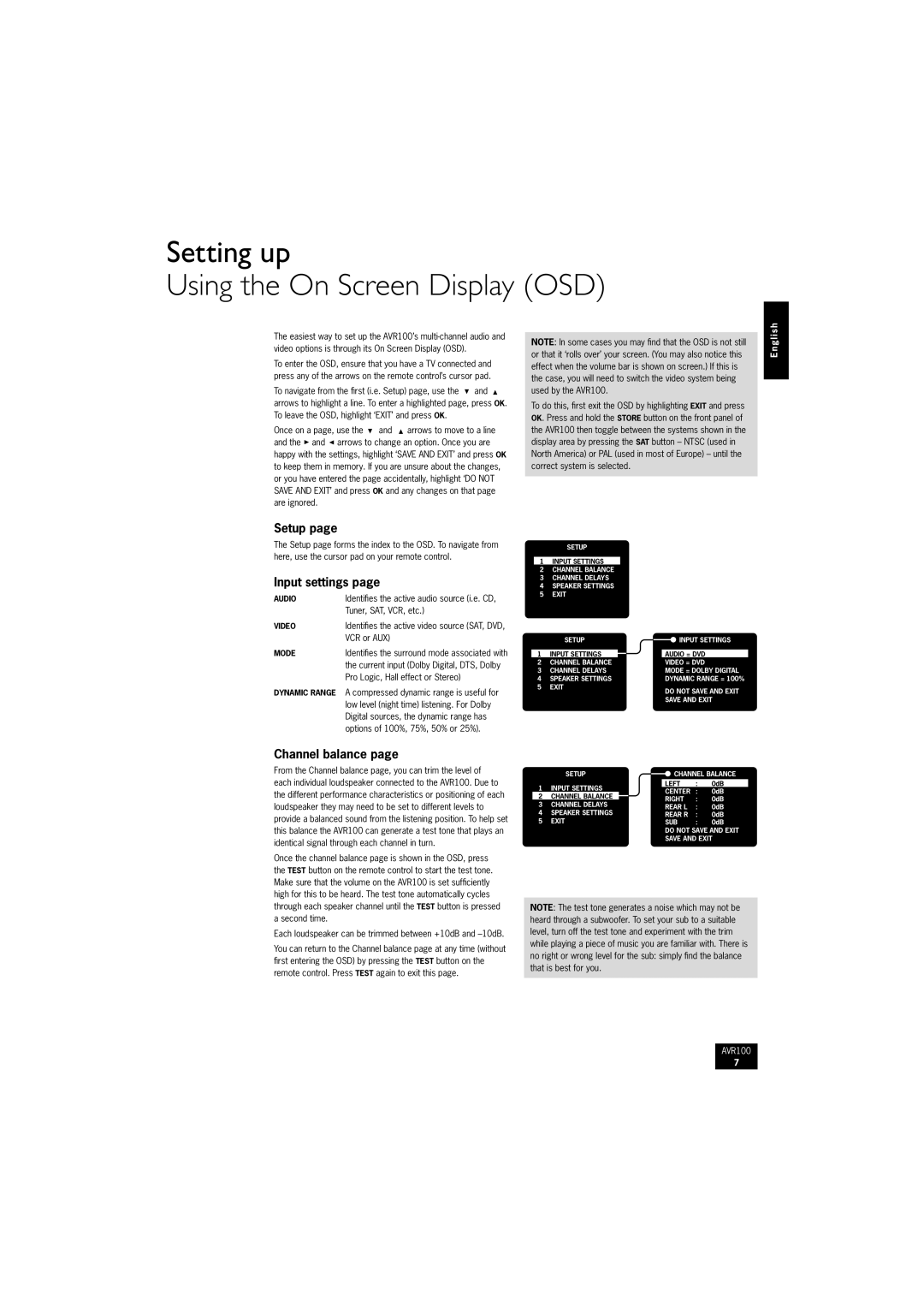AVR100 specifications
The Arcam AVR100 is a high-performance AV receiver designed to provide immersive sound and video experiences for home theaters. Renowned for its exceptional audio quality, the AVR100 incorporates advanced technologies that elevate its performance in both music and movie playback.One of the key features of the Arcam AVR100 is its high fidelity sound reproduction. Powered by the company's renowned Class G amplification, the AVR100 delivers a robust output while minimizing distortion. With a total power output of 100 watts per channel, it can drive a variety of speaker setups, making it suitable for both small and large home theaters. The integration of sophisticated digital signal processing allows for precise control over sound, ensuring that every nuance of audio is captured, whether it’s from movies or music.
The AVR100 supports multiple surround sound formats, including Dolby Digital, DTS, and Dolby Pro Logic II, allowing users to enjoy a truly cinematic experience. The receiver's multichannel capability accommodates up to seven channels, providing an enveloping sound field that enhances the viewing experience. Additionally, users can customize the sound to their liking through the built-in room correction technology, which analyzes the acoustics of the listening environment and adjusts output accordingly.
Video capabilities are equally impressive, with the AVR100 providing multiple HDMI inputs that support high-definition video signals. This ensures compatibility with a range of modern devices, from Blu-ray players to gaming consoles. The inclusion of video upscaling technology enhances standard-definition content, allowing it to be viewed in near-HD quality, and providing a seamless integration with high-definition displays.
In terms of build quality, the AVR100 showcases Arcam’s commitment to craftsmanship. The solid construction minimizes vibrations and enhances durability, which is crucial for sustained performance over time. The user-friendly interface is designed to simplify navigation through settings and features, making it accessible for both audiophiles and casual users.
Connectivity options on the AVR100 are extensive, including multiple analog and digital inputs, allowing for a variety of source components to be connected. The receiver also supports mass storage devices and streaming services, catering to the demands of modern users who wish to access music and media easily.
Overall, the Arcam AVR100 stands out as a sophisticated AV receiver that balances powerful audio performance, versatility, and ease of use, making it an excellent choice for anyone seeking to create a premium home theater experience.