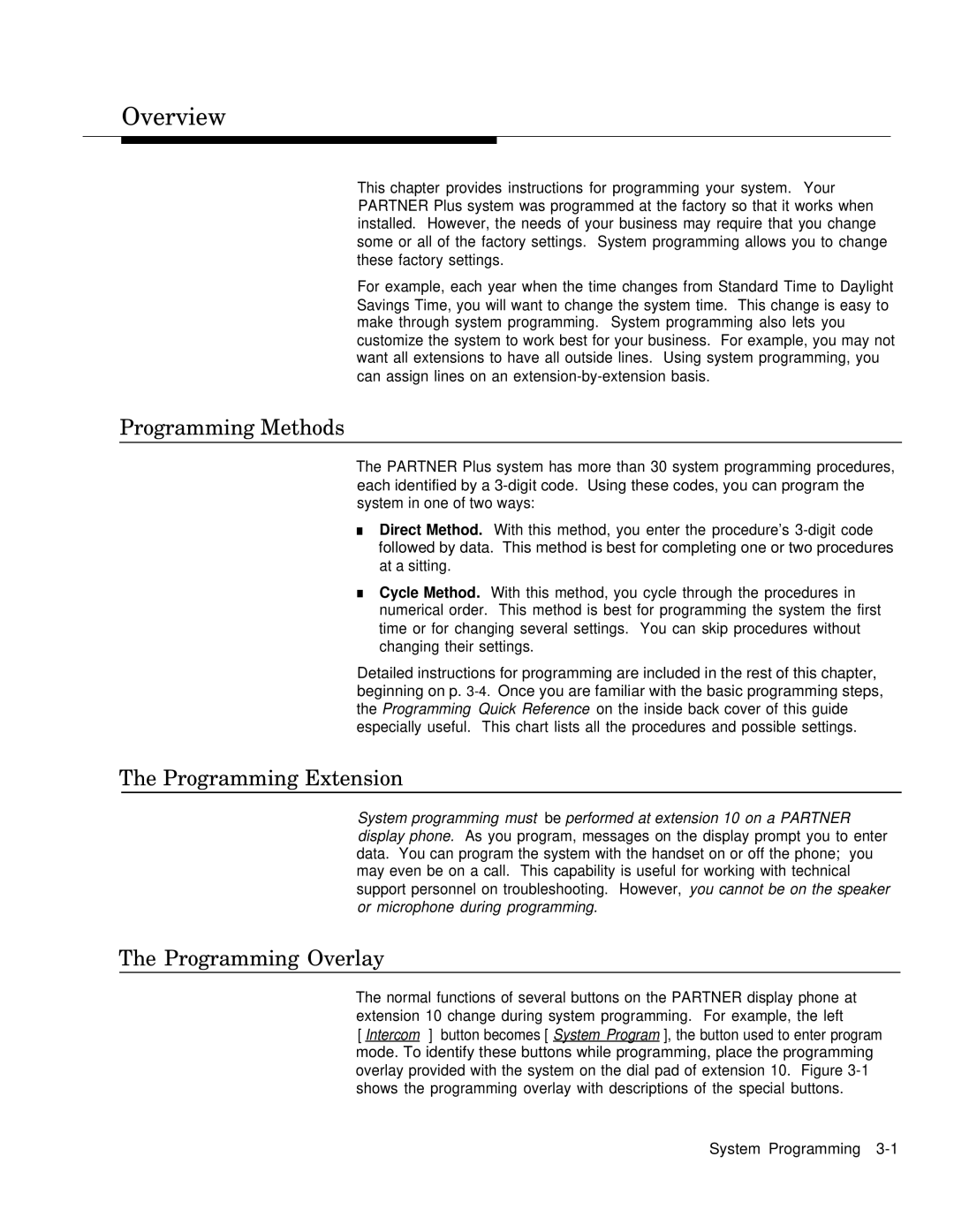Overview
This chapter provides instructions for programming your system. Your PARTNER Plus system was programmed at the factory so that it works when installed. However, the needs of your business may require that you change some or all of the factory settings. System programming allows you to change these factory settings.
For example, each year when the time changes from Standard Time to Daylight Savings Time, you will want to change the system time. This change is easy to make through system programming. System programming also lets you customize the system to work best for your business. For example, you may not want all extensions to have all outside lines. Using system programming, you can assign lines on an
Programming Methods
The PARTNER Plus system has more than 30 system programming procedures, each identified by a
■Direct Method. With this method, you enter the procedure’s
■Cycle Method. With this method, you cycle through the procedures in numerical order. This method is best for programming the system the first time or for changing several settings. You can skip procedures without changing their settings.
Detailed instructions for programming are included in the rest of this chapter, beginning on p.
The Programming Extension
System programming must be performed at extension 10 on a PARTNER display phone. As you program, messages on the display prompt you to enter data. You can program the system with the handset on or off the phone; you may even be on a call. This capability is useful for working with technical support personnel on troubleshooting. However, you cannot be on the speaker or microphone during programming.
The Programming Overlay
The normal functions of several buttons on the PARTNER display phone at extension 10 change during system programming. For example, the left
[ Intercom ] button becomes [ System Program ], the button used to enter program mode. To identify these buttons while programming, place the programming overlay provided with the system on the dial pad of extension 10. Figure
System Programming