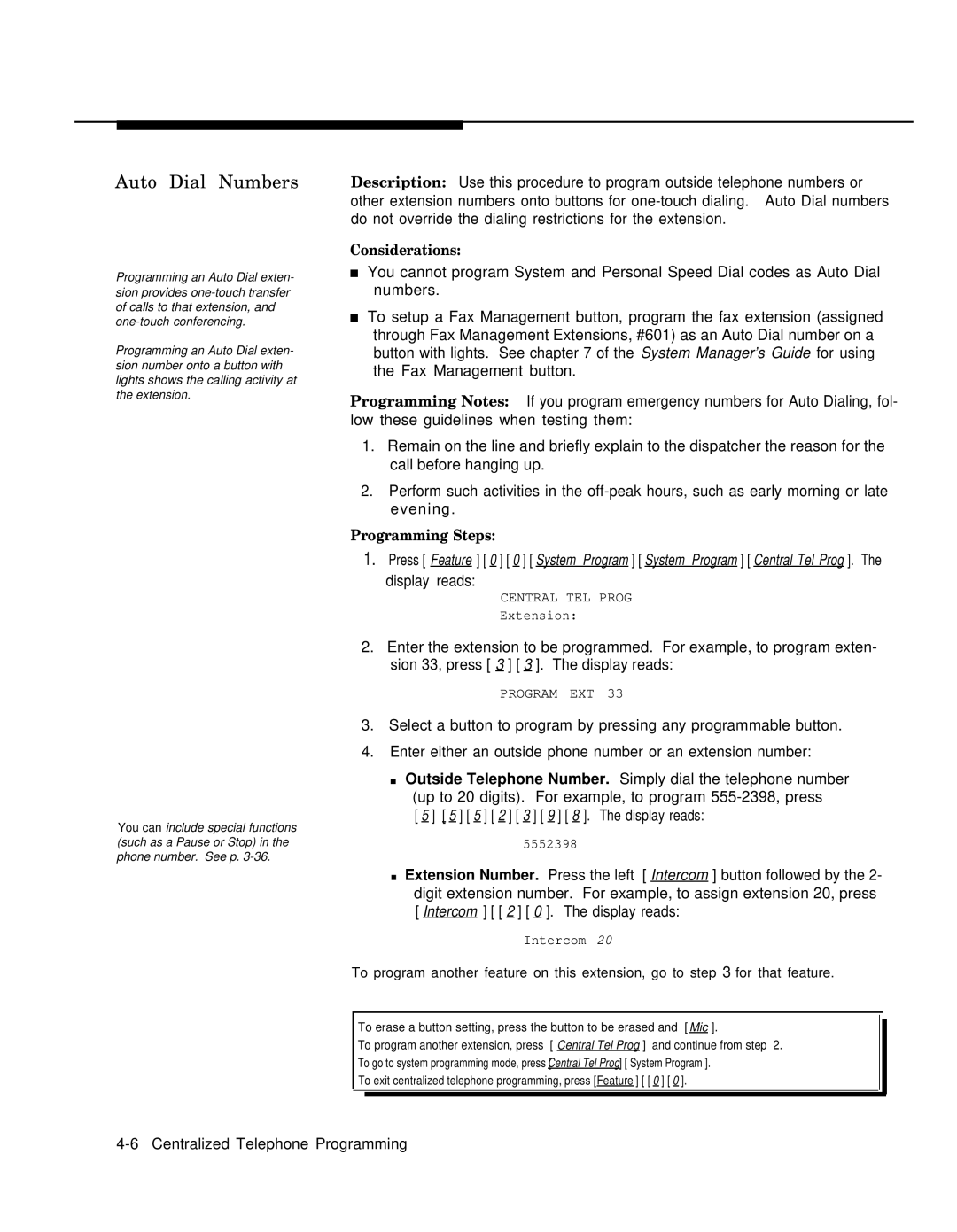Auto Dial Numbers
Programming an Auto Dial exten- sion provides
Programming an Auto Dial exten- sion number onto a button with lights shows the calling activity at the extension.
You can include special functions (such as a Pause or Stop) in the phone number. See p.
Description: Use this procedure to program outside telephone numbers or other extension numbers onto buttons for
Considerations:
■You cannot program System and Personal Speed Dial codes as Auto Dial numbers.
■To setup a Fax Management button, program the fax extension (assigned through Fax Management Extensions, #601) as an Auto Dial number on a button with lights. See chapter 7 of the System Manager’s Guide for using the Fax Management button.
Programming Notes: If you program emergency numbers for Auto Dialing, fol- low these guidelines when testing them:
1.Remain on the line and briefly explain to the dispatcher the reason for the call before hanging up.
2.Perform such activities in the
Programming Steps:
1.Press [ Feature ] [ 0 ] [ 0 ] [ System Program ] [ System Program ] [ Central Tel Prog ]. The
display reads:
CENTRAL TEL PROG
Extension:
2.Enter the extension to be programmed. For example, to program exten- sion 33, press [ 3 ] [ 3 ]. The display reads:
PROGRAM EXT 33
3.Select a button to program by pressing any programmable button.
4.Enter either an outside phone number or an extension number:
■Outside Telephone Number. Simply dial the telephone number (up to 20 digits). For example, to program
[ 5 ] [ 5 ] [ 5 ] [ 2 ] [ 3 ] [ 9 ] [ 8 ]. The display reads:
5552398
■Extension Number. Press the left [ Intercom ] button followed by the 2- digit extension number. For example, to assign extension 20, press [ Intercom ] [ [ 2 ] [ 0 ]. The display reads:
Intercom 20
To program another feature on this extension, go to step 3 for that feature.
To erase a button setting, press the button to be erased and [ Mic ].
To program another extension, press [ Central Tel Prog ] and continue from step 2.
To go to system programming mode, press Central[ Tel Prog] [ System Program ].
To exit centralized telephone programming, press [Feature ] [ [ 0 ] [ 0 ].