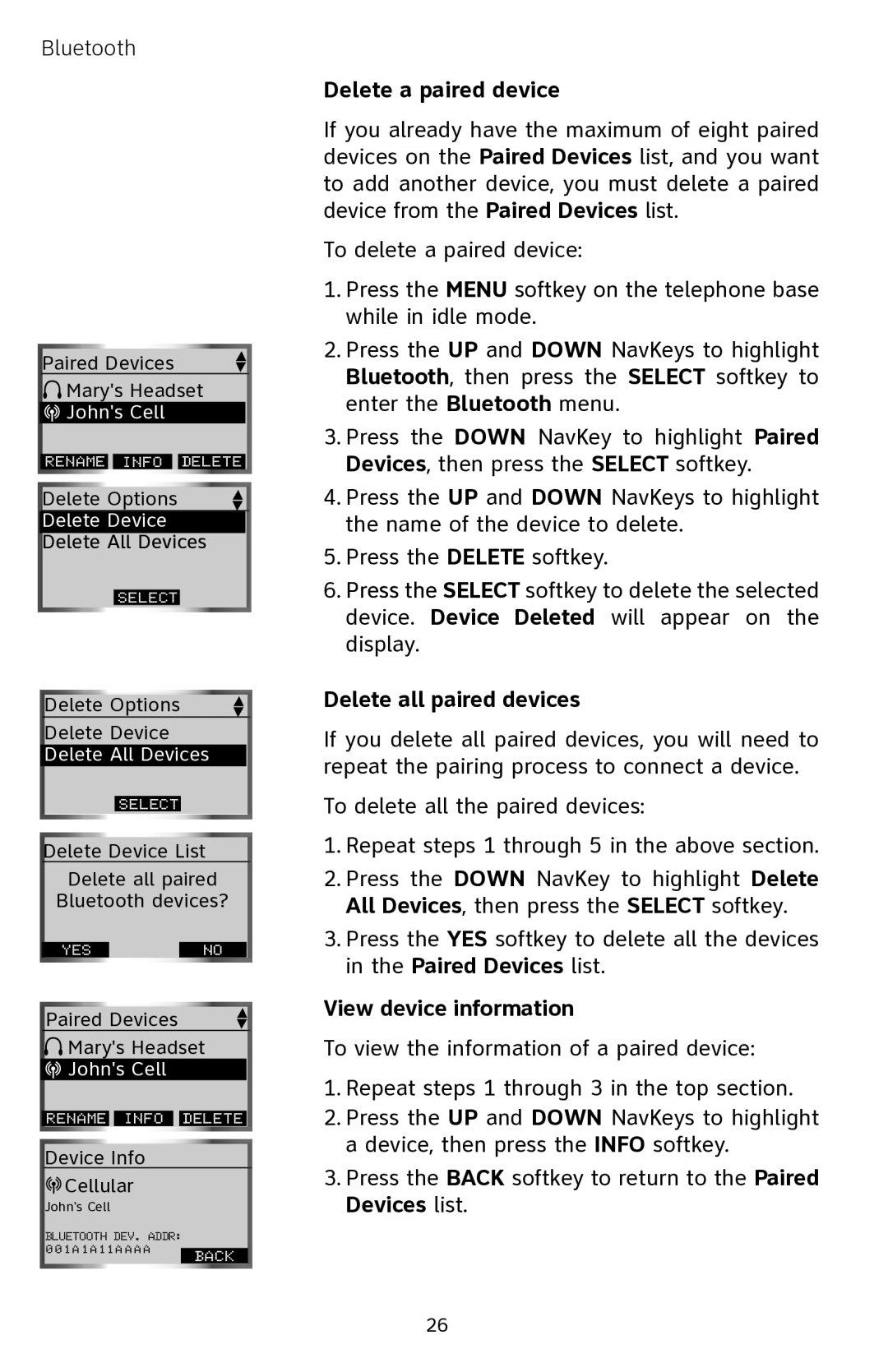Bluetooth
Paired Devices |
| |
Mary's Headset | ||
John's Cell |
| |
RENAME | INFO | DELETE |
Delete Options
Delete Device
Delete All Devices
Select
Delete Options
Delete Device
Delete All Devices
Select
Delete Device List
Delete all paired
Bluetooth devices?
YES |
| NO |
Paired Devices |
| |
Mary's Headset | ||
John's Cell |
| |
RENAME | INFO | DELETE |
Device Info
![]() Cellular
Cellular
John's Cell
Bluetooth dev. addr:
0 0 1 a 1 a 1 1 a a a a
back
Delete a paired device
If you already have the maximum of eight paired devices on the Paired Devices list, and you want to add another device, you must delete a paired device from the Paired Devices list.
To delete a paired device:
1.Press the MENU softkey on the telephone base while in idle mode.
2.Press the UP and DOWN NavKeys to highlight Bluetooth, then press the SELECT softkey to enter the Bluetooth menu.
3.Press the DOWN NavKey to highlight Paired Devices, then press the SELECT softkey.
4.Press the UP and DOWN NavKeys to highlight the name of the device to delete.
5.Press the DELETE softkey.
6.Press the SELECT softkey to delete the selected device. Device Deleted will appear on the display.
Delete all paired devices
If you delete all paired devices, you will need to repeat the pairing process to connect a device.
To delete all the paired devices:
1.Repeat steps 1 through 5 in the above section.
2.Press the DOWN NavKey to highlight Delete All Devices, then press the SELECT softkey.
3.Press the YES softkey to delete all the devices in the Paired Devices list.
View device information
To view the information of a paired device:
1.Repeat steps 1 through 3 in the top section.
2.Press the UP and DOWN NavKeys to highlight a device, then press the INFO softkey.
3.Press the BACK softkey to return to the Paired Devices list.
26