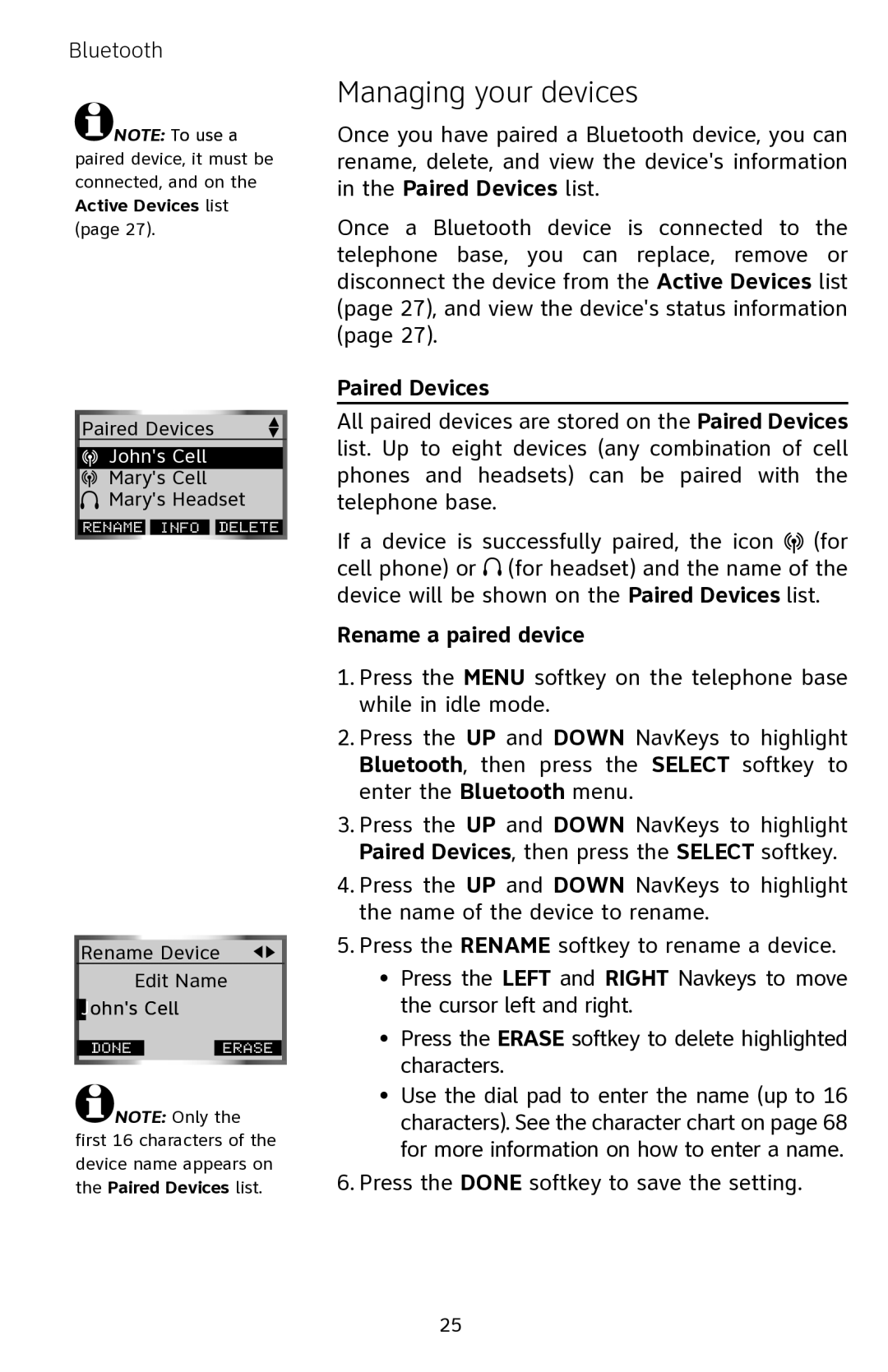Bluetooth
![]() NOTE: To use a
NOTE: To use a
paired device, it must be connected, and on the Active Devices list (page 27).
Paired Devices |
| |
John's Cell |
| |
Mary's Cell |
| |
Mary's Headset | ||
RENAME | INFO | DELETE |
Rename Device
Edit Name
John's Cell
done |
| Erase |
![]() NOTE: Only the first 16 characters of the device name appears on the Paired Devices list.
NOTE: Only the first 16 characters of the device name appears on the Paired Devices list.
Managing your devices
Once you have paired a Bluetooth device, you can rename, delete, and view the device's information in the Paired Devices list.
Once a Bluetooth device is connected to the telephone base, you can replace, remove or disconnect the device from the Active Devices list (page 27), and view the device's status information (page 27).
Paired Devices
All paired devices are stored on the Paired Devices list. Up to eight devices (any combination of cell phones and headsets) can be paired with the telephone base.
If a device is successfully paired, the icon ![]() (for cell phone) or
(for cell phone) or ![]()
![]() (for headset) and the name of the device will be shown on the Paired Devices list.
(for headset) and the name of the device will be shown on the Paired Devices list.
Rename a paired device
1.Press the MENU softkey on the telephone base while in idle mode.
2.Press the UP and DOWN NavKeys to highlight Bluetooth, then press the SELECT softkey to enter the Bluetooth menu.
3.Press the UP and DOWN NavKeys to highlight Paired Devices, then press the SELECT softkey.
4.Press the UP and DOWN NavKeys to highlight the name of the device to rename.
5.Press the RENAME softkey to rename a device.
•Press the LEFT and RIGHT Navkeys to move the cursor left and right.
•Press the ERASE softkey to delete highlighted characters.
•Use the dial pad to enter the name (up to 16 characters). See the character chart on page 68 for more information on how to enter a name.
6.Press the DONE softkey to save the setting.
25