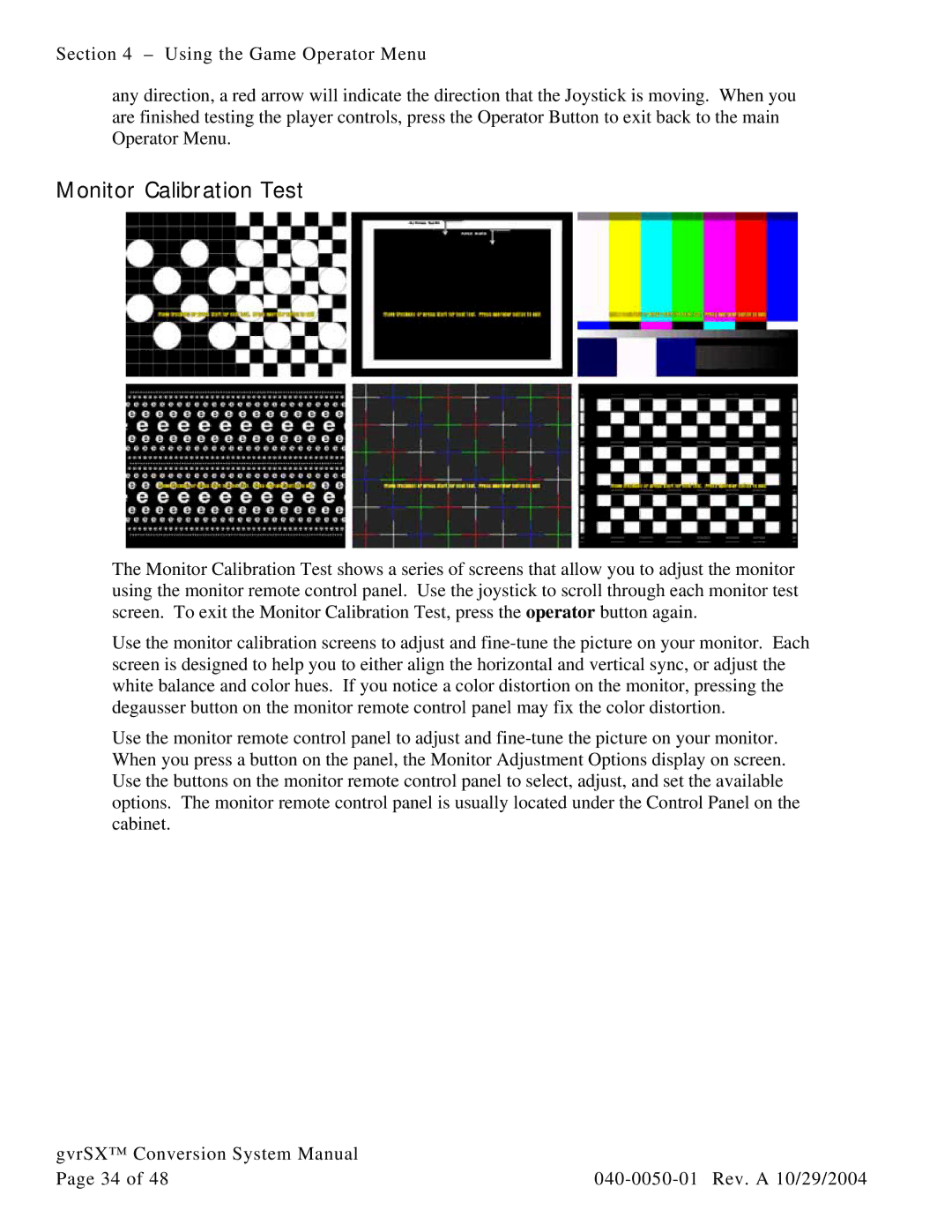Section 4 – Using the Game Operator Menu
any direction, a red arrow will indicate the direction that the Joystick is moving. When you are finished testing the player controls, press the Operator Button to exit back to the main Operator Menu.
Monitor Calibration Test
The Monitor Calibration Test shows a series of screens that allow you to adjust the monitor using the monitor remote control panel. Use the joystick to scroll through each monitor test screen. To exit the Monitor Calibration Test, press the operator button again.
Use the monitor calibration screens to adjust and
Use the monitor remote control panel to adjust and
gvrSX™ Conversion System Manual |
|
Page 34 of 48 |