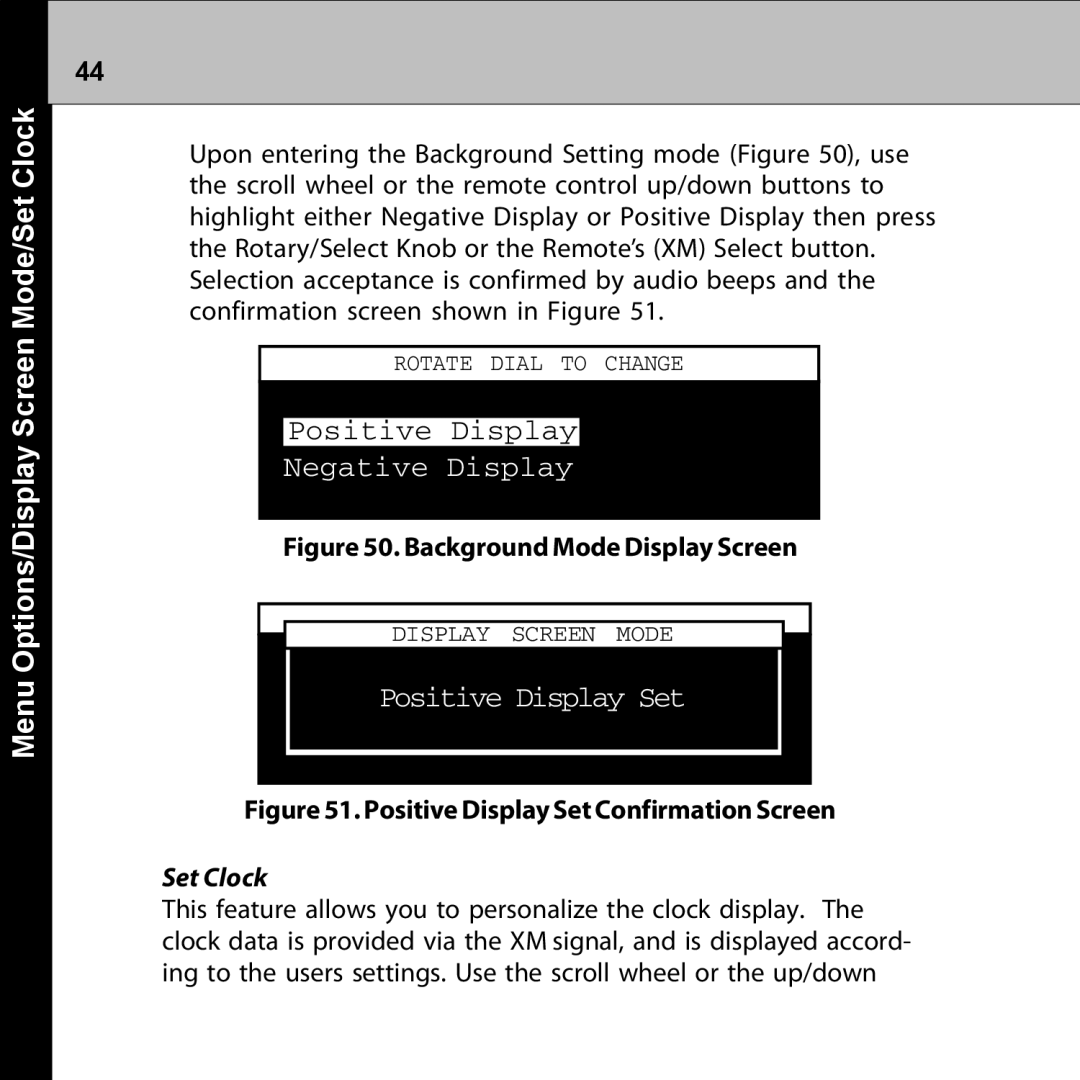44
Menu Options/Display Screen Mode/Set Clock
Upon entering the Background Setting mode (Figure 50), use the scroll wheel or the remote control up/down buttons to highlight either Negative Display or Positive Display then press the Rotary/Select Knob or the Remote’s (XM) Select button. Selection acceptance is confirmed by audio beeps and the confirmation screen shown in Figure 51.
ROTATE DIAL TO CHANGE
Positive Display
Negative Display
Figure 50. Background Mode Display Screen
DISPLAY SCREEN MODE
Positive Display Set
Figure 51. Positive Display Set Confirmation Screen
Set Clock
This feature allows you to personalize the clock display. The clock data is provided via the XM signal, and is displayed accord- ing to the users settings. Use the scroll wheel or the up/down