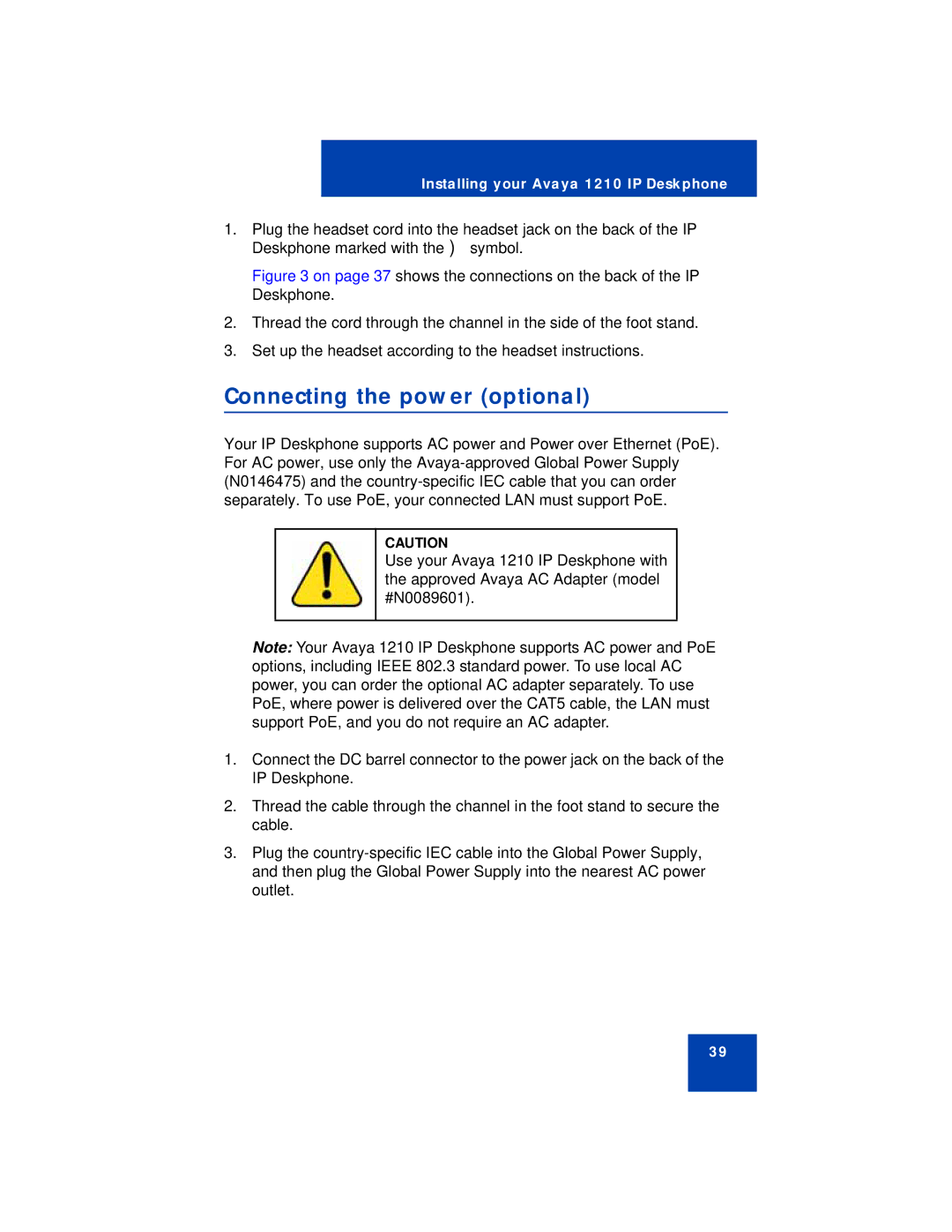Installing your Avaya 1210 IP Deskphone
1.Plug the headset cord into the headset jack on the back of the IP Deskphone marked with the ) symbol.
Figure 3 on page 37 shows the connections on the back of the IP Deskphone.
2.Thread the cord through the channel in the side of the foot stand.
3.Set up the headset according to the headset instructions.
Connecting the power (optional)
Your IP Deskphone supports AC power and Power over Ethernet (PoE). For AC power, use only the
CAUTION
Use your Avaya 1210 IP Deskphone with the approved Avaya AC Adapter (model #N0089601).
Note: Your Avaya 1210 IP Deskphone supports AC power and PoE options, including IEEE 802.3 standard power. To use local AC power, you can order the optional AC adapter separately. To use PoE, where power is delivered over the CAT5 cable, the LAN must support PoE, and you do not require an AC adapter.
1.Connect the DC barrel connector to the power jack on the back of the IP Deskphone.
2.Thread the cable through the channel in the foot stand to secure the cable.
3.Plug the
39