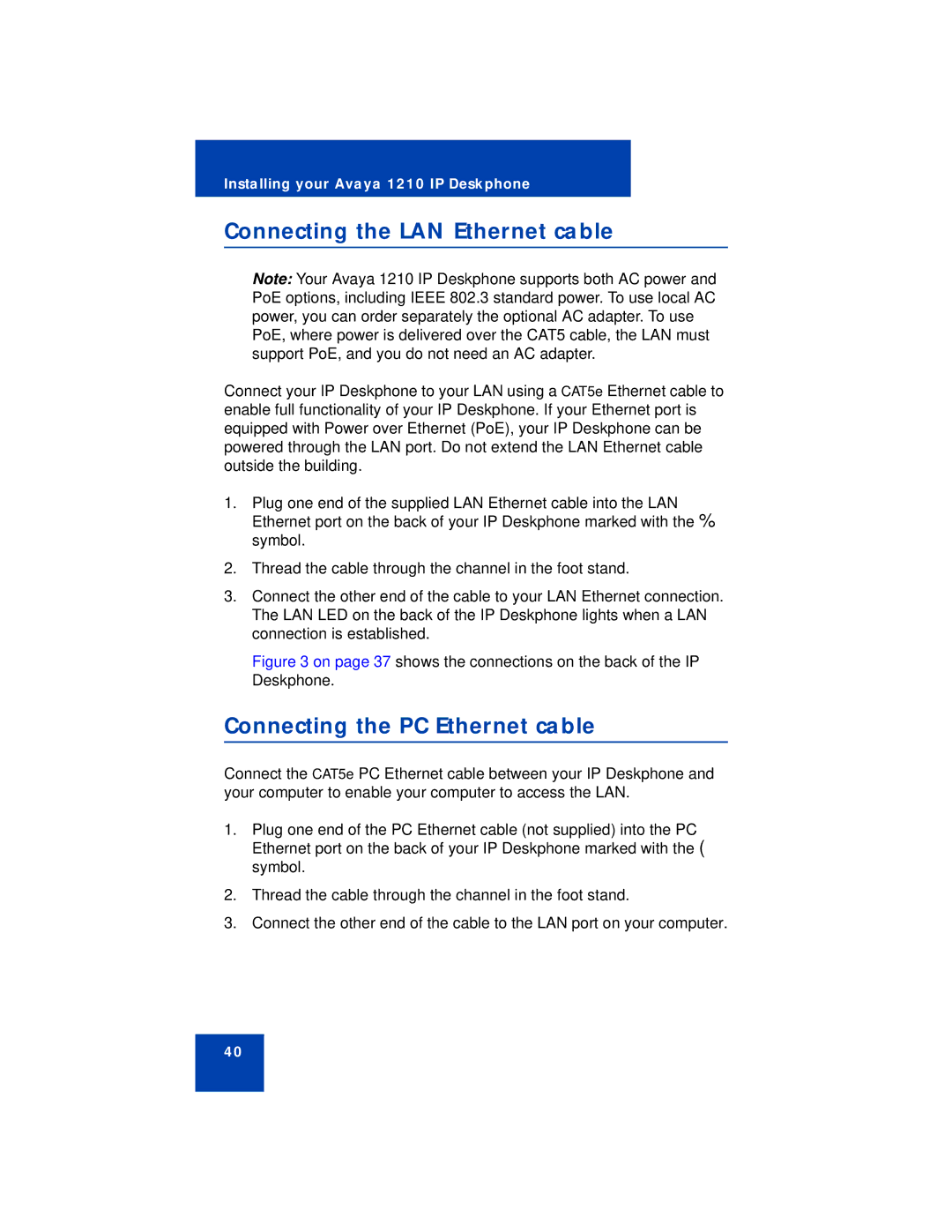Installing your Avaya 1210 IP Deskphone
Connecting the LAN Ethernet cable
Note: Your Avaya 1210 IP Deskphone supports both AC power and PoE options, including IEEE 802.3 standard power. To use local AC power, you can order separately the optional AC adapter. To use PoE, where power is delivered over the CAT5 cable, the LAN must support PoE, and you do not need an AC adapter.
Connect your IP Deskphone to your LAN using a CAT5e Ethernet cable to enable full functionality of your IP Deskphone. If your Ethernet port is equipped with Power over Ethernet (PoE), your IP Deskphone can be powered through the LAN port. Do not extend the LAN Ethernet cable outside the building.
1.Plug one end of the supplied LAN Ethernet cable into the LAN Ethernet port on the back of your IP Deskphone marked with the % symbol.
2.Thread the cable through the channel in the foot stand.
3.Connect the other end of the cable to your LAN Ethernet connection. The LAN LED on the back of the IP Deskphone lights when a LAN connection is established.
Figure 3 on page 37 shows the connections on the back of the IP Deskphone.
Connecting the PC Ethernet cable
Connect the CAT5e PC Ethernet cable between your IP Deskphone and your computer to enable your computer to access the LAN.
1.Plug one end of the PC Ethernet cable (not supplied) into the PC Ethernet port on the back of your IP Deskphone marked with the ( symbol.
2.Thread the cable through the channel in the foot stand.
3.Connect the other end of the cable to the LAN port on your computer.
40