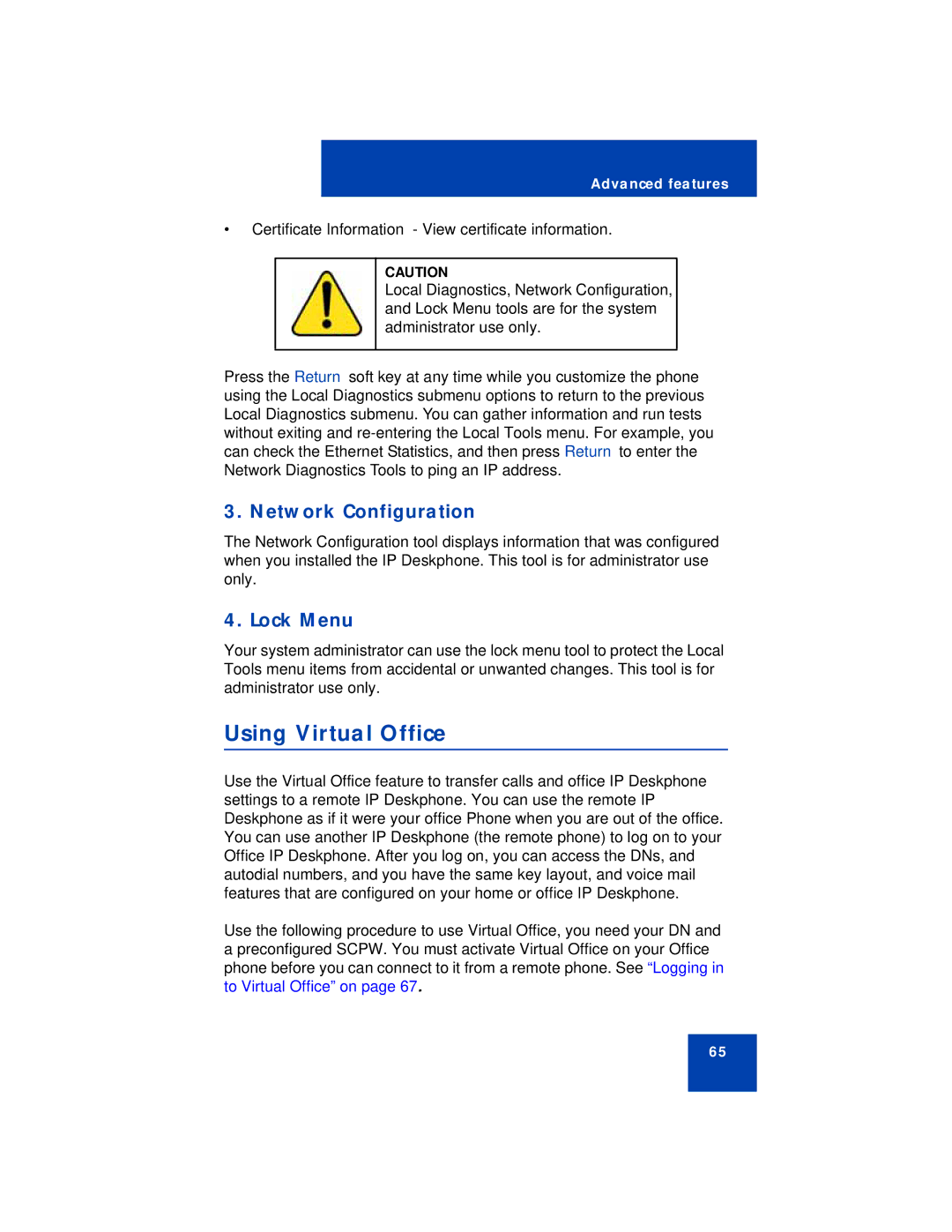Advanced features
•Certificate Information - View certificate information.
CAUTION
Local Diagnostics, Network Configuration, and Lock Menu tools are for the system administrator use only.
Press the Return soft key at any time while you customize the phone using the Local Diagnostics submenu options to return to the previous Local Diagnostics submenu. You can gather information and run tests without exiting and
3. Network Configuration
The Network Configuration tool displays information that was configured when you installed the IP Deskphone. This tool is for administrator use only.
4. Lock Menu
Your system administrator can use the lock menu tool to protect the Local Tools menu items from accidental or unwanted changes. This tool is for administrator use only.
Using Virtual Office
Use the Virtual Office feature to transfer calls and office IP Deskphone settings to a remote IP Deskphone. You can use the remote IP Deskphone as if it were your office Phone when you are out of the office. You can use another IP Deskphone (the remote phone) to log on to your Office IP Deskphone. After you log on, you can access the DNs, and autodial numbers, and you have the same key layout, and voice mail features that are configured on your home or office IP Deskphone.
Use the following procedure to use Virtual Office, you need your DN and a preconfigured SCPW. You must activate Virtual Office on your Office phone before you can connect to it from a remote phone. See “Logging in to Virtual Office” on page 67.
65