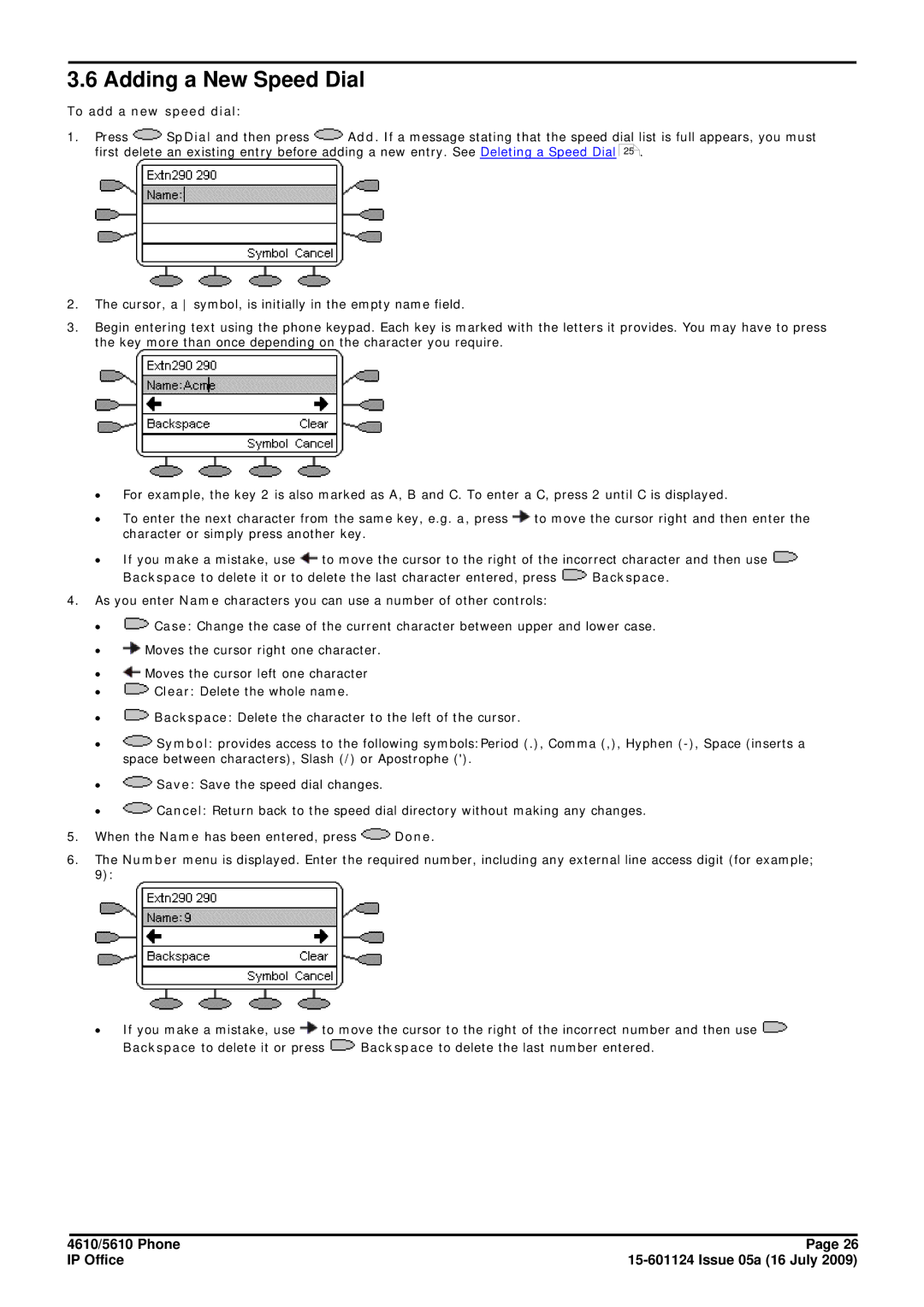3.6 Adding a New Speed Dial
To add a new speed dial:
1.Press ![]() SpDial and then press
SpDial and then press ![]() Add. If a message stating that the speed dial list is full appears, you must first delete an existing entry before adding a new entry. See Deleting a Speed Dial 25 .
Add. If a message stating that the speed dial list is full appears, you must first delete an existing entry before adding a new entry. See Deleting a Speed Dial 25 .
2.The cursor, a symbol, is initially in the empty name field.
3.Begin entering text using the phone keypad. Each key is marked with the letters it provides. You may have to press the key more than once depending on the character you require.
∙For example, the key 2 is also marked as A, B and C. To enter a C, press 2 until C is displayed.
∙To enter the next character from the same key, e.g. a, press ![]() to move the cursor right and then enter the character or simply press another key.
to move the cursor right and then enter the character or simply press another key.
∙If you make a mistake, use ![]() to move the cursor to the right of the incorrect character and then use
to move the cursor to the right of the incorrect character and then use ![]()
Backspace to delete it or to delete the last character entered, press ![]() Backspace.
Backspace.
4.As you enter Name characters you can use a number of other controls:
∙![]() Case: Change the case of the current character between upper and lower case.
Case: Change the case of the current character between upper and lower case.
∙![]() Moves the cursor right one character.
Moves the cursor right one character.
∙![]() Moves the cursor left one character
Moves the cursor left one character
∙![]() Clear: Delete the whole name.
Clear: Delete the whole name.
∙![]() Backspace: Delete the character to the left of the cursor.
Backspace: Delete the character to the left of the cursor.
∙![]() Symbol: provides access to the following symbols:Period (.), Comma (,), Hyphen
Symbol: provides access to the following symbols:Period (.), Comma (,), Hyphen
∙![]() Save: Save the speed dial changes.
Save: Save the speed dial changes.
∙![]() Cancel: Return back to the speed dial directory without making any changes.
Cancel: Return back to the speed dial directory without making any changes.
5.When the Name has been entered, press ![]() Done.
Done.
6.The Number menu is displayed. Enter the required number, including any external line access digit (for example; 9):
∙If you make a mistake, use ![]() to move the cursor to the right of the incorrect number and then use
to move the cursor to the right of the incorrect number and then use ![]()
Backspace to delete it or press ![]() Backspace to delete the last number entered.
Backspace to delete the last number entered.
4610/5610 Phone | Page 26 |
IP Office |