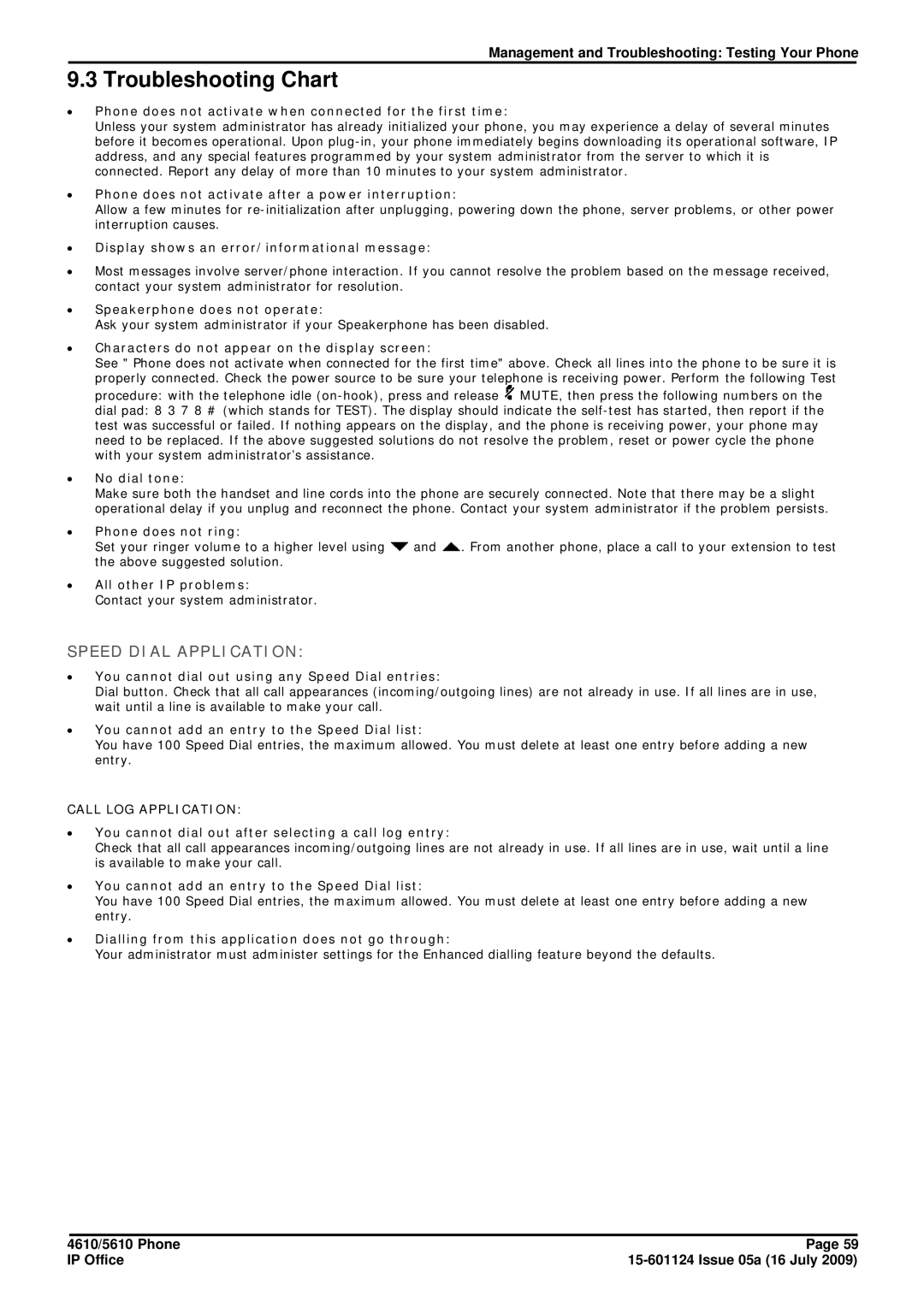Management and Troubleshooting: Testing Your Phone
9.3 Troubleshooting Chart
∙Phone does not activate when connected for the first time:
Unless your system administrator has already initialized your phone, you may experience a delay of several minutes before it becomes operational. Upon
∙Phone does not activate after a power interruption:
Allow a few minutes for
∙Display shows an error/informational message:
∙Most messages involve server/phone interaction. If you cannot resolve the problem based on the message received, contact your system administrator for resolution.
∙Speakerphone does not operate:
Ask your system administrator if your Speakerphone has been disabled.
∙Characters do not appear on the display screen:
See " Phone does not activate when connected for the first time" above. Check all lines into the phone to be sure it is
properly connected. Check the power source to be sure your telephone is receiving power. Perform the following Test procedure: with the telephone idle ![]() MUTE, then press the following numbers on the
MUTE, then press the following numbers on the
dial pad: 8 3 7 8 # (which stands for TEST). The display should indicate the
∙No dial tone:
Make sure both the handset and line cords into the phone are securely connected. Note that there may be a slight operational delay if you unplug and reconnect the phone. Contact your system administrator if the problem persists.
∙Phone does not ring:
Set your ringer volume to a higher level using ![]() and
and ![]() . From another phone, place a call to your extension to test the above suggested solution.
. From another phone, place a call to your extension to test the above suggested solution.
∙All other IP problems:
Contact your system administrator.
SPEED DIAL APPLICATION:
∙You cannot dial out using any Speed Dial entries:
Dial button. Check that all call appearances (incoming/outgoing lines) are not already in use. If all lines are in use, wait until a line is available to make your call.
∙You cannot add an entry to the Speed Dial list:
You have 100 Speed Dial entries, the maximum allowed. You must delete at least one entry before adding a new entry.
CALL LOG APPLICATION:
∙You cannot dial out after selecting a call log entry:
Check that all call appearances incoming/outgoing lines are not already in use. If all lines are in use, wait until a line is available to make your call.
∙You cannot add an entry to the Speed Dial list:
You have 100 Speed Dial entries, the maximum allowed. You must delete at least one entry before adding a new entry.
∙Dialling from this application does not go through:
Your administrator must administer settings for the Enhanced dialling feature beyond the defaults.
4610/5610 Phone | Page 59 |
IP Office |