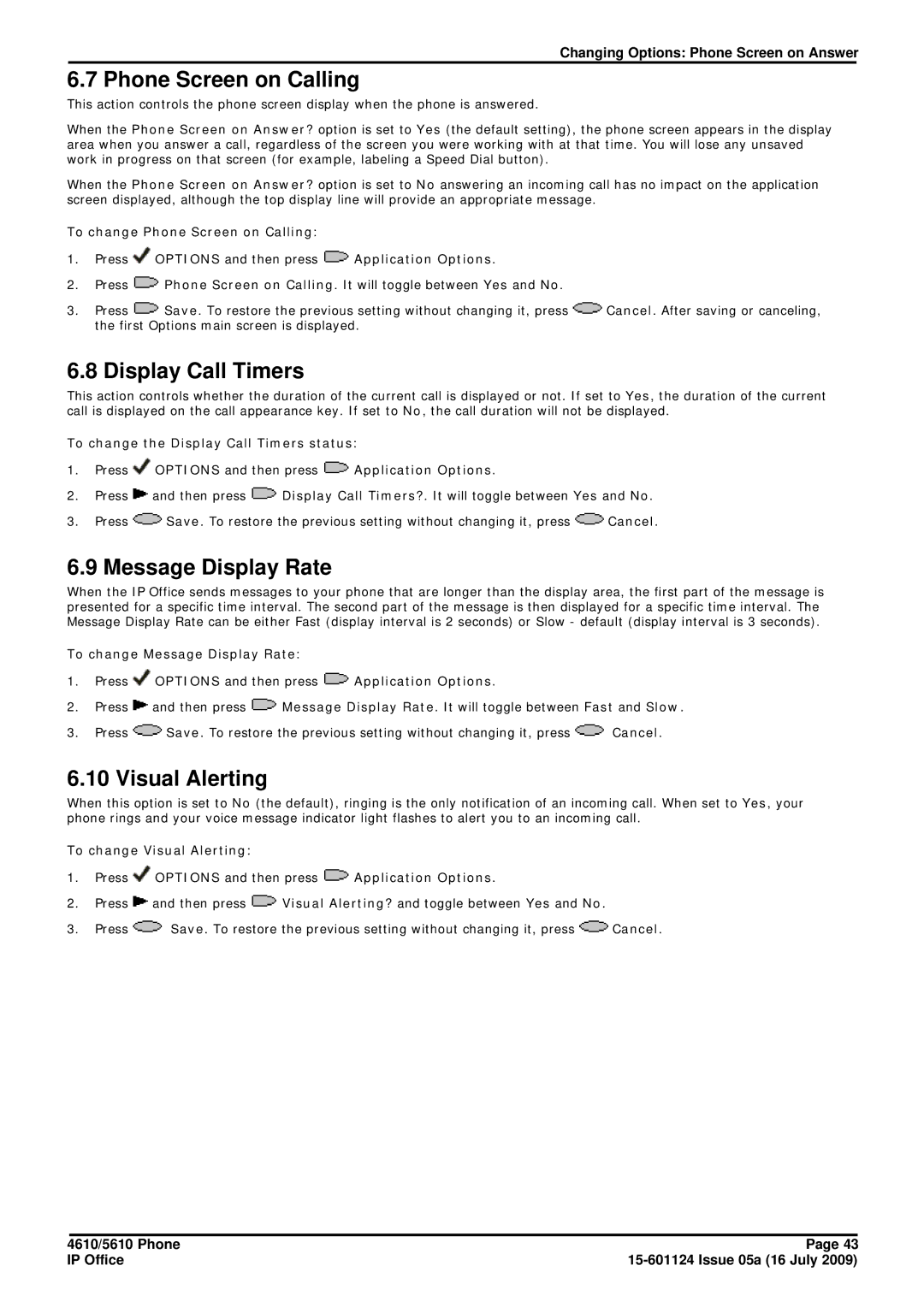Changing Options: Phone Screen on Answer
6.7 Phone Screen on Calling
This action controls the phone screen display when the phone is answered.
When the Phone Screen on Answer? option is set to Yes (the default setting), the phone screen appears in the display area when you answer a call, regardless of the screen you were working with at that time. You will lose any unsaved work in progress on that screen (for example, labeling a Speed Dial button).
When the Phone Screen on Answer? option is set to No answering an incoming call has no impact on the application screen displayed, although the top display line will provide an appropriate message.
To change Phone Screen on Calling:
1.Press ![]() OPTIONS and then press
OPTIONS and then press ![]() Application Options.
Application Options.
2.Press ![]() Phone Screen on Calling. It will toggle between Yes and No.
Phone Screen on Calling. It will toggle between Yes and No.
3.Press ![]() Save. To restore the previous setting without changing it, press
Save. To restore the previous setting without changing it, press ![]() Cancel. After saving or canceling, the first Options main screen is displayed.
Cancel. After saving or canceling, the first Options main screen is displayed.
6.8 Display Call Timers
This action controls whether the duration of the current call is displayed or not. If set to Yes, the duration of the current call is displayed on the call appearance key. If set to No, the call duration will not be displayed.
To change the Display Call Timers status:
1.Press ![]() OPTIONS and then press
OPTIONS and then press ![]() Application Options.
Application Options.
2.Press ![]() and then press
and then press ![]() Display Call Timers?. It will toggle between Yes and No.
Display Call Timers?. It will toggle between Yes and No.
3.Press ![]() Save. To restore the previous setting without changing it, press
Save. To restore the previous setting without changing it, press ![]() Cancel.
Cancel.
6.9 Message Display Rate
When the IP Office sends messages to your phone that are longer than the display area, the first part of the message is presented for a specific time interval. The second part of the message is then displayed for a specific time interval. The Message Display Rate can be either Fast (display interval is 2 seconds) or Slow - default (display interval is 3 seconds).
To change Message Display Rate:
1.Press ![]() OPTIONS and then press
OPTIONS and then press ![]() Application Options.
Application Options.
2.Press ![]() and then press
and then press ![]() Message Display Rate. It will toggle between Fast and Slow.
Message Display Rate. It will toggle between Fast and Slow.
3.Press ![]() Save. To restore the previous setting without changing it, press
Save. To restore the previous setting without changing it, press ![]() Cancel.
Cancel.
6.10 Visual Alerting
When this option is set to No (the default), ringing is the only notification of an incoming call. When set to Yes, your phone rings and your voice message indicator light flashes to alert you to an incoming call.
To change Visual Alerting:
1.Press ![]() OPTIONS and then press
OPTIONS and then press ![]() Application Options.
Application Options.
2.Press ![]() and then press
and then press ![]() Visual Alerting? and toggle between Yes and No.
Visual Alerting? and toggle between Yes and No.
3.Press ![]() Save. To restore the previous setting without changing it, press
Save. To restore the previous setting without changing it, press ![]() Cancel.
Cancel.
4610/5610 Phone | Page 43 |
IP Office |