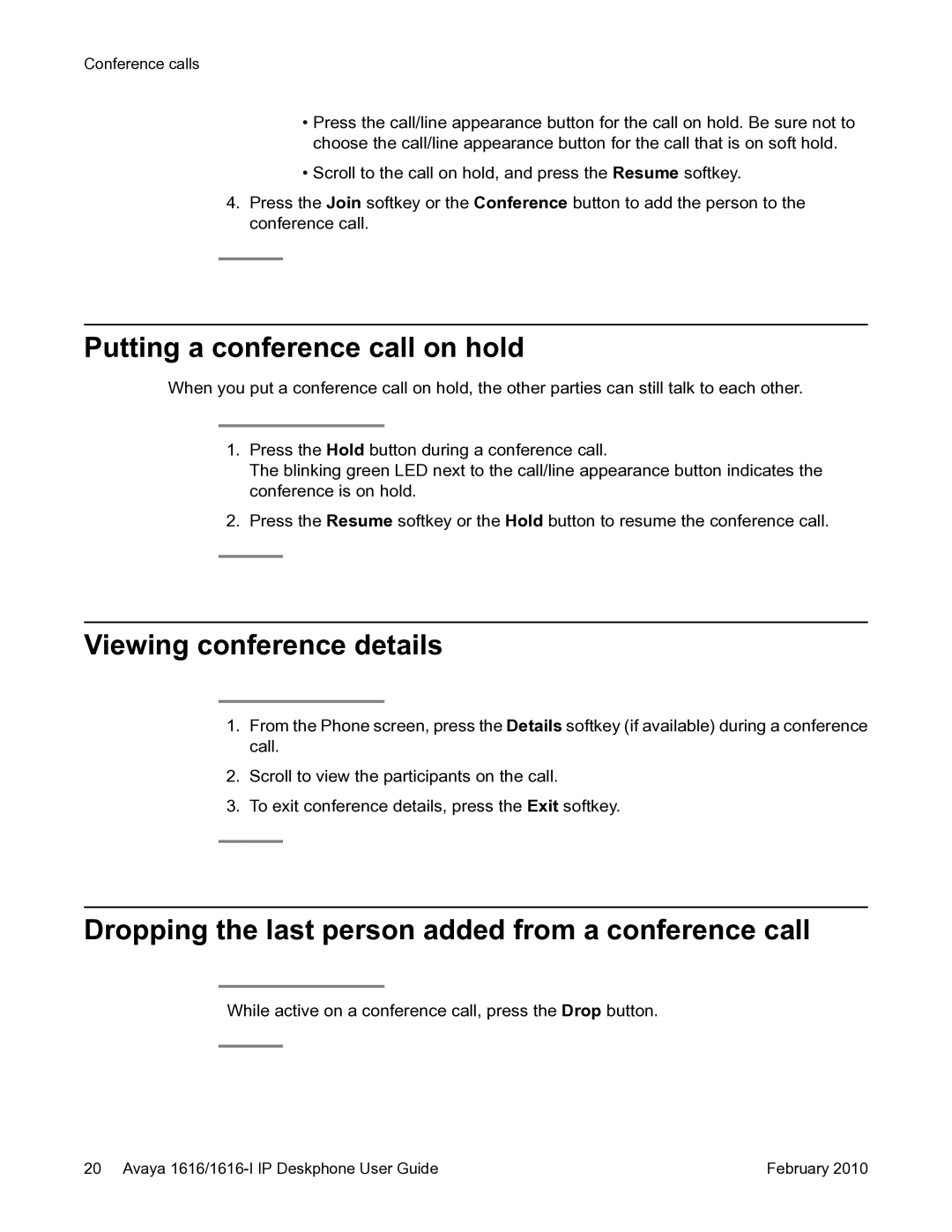Conference calls
•Press the call/line appearance button for the call on hold. Be sure not to choose the call/line appearance button for the call that is on soft hold.
•Scroll to the call on hold, and press the Resume softkey.
4.Press the Join softkey or the Conference button to add the person to the conference call.
Putting a conference call on hold
When you put a conference call on hold, the other parties can still talk to each other.
1.Press the Hold button during a conference call.
The blinking green LED next to the call/line appearance button indicates the conference is on hold.
2.Press the Resume softkey or the Hold button to resume the conference call.
Viewing conference details
1.From the Phone screen, press the Details softkey (if available) during a conference call.
2.Scroll to view the participants on the call.
3.To exit conference details, press the Exit softkey.
Dropping the last person added from a conference call
While active on a conference call, press the Drop button.
20 Avaya | February 2010 |