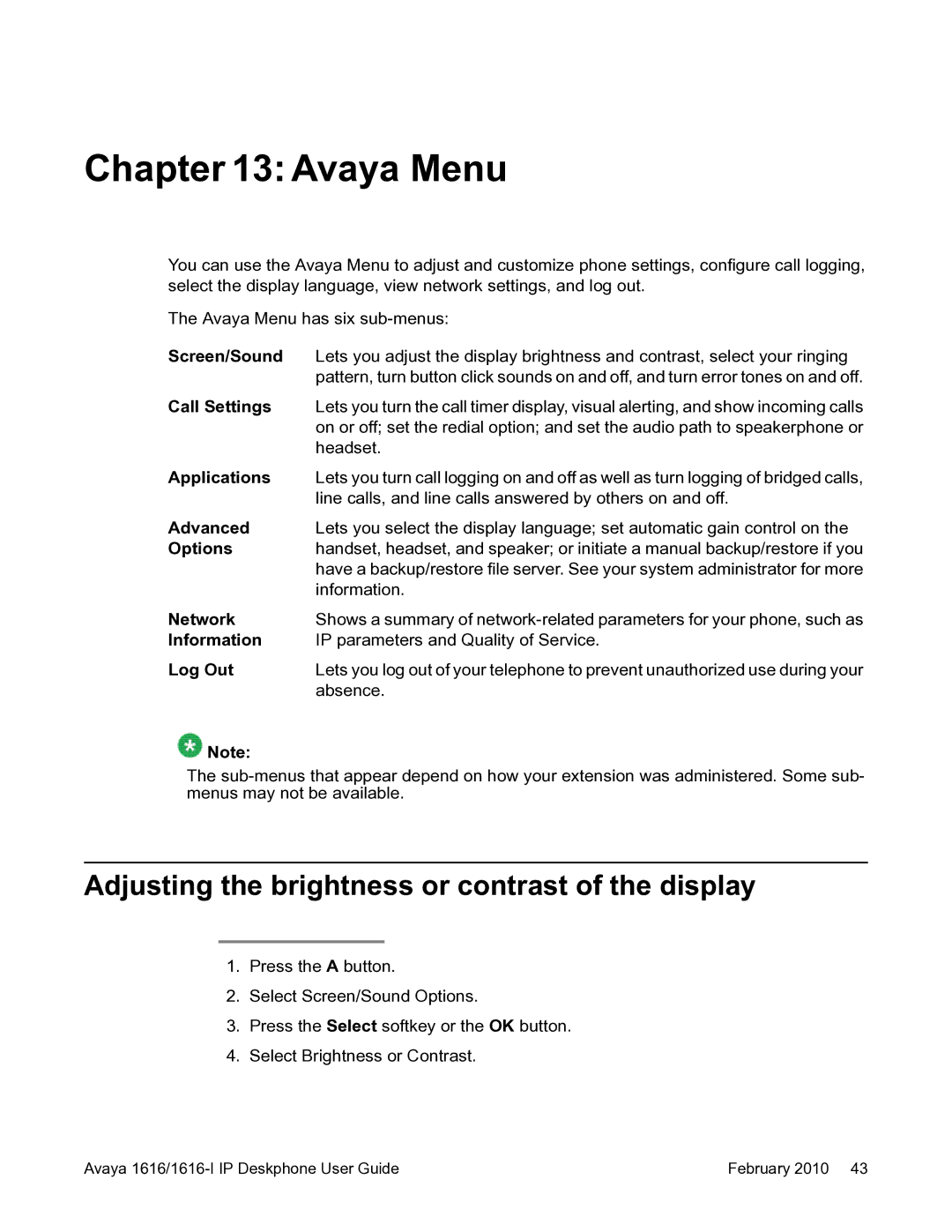Chapter 13: Avaya Menu
You can use the Avaya Menu to adjust and customize phone settings, configure call logging, select the display language, view network settings, and log out.
The Avaya Menu has six
Screen/Sound | Lets you adjust the display brightness and contrast, select your ringing |
| pattern, turn button click sounds on and off, and turn error tones on and off. |
Call Settings | Lets you turn the call timer display, visual alerting, and show incoming calls |
| on or off; set the redial option; and set the audio path to speakerphone or |
| headset. |
Applications | Lets you turn call logging on and off as well as turn logging of bridged calls, |
| line calls, and line calls answered by others on and off. |
Advanced | Lets you select the display language; set automatic gain control on the |
Options | handset, headset, and speaker; or initiate a manual backup/restore if you |
| have a backup/restore file server. See your system administrator for more |
| information. |
Network | Shows a summary of |
Information | IP parameters and Quality of Service. |
Log Out | Lets you log out of your telephone to prevent unauthorized use during your |
| absence. |
![]() Note:
Note:
The
Adjusting the brightness or contrast of the display
1.Press the A button.
2.Select Screen/Sound Options.
3.Press the Select softkey or the OK button.
4.Select Brightness or Contrast.
Avaya | February 2010 43 |