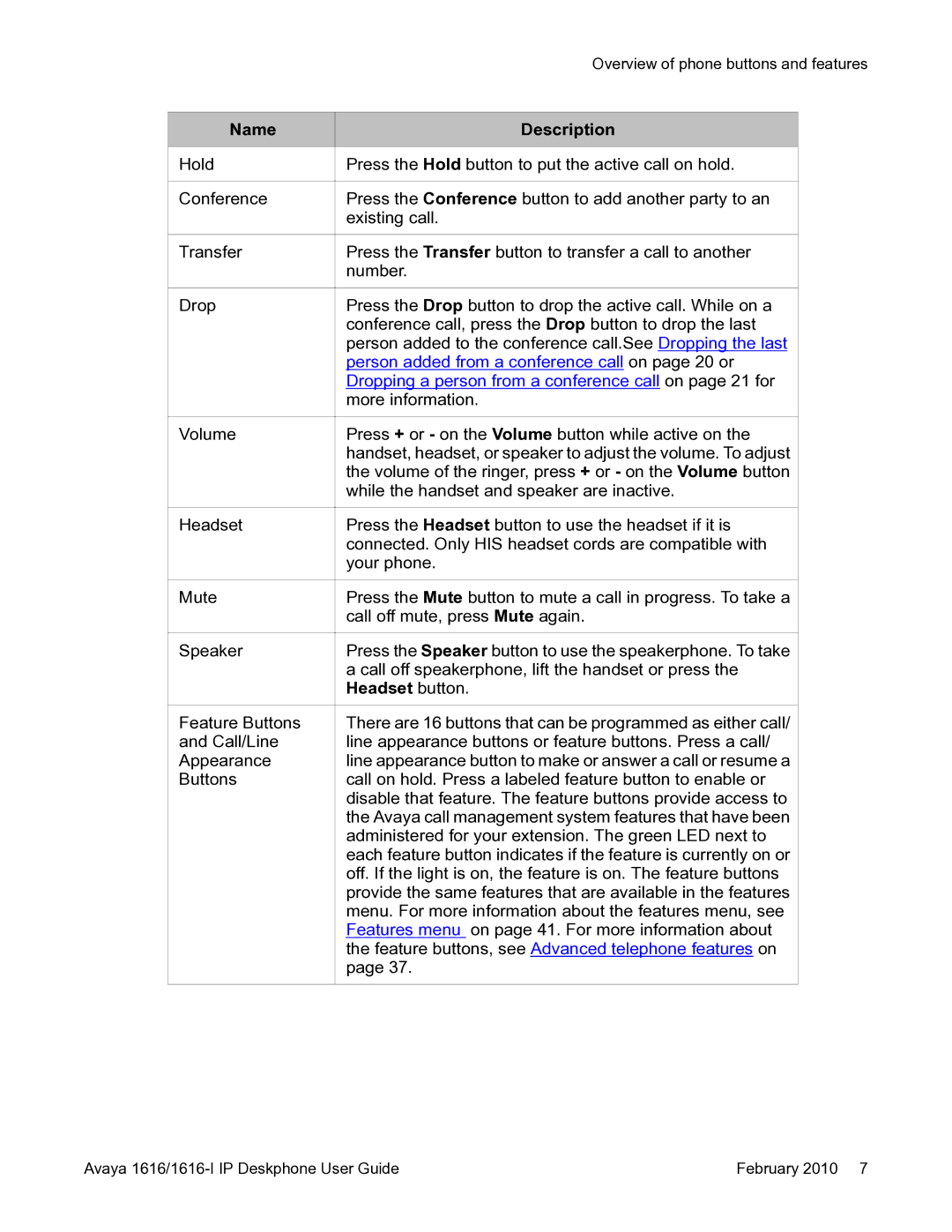Overview of phone buttons and features
Name
Hold
Conference
Transfer
Drop
Volume
Headset
Mute
Speaker
Feature Buttons
and Call/Line
Appearance
Buttons
Description
Press the Hold button to put the active call on hold.
Press the Conference button to add another party to an existing call.
Press the Transfer button to transfer a call to another number.
Press the Drop button to drop the active call. While on a conference call, press the Drop button to drop the last person added to the conference call.See Dropping the last person added from a conference call on page 20 or Dropping a person from a conference call on page 21 for more information.
Press + or - on the Volume button while active on the handset, headset, or speaker to adjust the volume. To adjust the volume of the ringer, press + or - on the Volume button while the handset and speaker are inactive.
Press the Headset button to use the headset if it is connected. Only HIS headset cords are compatible with your phone.
Press the Mute button to mute a call in progress. To take a call off mute, press Mute again.
Press the Speaker button to use the speakerphone. To take a call off speakerphone, lift the handset or press the Headset button.
There are 16 buttons that can be programmed as either call/ line appearance buttons or feature buttons. Press a call/ line appearance button to make or answer a call or resume a call on hold. Press a labeled feature button to enable or disable that feature. The feature buttons provide access to the Avaya call management system features that have been administered for your extension. The green LED next to each feature button indicates if the feature is currently on or off. If the light is on, the feature is on. The feature buttons provide the same features that are available in the features menu. For more information about the features menu, see Features menu on page 41. For more information about the feature buttons, see Advanced telephone features on page 37.
Avaya | February 2010 7 |