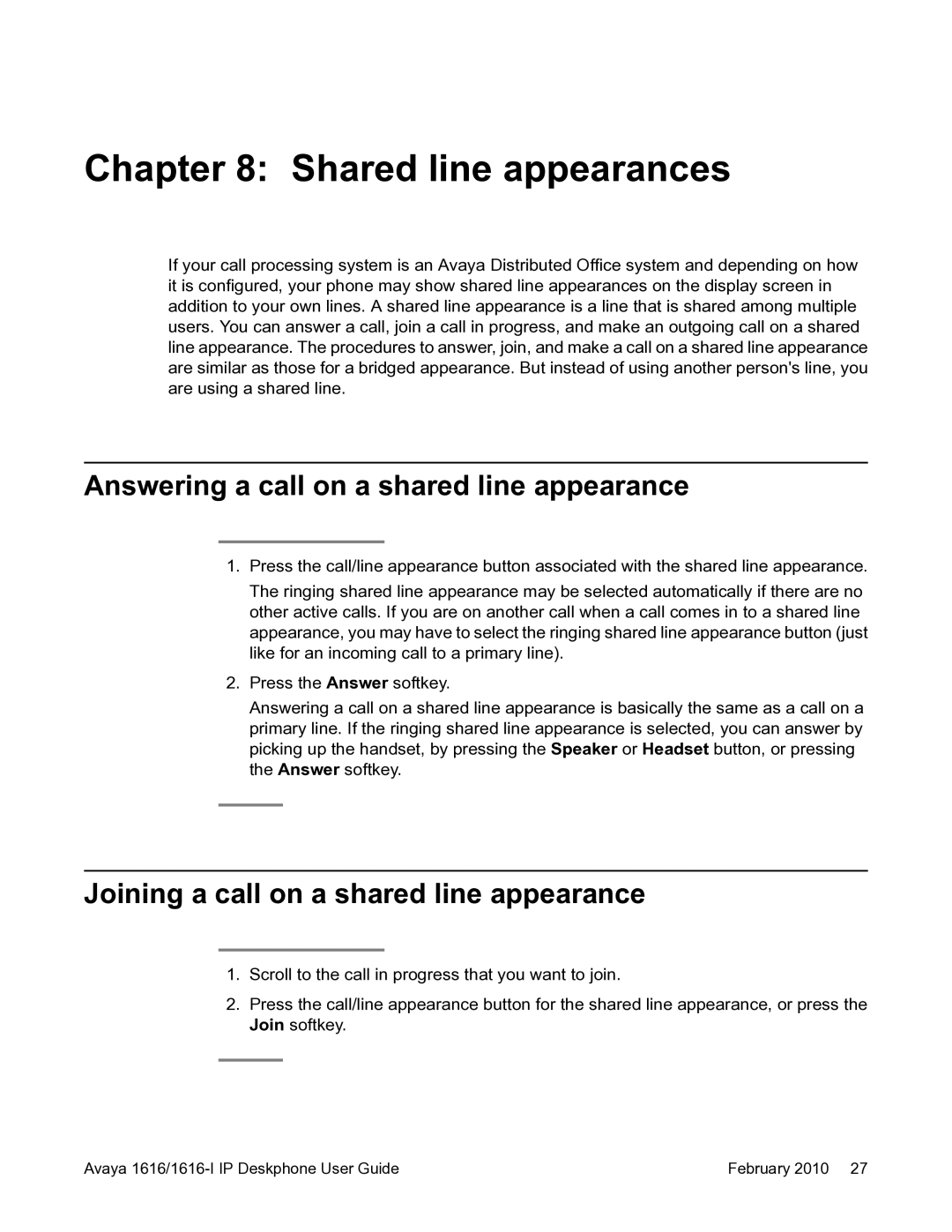Chapter 8: Shared line appearances
If your call processing system is an Avaya Distributed Office system and depending on how it is configured, your phone may show shared line appearances on the display screen in addition to your own lines. A shared line appearance is a line that is shared among multiple users. You can answer a call, join a call in progress, and make an outgoing call on a shared line appearance. The procedures to answer, join, and make a call on a shared line appearance are similar as those for a bridged appearance. But instead of using another person's line, you are using a shared line.
Answering a call on a shared line appearance
1.Press the call/line appearance button associated with the shared line appearance.
The ringing shared line appearance may be selected automatically if there are no other active calls. If you are on another call when a call comes in to a shared line appearance, you may have to select the ringing shared line appearance button (just like for an incoming call to a primary line).
2.Press the Answer softkey.
Answering a call on a shared line appearance is basically the same as a call on a primary line. If the ringing shared line appearance is selected, you can answer by picking up the handset, by pressing the Speaker or Headset button, or pressing the Answer softkey.
Joining a call on a shared line appearance
1.Scroll to the call in progress that you want to join.
2.Press the call/line appearance button for the shared line appearance, or press the Join softkey.
Avaya | February 2010 27 |