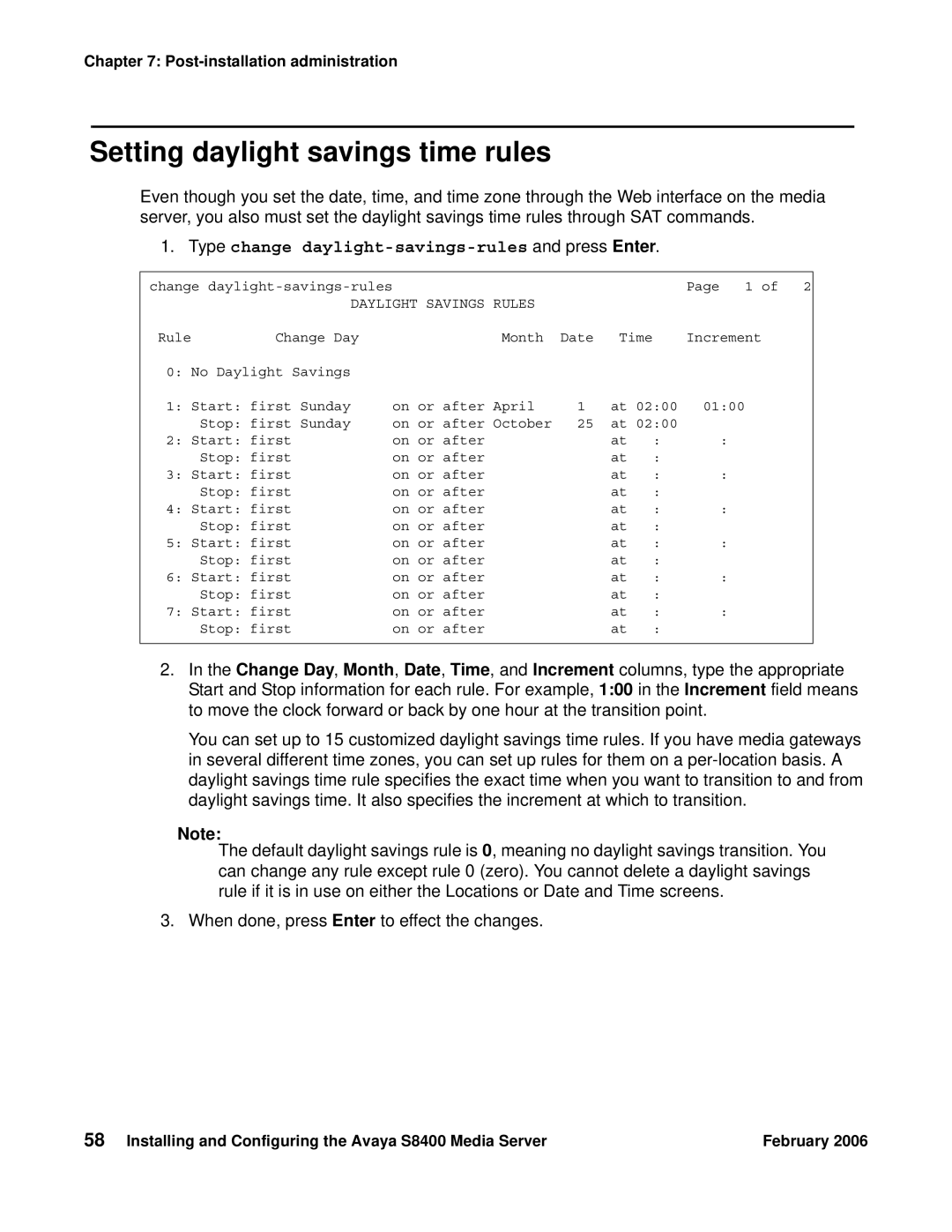Chapter 7:
Setting daylight savings time rules
Even though you set the date, time, and time zone through the Web interface on the media server, you also must set the daylight savings time rules through SAT commands.
1.Type change daylight-savings-rules and press Enter.
change |
|
|
|
|
| Page 1 of 2 | |
| DAYLIGHT SAVINGS | RULES |
|
|
|
| |
Rule | Change Day |
| Month | Date | Time |
| Increment |
0: No Daylight Savings |
|
|
|
|
|
| |
1: Start: first Sunday | on or after | April | 1 | at 02:00 | 01:00 | ||
| Stop: first Sunday | on or after | October | 25 | at 02:00 |
| |
2: Start: first | on or after |
|
| at | : | : | |
| Stop: first | on or after |
|
| at | : |
|
3: Start: first | on or after |
|
| at | : | : | |
| Stop: first | on or after |
|
| at | : |
|
4: Start: first | on or after |
|
| at | : | : | |
| Stop: first | on or after |
|
| at | : |
|
5: Start: first | on or after |
|
| at | : | : | |
| Stop: first | on or after |
|
| at | : |
|
6: Start: first | on or after |
|
| at | : | : | |
| Stop: first | on or after |
|
| at | : |
|
7: Start: first | on or after |
|
| at | : | : | |
| Stop: first | on or after |
|
| at | : |
|
|
|
|
|
|
|
|
|
2.In the Change Day, Month, Date, Time, and Increment columns, type the appropriate Start and Stop information for each rule. For example, 1:00 in the Increment field means to move the clock forward or back by one hour at the transition point.
You can set up to 15 customized daylight savings time rules. If you have media gateways in several different time zones, you can set up rules for them on a
Note:
The default daylight savings rule is 0, meaning no daylight savings transition. You can change any rule except rule 0 (zero). You cannot delete a daylight savings rule if it is in use on either the Locations or Date and Time screens.
3. When done, press Enter to effect the changes.
58 Installing and Configuring the Avaya S8400 Media Server | February 2006 |