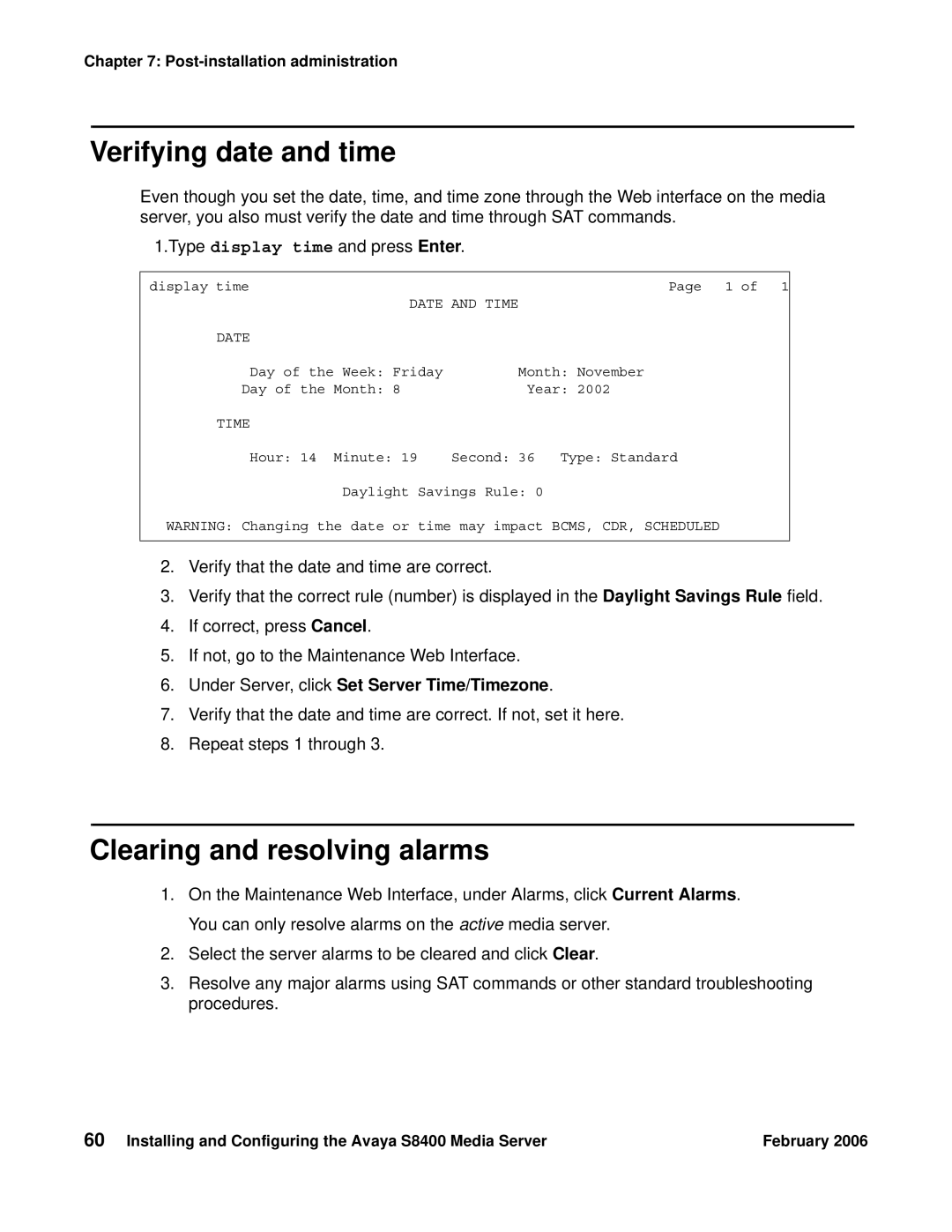Chapter 7:
Verifying date and time
Even though you set the date, time, and time zone through the Web interface on the media server, you also must verify the date and time through SAT commands.
1.Type display time and press Enter.
display time | Page 1 of 1 |
DATE AND TIME | |
DATE |
|
Day of the Week: Friday | Month: November |
Day of the Month: 8 | Year: 2002 |
TIME |
|
Hour: 14 Minute: 19 | Second: 36 Type: Standard |
Daylight Savings Rule: 0
WARNING: Changing the date or time may impact BCMS, CDR, SCHEDULED
2.Verify that the date and time are correct.
3.Verify that the correct rule (number) is displayed in the Daylight Savings Rule field.
4.If correct, press Cancel.
5.If not, go to the Maintenance Web Interface.
6.Under Server, click Set Server Time/Timezone.
7.Verify that the date and time are correct. If not, set it here.
8.Repeat steps 1 through 3.
Clearing and resolving alarms
1.On the Maintenance Web Interface, under Alarms, click Current Alarms. You can only resolve alarms on the active media server.
2.Select the server alarms to be cleared and click Clear.
3.Resolve any major alarms using SAT commands or other standard troubleshooting procedures.
60 Installing and Configuring the Avaya S8400 Media Server | February 2006 |