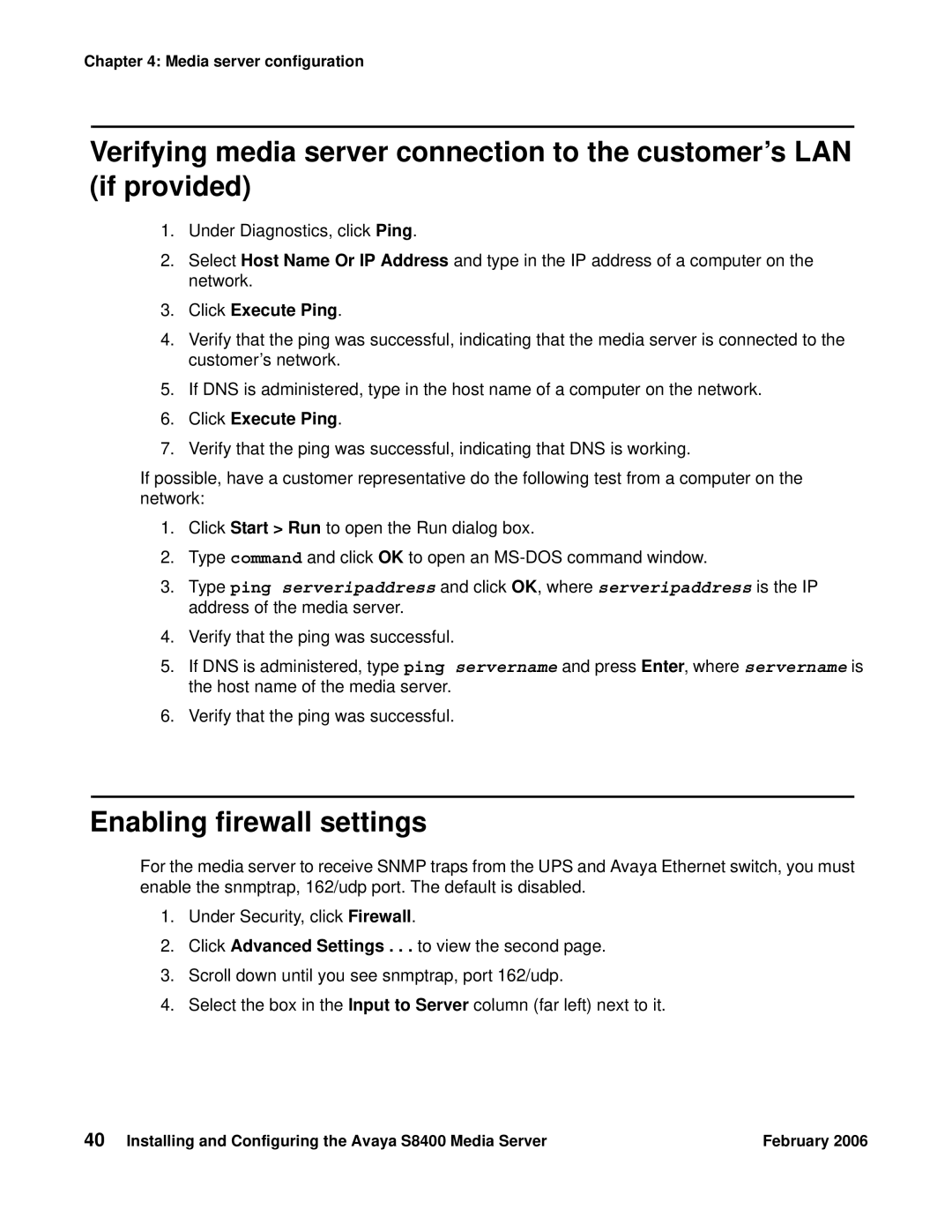Chapter 4: Media server configuration
Verifying media server connection to the customer’s LAN (if provided)
1.Under Diagnostics, click Ping.
2.Select Host Name Or IP Address and type in the IP address of a computer on the network.
3.Click Execute Ping.
4.Verify that the ping was successful, indicating that the media server is connected to the customer’s network.
5.If DNS is administered, type in the host name of a computer on the network.
6.Click Execute Ping.
7.Verify that the ping was successful, indicating that DNS is working.
If possible, have a customer representative do the following test from a computer on the network:
1.Click Start > Run to open the Run dialog box.
2.Type command and click OK to open an
3.Type ping serveripaddress and click OK, where serveripaddress is the IP address of the media server.
4.Verify that the ping was successful.
5.If DNS is administered, type ping servername and press Enter, where servername is the host name of the media server.
6.Verify that the ping was successful.
Enabling firewall settings
For the media server to receive SNMP traps from the UPS and Avaya Ethernet switch, you must enable the snmptrap, 162/udp port. The default is disabled.
1.Under Security, click Firewall.
2.Click Advanced Settings . . . to view the second page.
3.Scroll down until you see snmptrap, port 162/udp.
4.Select the box in the Input to Server column (far left) next to it.
40 Installing and Configuring the Avaya S8400 Media Server | February 2006 |