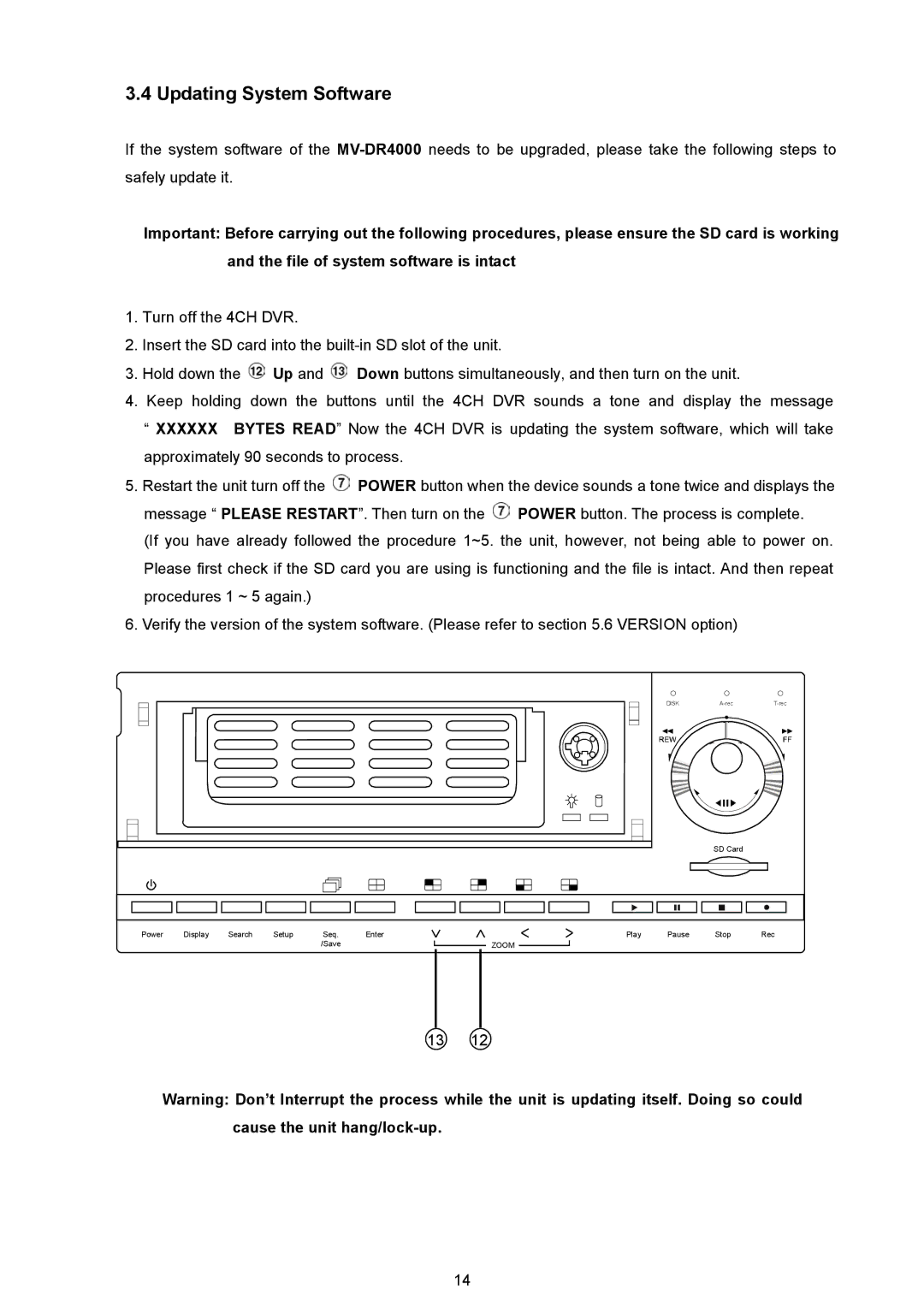3.4 Updating System Software
If the system software of the
Important: Before carrying out the following procedures, please ensure the SD card is working and the file of system software is intact
1.Turn off the 4CH DVR.
2.Insert the SD card into the
3.Hold down the ![]() Up and
Up and ![]() Down buttons simultaneously, and then turn on the unit.
Down buttons simultaneously, and then turn on the unit.
4.Keep holding down the buttons until the 4CH DVR sounds a tone and display the message
“XXXXXX BYTES READ” Now the 4CH DVR is updating the system software, which will take approximately 90 seconds to process.
5.Restart the unit turn off the ![]() POWER button when the device sounds a tone twice and displays the message “ PLEASE RESTART”. Then turn on the
POWER button when the device sounds a tone twice and displays the message “ PLEASE RESTART”. Then turn on the ![]() POWER button. The process is complete.
POWER button. The process is complete.
(If you have already followed the procedure 1~5. the unit, however, not being able to power on. Please first check if the SD card you are using is functioning and the file is intact. And then repeat procedures 1 ~ 5 again.)
6.Verify the version of the system software. (Please refer to section 5.6 VERSION option)
DISK |
SD Card
Power | Display | Search | Setup | Seq. | Enter |
|
|
|
|
| Play | Pause | Stop | Rec |
|
|
|
| /Save |
|
|
| ZOOM |
|
|
|
|
|
|
|
|
|
|
|
|
|
|
|
|
|
|
13 12
Warning: Don’t Interrupt the process while the unit is updating itself. Doing so could cause the unit
14