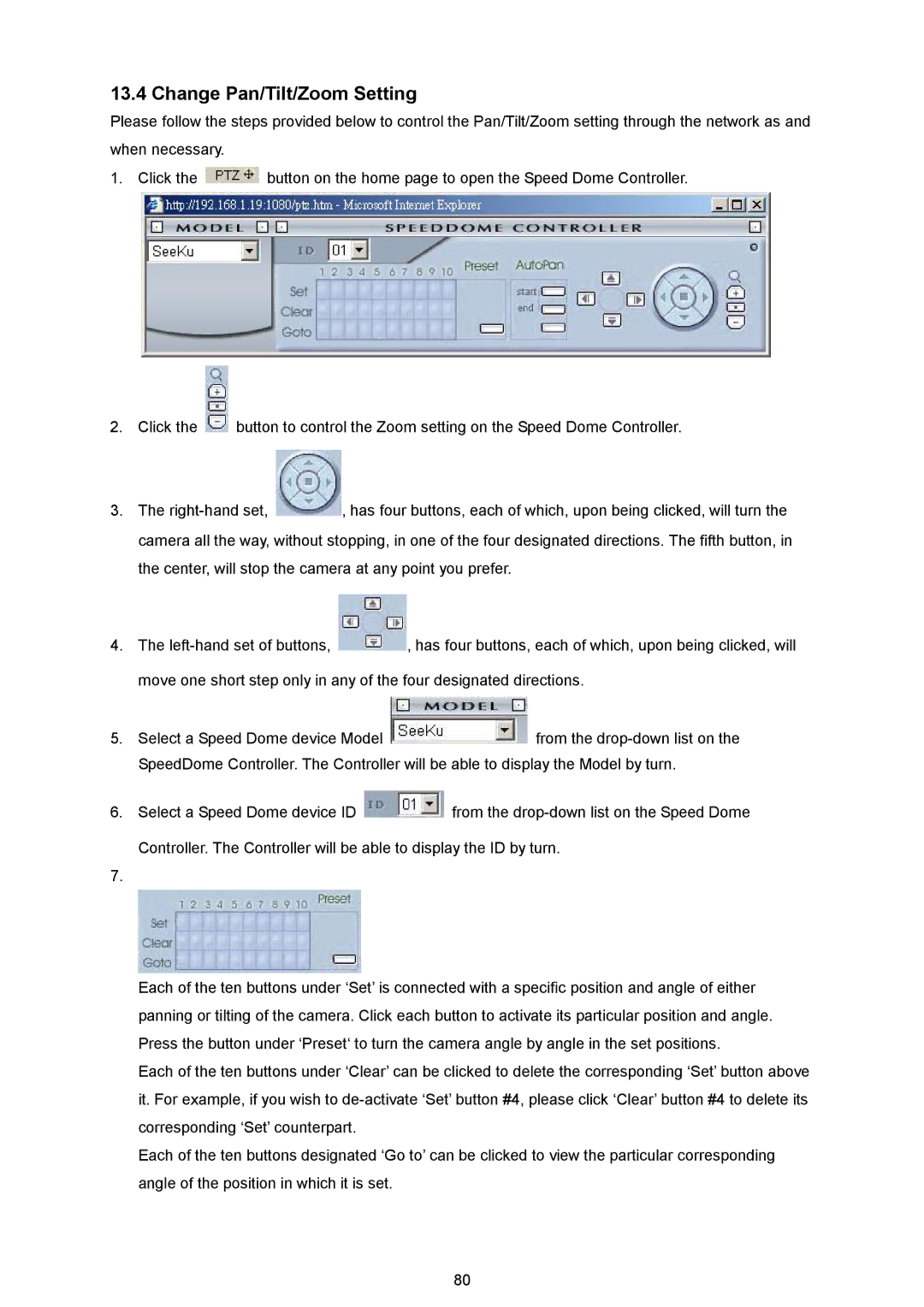13.4 Change Pan/Tilt/Zoom Setting
Please follow the steps provided below to control the Pan/Tilt/Zoom setting through the network as and when necessary.
1. Click the ![]() button on the home page to open the Speed Dome Controller.
button on the home page to open the Speed Dome Controller.
2.Click the ![]() button to control the Zoom setting on the Speed Dome Controller.
button to control the Zoom setting on the Speed Dome Controller.
3.The ![]() , has four buttons, each of which, upon being clicked, will turn the camera all the way, without stopping, in one of the four designated directions. The fifth button, in the center, will stop the camera at any point you prefer.
, has four buttons, each of which, upon being clicked, will turn the camera all the way, without stopping, in one of the four designated directions. The fifth button, in the center, will stop the camera at any point you prefer.
4.The ![]() , has four buttons, each of which, upon being clicked, will move one short step only in any of the four designated directions.
, has four buttons, each of which, upon being clicked, will move one short step only in any of the four designated directions.
5.Select a Speed Dome device Model ![]() from the
from the
6.Select a Speed Dome device ID ![]() from the
from the
Controller. The Controller will be able to display the ID by turn.
7.
Each of the ten buttons under ‘Set’ is connected with a specific position and angle of either panning or tilting of the camera. Click each button to activate its particular position and angle. Press the button under ‘Preset‘ to turn the camera angle by angle in the set positions.
Each of the ten buttons under ‘Clear’ can be clicked to delete the corresponding ‘Set’ button above it. For example, if you wish to
Each of the ten buttons designated ‘Go to’ can be clicked to view the particular corresponding angle of the position in which it is set.
80