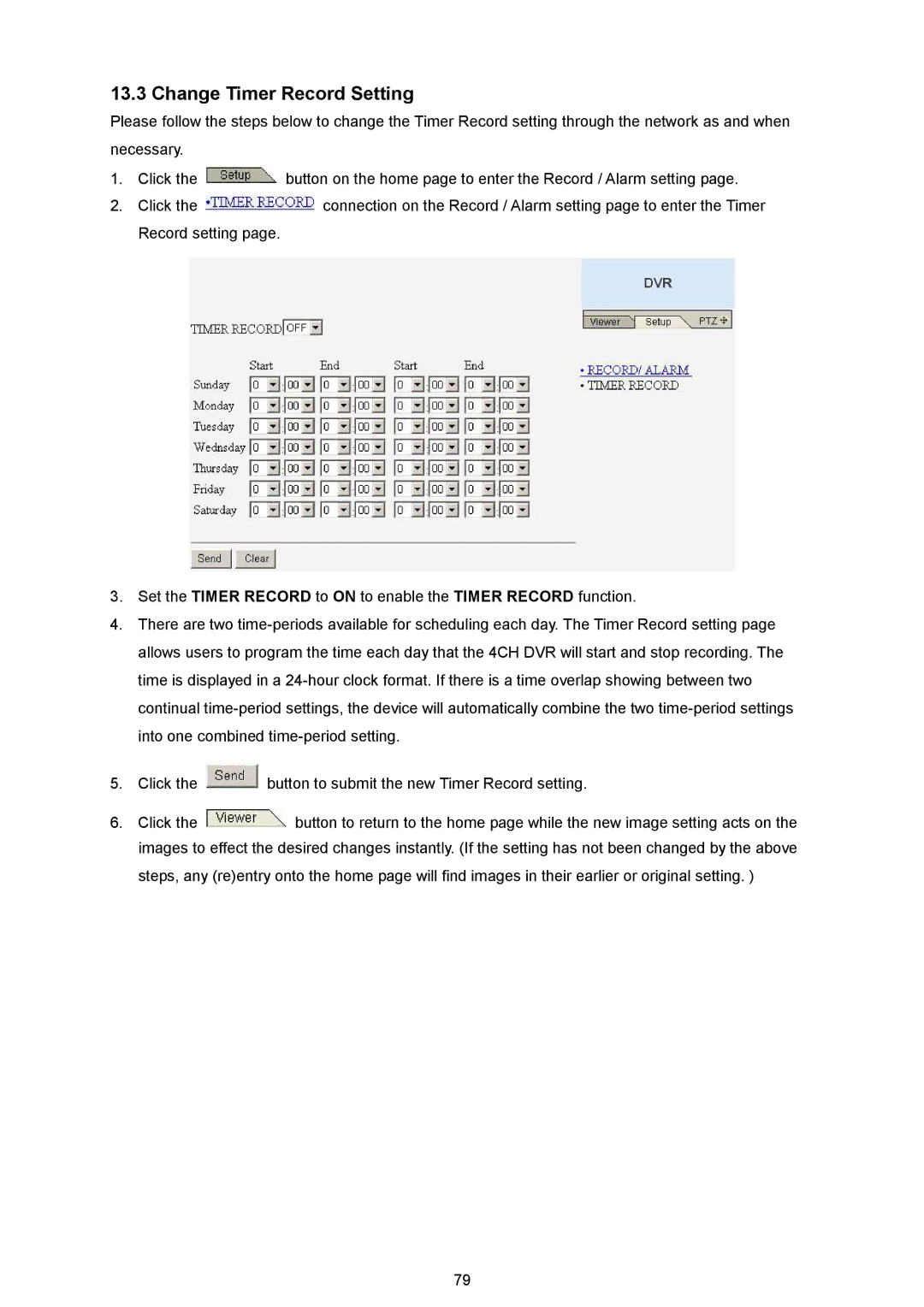13.3 Change Timer Record Setting
Please follow the steps below to change the Timer Record setting through the network as and when necessary.
1.Click the ![]() button on the home page to enter the Record / Alarm setting page.
button on the home page to enter the Record / Alarm setting page.
2.Click the ![]() connection on the Record / Alarm setting page to enter the Timer Record setting page.
connection on the Record / Alarm setting page to enter the Timer Record setting page.
3.Set the TIMER RECORD to ON to enable the TIMER RECORD function.
4.There are two
5.Click the ![]() button to submit the new Timer Record setting.
button to submit the new Timer Record setting.
6.Click the ![]() button to return to the home page while the new image setting acts on the images to effect the desired changes instantly. (If the setting has not been changed by the above steps, any (re)entry onto the home page will find images in their earlier or original setting. )
button to return to the home page while the new image setting acts on the images to effect the desired changes instantly. (If the setting has not been changed by the above steps, any (re)entry onto the home page will find images in their earlier or original setting. )
79