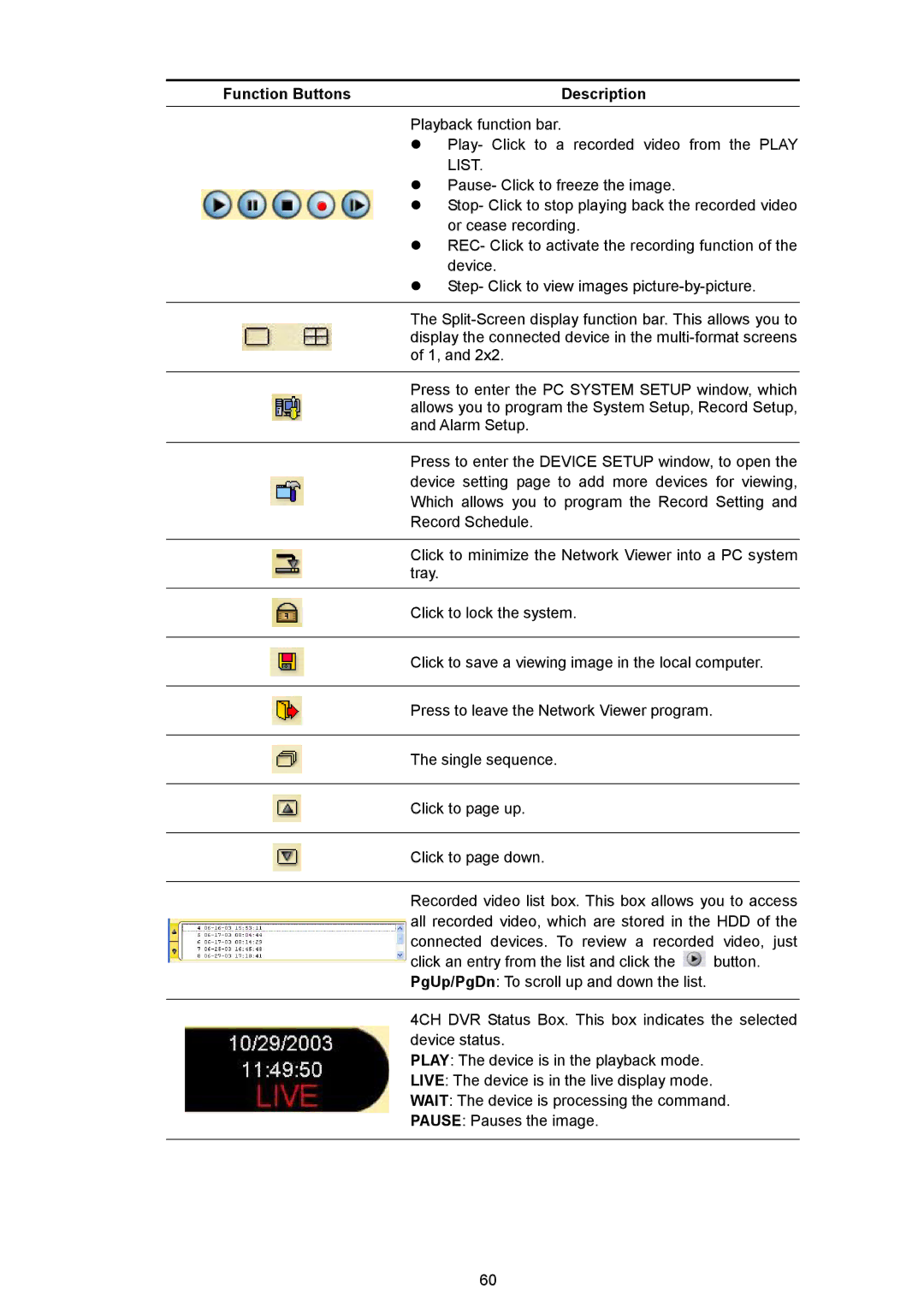Function Buttons | Description |
Playback function bar.
Play- Click to a recorded video from the PLAY LIST.
Pause- Click to freeze the image.
Stop- Click to stop playing back the recorded video or cease recording.
REC- Click to activate the recording function of the device.
Step- Click to view images
The
Press to enter the PC SYSTEM SETUP window, which allows you to program the System Setup, Record Setup, and Alarm Setup.
Press to enter the DEVICE SETUP window, to open the device setting page to add more devices for viewing, Which allows you to program the Record Setting and Record Schedule.
Click to minimize the Network Viewer into a PC system tray.
Click to lock the system.
Click to save a viewing image in the local computer.
Press to leave the Network Viewer program.
The single sequence.
Click to page up.
Click to page down.
Recorded video list box. This box allows you to access all recorded video, which are stored in the HDD of the connected devices. To review a recorded video, just
click an entry from the list and click the ![]() button. PgUp/PgDn: To scroll up and down the list.
button. PgUp/PgDn: To scroll up and down the list.
4CH DVR Status Box. This box indicates the selected device status.
PLAY: The device is in the playback mode.
LIVE: The device is in the live display mode.
WAIT: The device is processing the command.
PAUSE: Pauses the image.
60