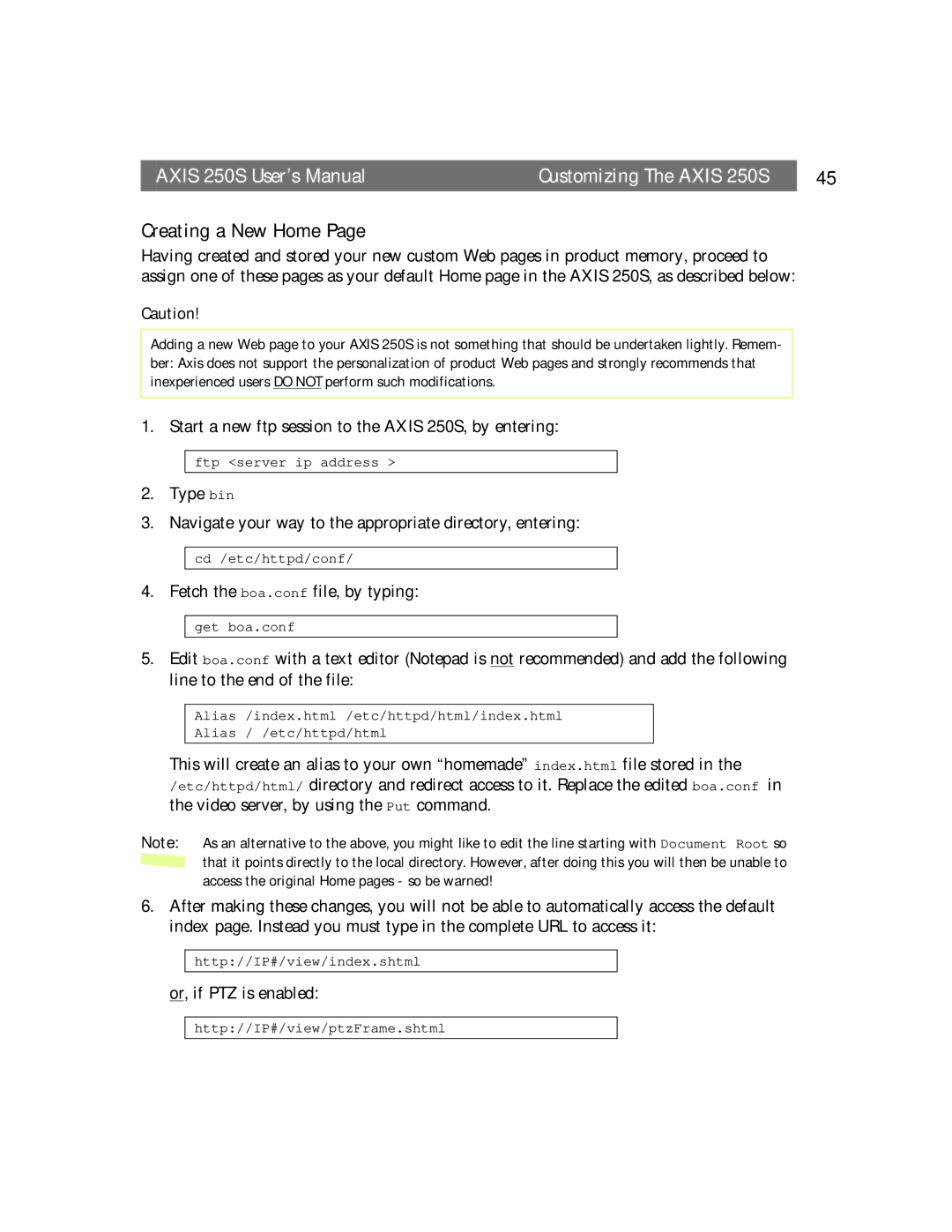AXIS 250S User’s Manual | Customizing The AXIS 250S | 45 |
Creating a New Home Page
Having created and stored your new custom Web pages in product memory, proceed to assign one of these pages as your default Home page in the AXIS 250S, as described below:
Caution!
Adding a new Web page to your AXIS 250S is not something that should be undertaken lightly. Remem- ber: Axis does not support the personalization of product Web pages and strongly recommends that inexperienced users DO NOT perform such modifications.
1. Start a new ftp session to the AXIS 250S, by entering:
ftp <server ip address >
2.Type bin
3.Navigate your way to the appropriate directory, entering:
cd /etc/httpd/conf/
4. Fetch the boa.conf file, by typing:
get boa.conf
5.Edit boa.conf with a text editor (Notepad is not recommended) and add the following line to the end of the file:
Alias /index.html /etc/httpd/html/index.html
Alias / /etc/httpd/html
This will create an alias to your own “homemade” index.html file stored in the /etc/httpd/html/ directory and redirect access to it. Replace the edited boa.conf in the video server, by using the Put command.
Note: | As an alternative to the above, you might like to edit the line starting with Document Root so |
| that it points directly to the local directory. However, after doing this you will then be unable to |
| access the original Home pages - so be warned! |
6.After making these changes, you will not be able to automatically access the default index page. Instead you must type in the complete URL to access it:
http://IP#/view/index.shtml
or, if PTZ is enabled:
http://IP#/view/ptzFrame.shtml