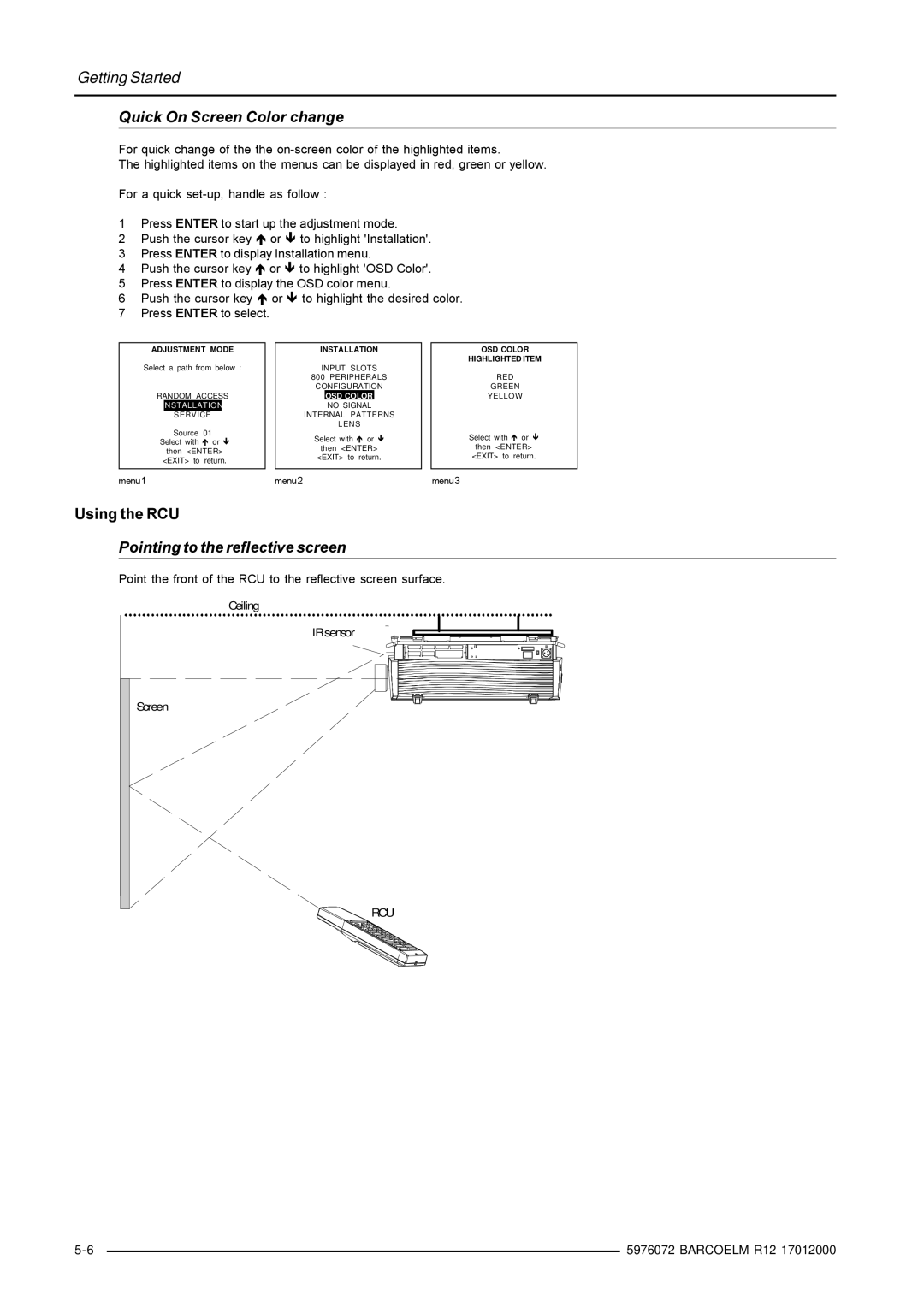Getting Started
Quick On Screen Color change
For quick change of the the
The highlighted items on the menus can be displayed in red, green or yellow.
For a quick
1Press ENTER to start up the adjustment mode.
2Push the cursor key or to highlight 'Installation'.
3 Press ENTER to display Installation menu.
4 Push the cursor key or to highlight 'OSD Color'.
5 Press ENTER to display the OSD color menu.
6 Push the cursor key or to highlight the desired color. 7 Press ENTER to select.
ADJUSTMENT MODE
Select a path from below :
RANDOM ACCESS
INSTALLATION
SERVICE
Source 01 Select with or
then <ENTER>
<EXIT> to return.
INSTALLATION
INPUT SLOTS
800PERIPHERALS CONFIGURATION
OSD COLOR
NO SIGNAL
INTERNAL PATTERNS
LENS
Select with or
then <ENTER>
<EXIT> to return.
OSD COLOR
HIGHLIGHTED ITEM
RED
GREEN
YELLOW
Select with or
then <ENTER> <EXIT> to return.
menu1 | menu2 | menu3 |
Using the RCU
Pointing to the reflective screen
Point the front of the RCU to the reflective screen surface.
Ceiling
IR sensor
Screen
![]() RCU
RCU
| 5976072 BARCOELM R12 17012000 | |
|