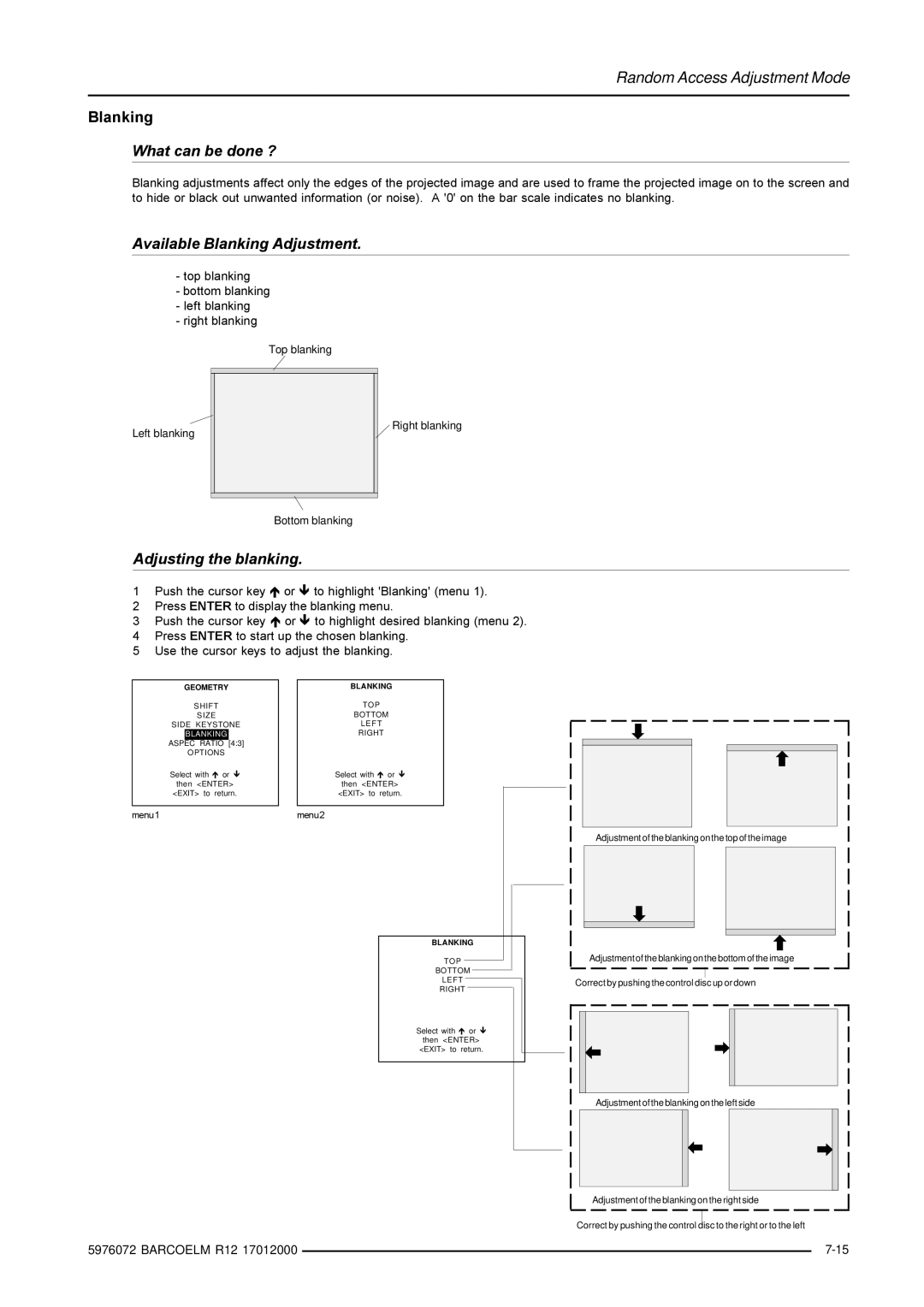Random Access Adjustment Mode
Blanking
What can be done ?
Blanking adjustments affect only the edges of the projected image and are used to frame the projected image on to the screen and to hide or black out unwanted information (or noise). A '0' on the bar scale indicates no blanking.
Available Blanking Adjustment.
-top blanking
-bottom blanking
-left blanking
-right blanking
Top blanking
Left blanking
Right blanking
Bottom blanking
Adjusting the blanking.
1Push the cursor key or to highlight 'Blanking' (menu 1).
2 Press ENTER to display the blanking menu.
3 Push the cursor key or to highlight desired blanking (menu 2). 4 Press ENTER to start up the chosen blanking.
5 Use the cursor keys to adjust the blanking.
GEOMETRY
SHIFT
SIZE
SIDE KEYSTONE
BLANKING
ASPEC RATIO [4:3]
OPTIONS
Select with or
then <ENTER>
<EXIT> to return.
menu1
 BLANKING
BLANKING
TOP
BOTTOM
LEFT
RIGHT
Select with or
then <ENTER> <EXIT> to return.
menu2
Adjustment of the blanking on the top of the image
BLANKING
TOP
BOTTOM
LEFT
RIGHT
Select with or
then <ENTER> <EXIT> to return.
Adjustment of the blanking on the bottom of the image
Correct by pushing the control disc up or down
Adjustment of the blanking on the left side
Adjustment of the blanking on the right side
Correct by pushing the control disc to the right or to the left
5976072 BARCOELM R12 17012000 |
| |
|