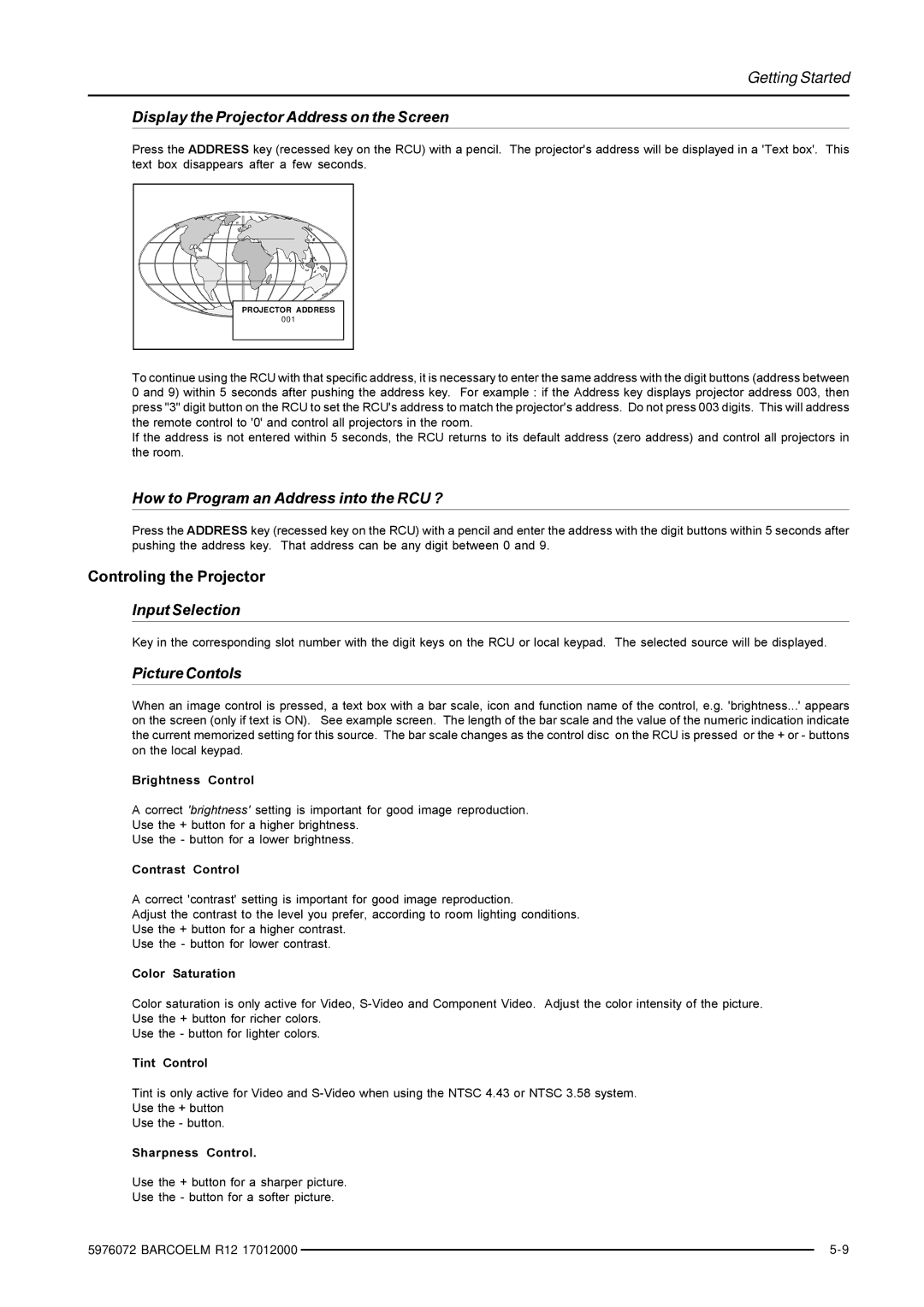Getting Started
Display the Projector Address on the Screen
Press the ADDRESS key (recessed key on the RCU) with a pencil. The projector's address will be displayed in a 'Text box'. This text box disappears after a few seconds.
PROJECTOR ADDRESS |
001 |
To continue using the RCU with that specific address, it is necessary to enter the same address with the digit buttons (address between 0 and 9) within 5 seconds after pushing the address key. For example : if the Address key displays projector address 003, then press "3" digit button on the RCU to set the RCU's address to match the projector's address. Do not press 003 digits. This will address the remote control to '0' and control all projectors in the room.
If the address is not entered within 5 seconds, the RCU returns to its default address (zero address) and control all projectors in the room.
How to Program an Address into the RCU ?
Press the ADDRESS key (recessed key on the RCU) with a pencil and enter the address with the digit buttons within 5 seconds after pushing the address key. That address can be any digit between 0 and 9.
Controling the Projector
Input Selection
Key in the corresponding slot number with the digit keys on the RCU or local keypad. The selected source will be displayed.
Picture Contols
When an image control is pressed, a text box with a bar scale, icon and function name of the control, e.g. 'brightness...' appears on the screen (only if text is ON). See example screen. The length of the bar scale and the value of the numeric indication indicate the current memorized setting for this source. The bar scale changes as the control disc on the RCU is pressed or the + or - buttons on the local keypad.
Brightness Control
A correct 'brightness' setting is important for good image reproduction.
Use the + button for a higher brightness.
Use the - button for a lower brightness.
Contrast Control
A correct 'contrast' setting is important for good image reproduction.
Adjust the contrast to the level you prefer, according to room lighting conditions.
Use the + button for a higher contrast.
Use the - button for lower contrast.
Color Saturation
Color saturation is only active for Video,
Use the - button for lighter colors.
Tint Control
Tint is only active for Video and
Use the + button
Use the - button.
Sharpness Control.
Use the + button for a sharper picture.
Use the - button for a softer picture.
5976072 BARCOELM R12 17012000 |
| |
|