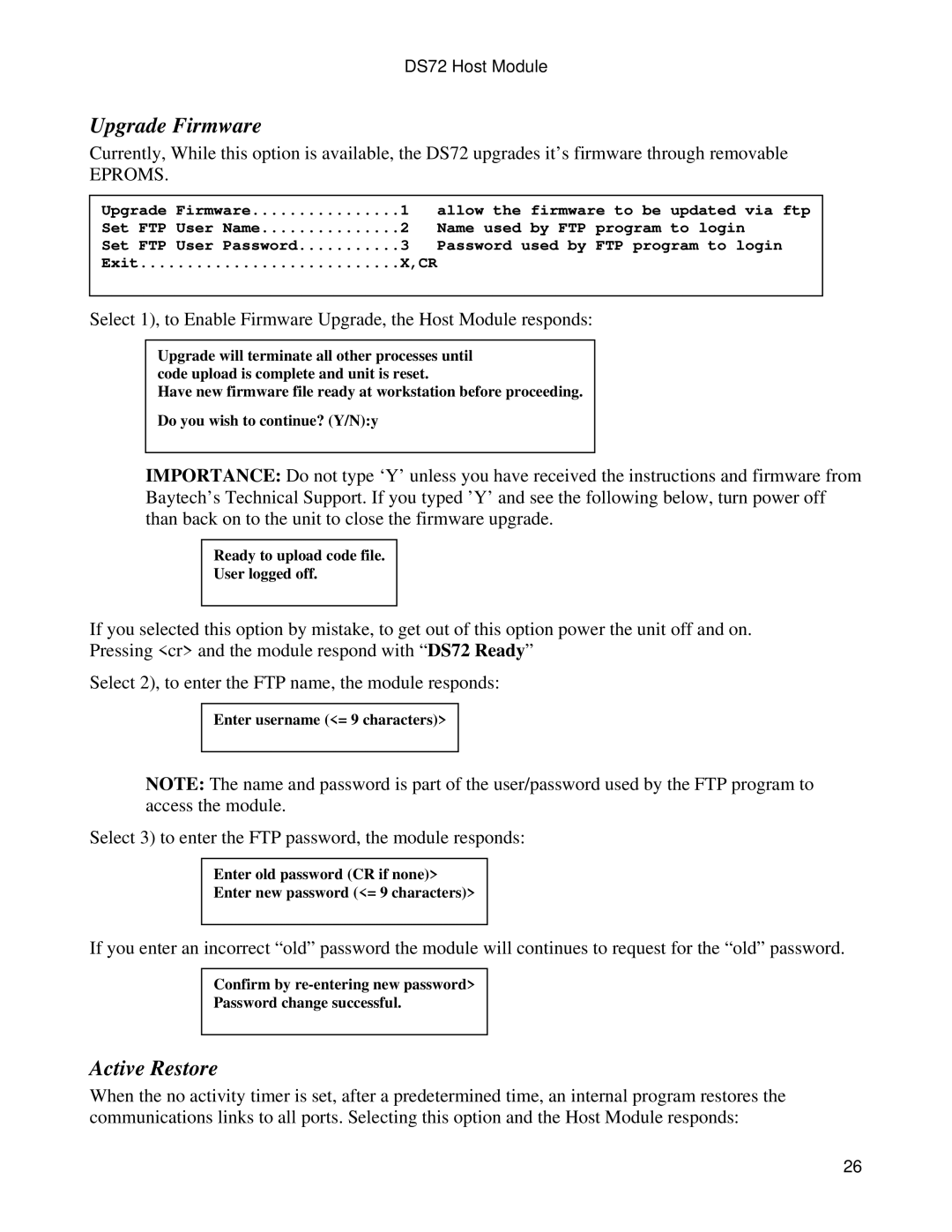DS72 Host Module
Upgrade Firmware
Currently, While this option is available, the DS72 upgrades it’s firmware through removable
EPROMS.
Upgrade Firmware | 1 | allow the firmware to be | updated via ftp | |
Set FTP User Name | 2 | Name used by FTP | program | to login |
Set FTP User Password | 3 | Password used by | FTP program to login | |
Exit | X,CR |
|
|
|
Select 1), to Enable Firmware Upgrade, the Host Module responds:
Upgrade will terminate all other processes until code upload is complete and unit is reset.
Have new firmware file ready at workstation before proceeding.
Do you wish to continue? (Y/N):y
IMPORTANCE: Do not type ‘Y’ unless you have received the instructions and firmware from Baytech’s Technical Support. If you typed ’Y’ and see the following below, turn power off than back on to the unit to close the firmware upgrade.
Ready to upload code file.
User logged off.
If you selected this option by mistake, to get out of this option power the unit off and on. Pressing <cr> and the module respond with “DS72 Ready”
Select 2), to enter the FTP name, the module responds:
Enter username (<= 9 characters)>
NOTE: The name and password is part of the user/password used by the FTP program to access the module.
Select 3) to enter the FTP password, the module responds:
Enter old password (CR if none)>
Enter new password (<= 9 characters)>
If you enter an incorrect “old” password the module will continues to request for the “old” password.
Confirm by
Password change successful.
Active Restore
When the no activity timer is set, after a predetermined time, an internal program restores the communications links to all ports. Selecting this option and the Host Module responds:
26