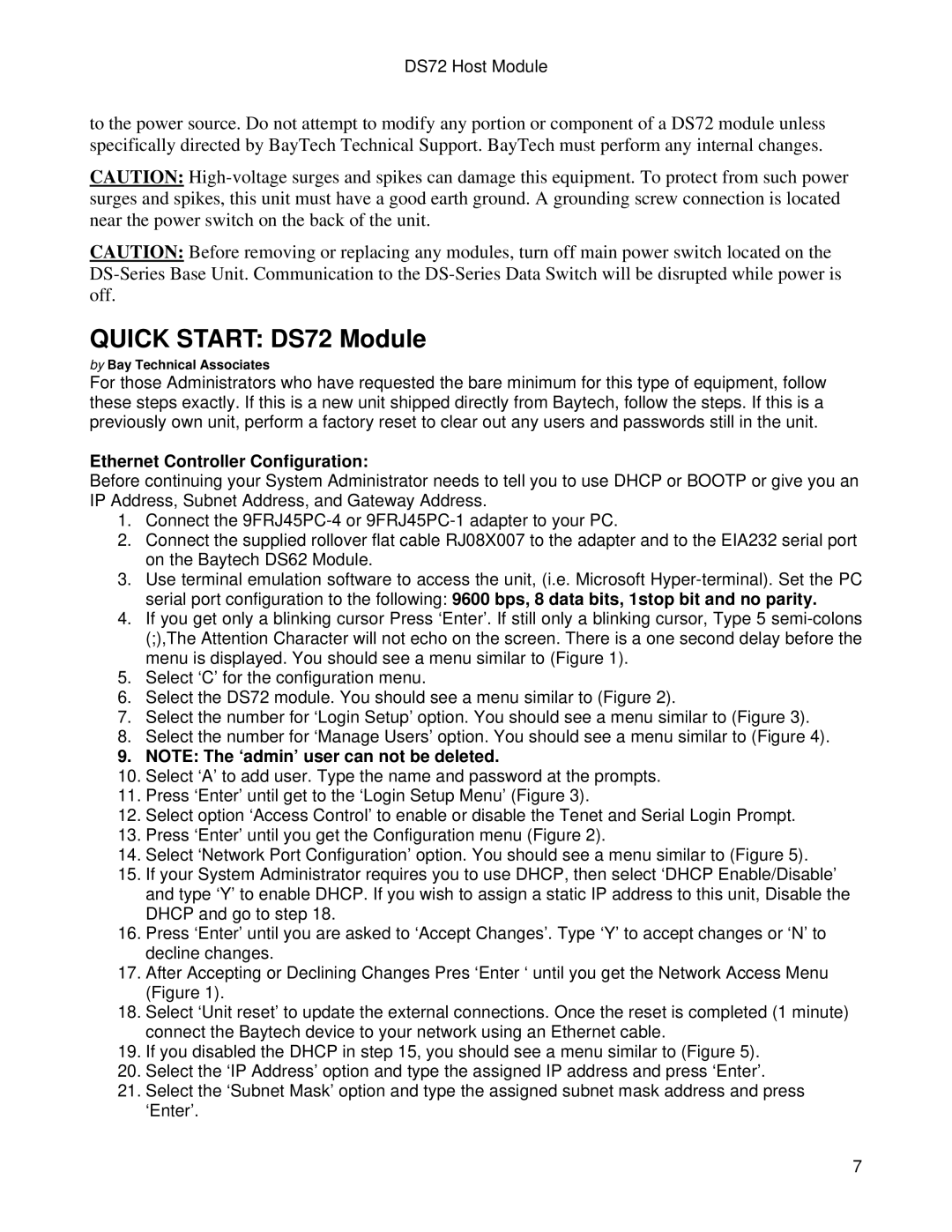DS72 Host Module
to the power source. Do not attempt to modify any portion or component of a DS72 module unless specifically directed by BayTech Technical Support. BayTech must perform any internal changes.
CAUTION:
CAUTION: Before removing or replacing any modules, turn off main power switch located on the
QUICK START: DS72 Module
by Bay Technical Associates
For those Administrators who have requested the bare minimum for this type of equipment, follow these steps exactly. If this is a new unit shipped directly from Baytech, follow the steps. If this is a previously own unit, perform a factory reset to clear out any users and passwords still in the unit.
Ethernet Controller Configuration:
Before continuing your System Administrator needs to tell you to use DHCP or BOOTP or give you an IP Address, Subnet Address, and Gateway Address.
1.Connect the
2.Connect the supplied rollover flat cable RJ08X007 to the adapter and to the EIA232 serial port on the Baytech DS62 Module.
3.Use terminal emulation software to access the unit, (i.e. Microsoft
4.If you get only a blinking cursor Press ‘Enter’. If still only a blinking cursor, Type 5
5.Select ‘C’ for the configuration menu.
6.Select the DS72 module. You should see a menu similar to (Figure 2).
7.Select the number for ‘Login Setup’ option. You should see a menu similar to (Figure 3).
8.Select the number for ‘Manage Users’ option. You should see a menu similar to (Figure 4).
9.NOTE: The ‘admin’ user can not be deleted.
10.Select ‘A’ to add user. Type the name and password at the prompts.
11.Press ‘Enter’ until get to the ‘Login Setup Menu’ (Figure 3).
12.Select option ‘Access Control’ to enable or disable the Tenet and Serial Login Prompt.
13.Press ‘Enter’ until you get the Configuration menu (Figure 2).
14.Select ‘Network Port Configuration’ option. You should see a menu similar to (Figure 5).
15.If your System Administrator requires you to use DHCP, then select ‘DHCP Enable/Disable’ and type ‘Y’ to enable DHCP. If you wish to assign a static IP address to this unit, Disable the DHCP and go to step 18.
16.Press ‘Enter’ until you are asked to ‘Accept Changes’. Type ‘Y’ to accept changes or ‘N’ to decline changes.
17.After Accepting or Declining Changes Pres ‘Enter ‘ until you get the Network Access Menu (Figure 1).
18.Select ‘Unit reset’ to update the external connections. Once the reset is completed (1 minute) connect the Baytech device to your network using an Ethernet cable.
19.If you disabled the DHCP in step 15, you should see a menu similar to (Figure 5).
20.Select the ‘IP Address’ option and type the assigned IP address and press ‘Enter’.
21.Select the ‘Subnet Mask’ option and type the assigned subnet mask address and press ‘Enter’.
7