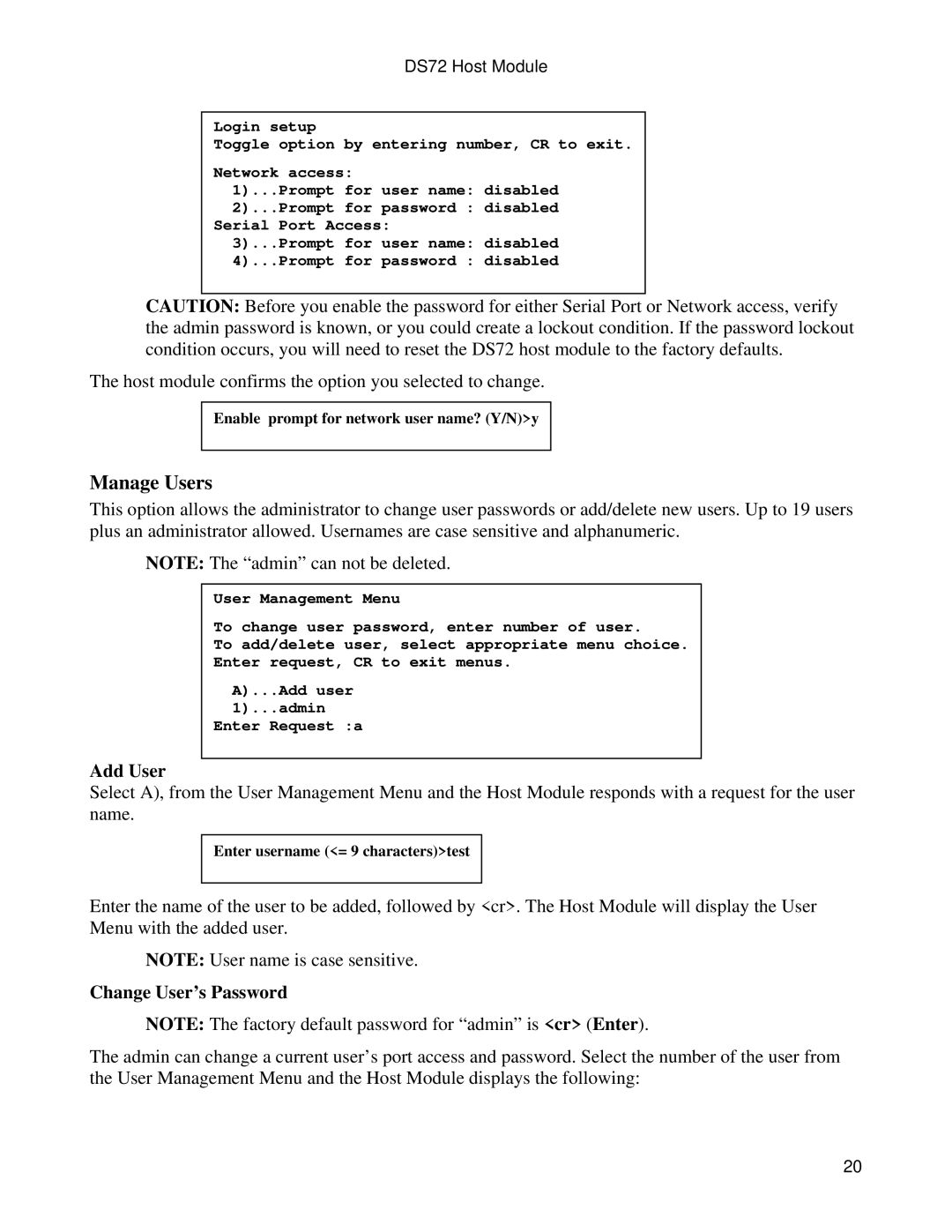DS72 Host Module
Login setup
Toggle option by entering number, CR to exit.
Network access:
1)...Prompt for user name: disabled
2)...Prompt for password : disabled Serial Port Access:
3)...Prompt for user name: disabled
4)...Prompt for password : disabled
CAUTION: Before you enable the password for either Serial Port or Network access, verify the admin password is known, or you could create a lockout condition. If the password lockout condition occurs, you will need to reset the DS72 host module to the factory defaults.
The host module confirms the option you selected to change.
Enable prompt for network user name? (Y/N)>y
Manage Users
This option allows the administrator to change user passwords or add/delete new users. Up to 19 users plus an administrator allowed. Usernames are case sensitive and alphanumeric.
NOTE: The “admin” can not be deleted.
User Management Menu
To change user password, enter number of user.
To add/delete user, select appropriate menu choice.
Enter request, CR to exit menus.
A)...Add user 1)...admin
Enter Request :a
Add User
Select A), from the User Management Menu and the Host Module responds with a request for the user name.
Enter username (<= 9 characters)>test
Enter the name of the user to be added, followed by <cr>. The Host Module will display the User Menu with the added user.
NOTE: User name is case sensitive.
Change User’s Password
NOTE: The factory default password for “admin” is <cr> (Enter).
The admin can change a current user’s port access and password. Select the number of the user from the User Management Menu and the Host Module displays the following:
20