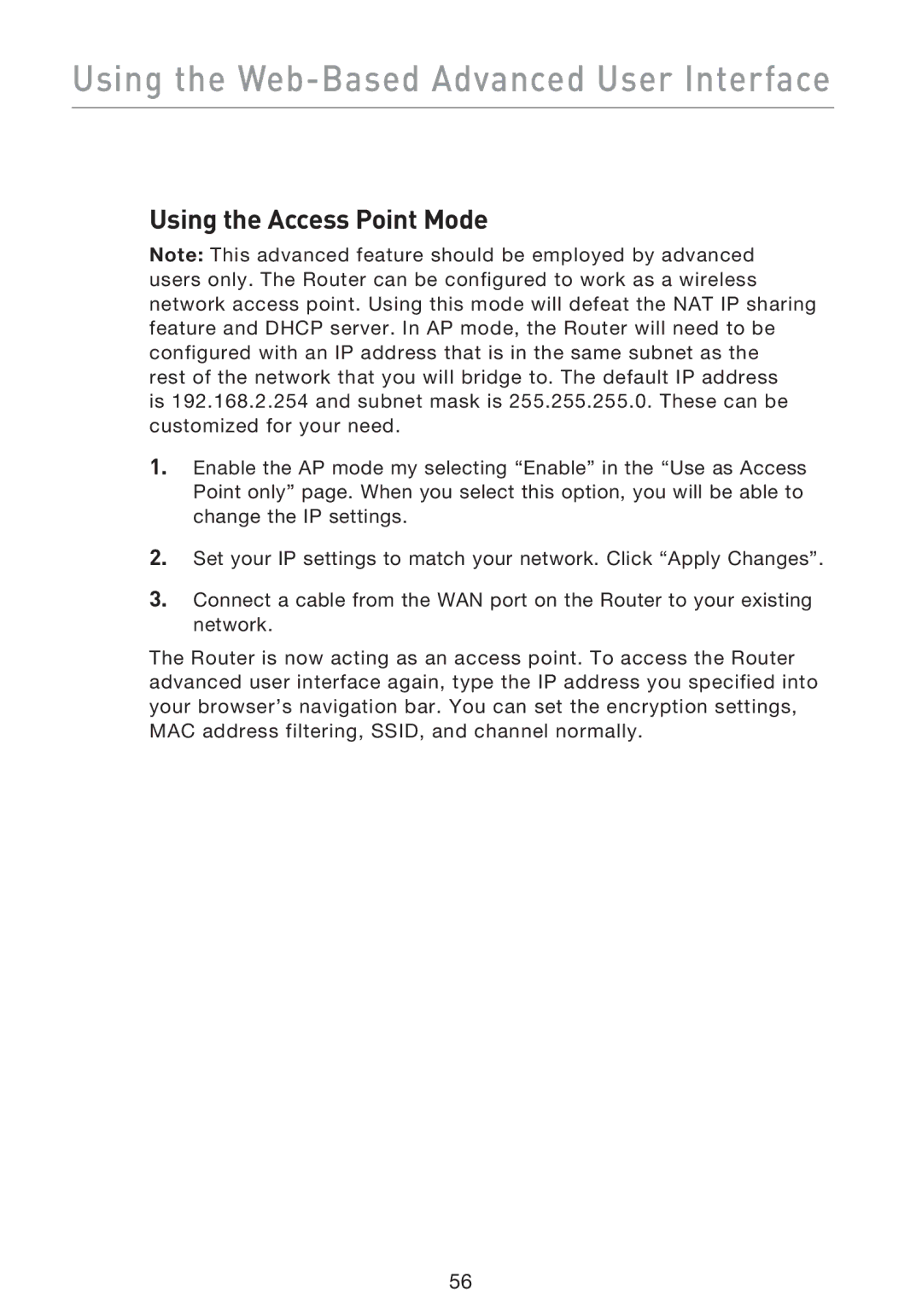Router
Table of Contents
Advantages of a Wireless Network
Introduction
Wireless Router or Access Point Placement
Placement of your Wireless G Plus Mimo Router
Important Factors for Placement and Setup
Introduction
Avoid Obstacles and Interference
Choose the Quietest Channel for your Wireless Network
Cordless Phones
Secure Connections, VPNs, and AOL
Introduction
Product Overview
Easy Install Wizard
Integrated 10/100 4-Port Switch
Built-In Dynamic Host Configuration Protocol Dhcp
Universal Plug and Play UPnP
Product Overview
Integrated G Plus Mimo Wireless Access Point
MAC Address Filtering
Knowing your Router
Package Contents
Easy Install Wizard Software System Requirements
System Requirements
Knowing your Router
Wireless Network LED
Modem/WAN Status LED
Internet/Connected LED
Power/Ready LED
Rear Panel
Power Jack Gray
Connections to Computers Wired Computer Ports Yellow
Connection to Modem Modem Port Blue
Resetting the Router
Reset Button
Restoring the Factory Defaults
Ethernet USB Easy Install Wizard
Connecting and Configuring your Router
Modem Requirements
Step Run the Easy Install Wizard Software
Welcome Screen
Connecting and Configuring your Router
Examining Settings
Progress Screen
Multi-NICs Screen
Connecting and Configuring your Router
User Name and Password Needed
Step Checking the Connection
Step Configuring the Router
Wireless Setup
Checking Internet
Finished
Alternate Setup Method
Step Connecting your Gateway Router
Section
Logging out of the Router
Alternate Setup Method
Logging into the Router
Understanding the Web-Based Advanced User Interface
Quick-Navigation Links
Internet Status Indicator
Home Button
Login/Logout Button
Help Button
Internet Settings
LAN Settings
Features
Version Info
Alternate Setup Method
Setting your Connection Type
Host Name
Change WAN MAC Address
ISP Gateway Address
IP Address
Subnet Mask
My ISP Provides More Than One Static IP Address
Setting your ISP Connection Type to PPPoE
Your connection type is PPPoE if
User Name
Password
Service Name
MTU
Service IP Address
Pptp Password
Pptp Account
My Subnet Mask
My IP Address
Connection ID optional
Select your State
User Decide Login Server Manually
Setting Custom Domain Name Server DNS Settings
Configuring your WAN Media Access Controller MAC Address
Cloning your MAC Address
Entering a Specific MAC Address
Using the Web-Based Advanced User Interface
Viewing the LAN Settings
Changing LAN Settings
IP Pool
Using the Web-Based Advanced User Interface
Dhcp Server
Lease Time
Viewing the Dhcp Client List
Configuring the Wireless Network Settings
Changing the Wireless Network Name Ssid
802.11g & 802.11b
Using the Wireless Mode Switch
802.11g-Only Mode
Off
Changing the Wireless Channel
Auto Channel Selection Feature and Changing the Channel
Using the Broadcast Ssid Feature Protected Mode Switch
Changing the Wireless Security Settings
Setting WPA/WPA2-Personal PSK
WPA2 Requirements
Using the Web-Based Advanced User Interface
Setting WPA Security
Setting WPA-PSK
Setting WEP Encryption
Using the Web-Based Advanced User Interface
Using a Hexadecimal Key
Using the Access Point Mode
Setting up an Allow Access List
Setting MAC Address Control
Address from the list
Setting up a Deny Access List
Configuring the Firewall
Manually Entering Settings into the Virtual Server
Configuring Internal Forwarding Settings
Choosing an Application
Setting Client IP Filters
Enabling the Demilitarized Zone DMZ
Using Dynamic DNS
Setting up the Router’s Dynamic DNS Update Client
Blocking an Icmp Ping
Utilities
Parental Control
Restarting the Router to Restore Normal Operation
Restarting the Router
Restoring Factory Default Settings
Saving a Current Configuration
Restoring a Previous Configuration
Using the Web-Based Advanced User Interface
Updating the Firmware
Checking for a New Version of Firmware
Downloading a New Version of Firmware
Updating the Router’s Firmware
Using the Web-Based Advanced User Interface
Setting or Changing the Administrator Password
Changing System Settings
Changing the Login Time-Out Setting
Setting the Time and Time Zone
Enabling Remote Management
Enabling/Disabling NAT Network Address Translation
Enabling/Disabling Auto Firmware Update
Enabling/Disabling UPnP
Manually Configuring Network Settings
Manually Configuring Network Settings in Mac OS up to
Manually Configuring Network Settings
Manually Configuring Network Adapters in Mac OS
Section
Manually Configuring Network Settings
Manually Configuring Network Adapters in Windows 98SE or Me
Recommended Web Browser Settings
Internet Explorer 4.0 or Higher
Netscape Navigator 4.0 or Higher
Problem
Troubleshooting
Solution
Easy Install Wizard cannot find my Router
Troubleshooting
Section
Troubleshooting
Can’t connect to the Internet wirelessly
Troubleshooting
Troubleshooting
For example C3030FAF4BB2C3D44BC3D4E7E4 = 128-bit key
Troubleshooting
C3030FAF4BB2C3D44BC3D4E7E4 = 128-bit key
Troubleshooting
XP WPA
Troubleshooting
Troubleshooting
101
Wireless Comparison Chart
FCC Statement
Information
Federal Communications Commission Notice
Canada-Industry Canada IC
Information
Modifications
Europe-European Union Notice
Belkin Corporation Limited Lifetime Product Warranty
How state law relates to the warranty
Wi-FIInteroperability Certificate
108
109
Belkin Corporation
Belkin B.V
Manu l’utilisateur
Connexion et configuration de votre Routeur
Table des matières
Avantages d’un réseau sans fil
Choix de l’emplacement de votre Routeur Sans Fil G+
Mimo
Éviter les obstacles et les interférences
Téléphones sans fil
Connexions sécurisées, VPN et AOL
Introduction
Présentation du produit
Assistant Installation Facile
Switch 10/100 à 4 Ports intégré
Dhcp Dynamic Host Configuration Protocol intégré
UPnP Universal Plug and Play
Point d’accès G+ Mimo intégré
Présentation du produit
Filtrage des adresses MAC
Faites connaissance avec votre Routeur
Configuration requise
Configuration requise pour l’Assistant Installation Facile
Contenu de l’emballage
Faites connaissance avec votre Routeur
Témoins de l’état des ordinateurs filaires
Témoin du réseau sans fil
Témoin de l’état du réseau WAN
Témoin Internet/Connecté
Témoin Alimentation/Prêt
Prise pour bloc d’alimentation Gris
Face arrière
Connexion au modem Port modem Bleu
Réinitialisation du Routeur
Bouton de réinitialisation
Rétablissement des paramètres par défaut
Configuration requise pour le modem
Branchement et Configuration du Routeur
Ethernet USB Assistant Installation Facile
Étape 1 Exécutez l’Assistant Installation facile
Remarque aux utilisateurs de Windows
Écran de progression
Branchement et Configuration du Routeur
Écran d’accueil
Examen des paramètres
Écran pour plusieurs cartes réseau
Branchement et Configuration du Routeur
Étape 3 Vérification de la connexion
Nom d’utilisateur et mot de passe requis
Étape 4 Configuration du Routeur
Configuration sans fil
Vérification de l’Internet
Terminé
Autre méthode de configuration
Étape 1 Connexion de votre routeur de passerelle
Section
Déconnexion du Routeur
Autre méthode de configuration
Connexion au Routeur
Comprendre l’Interface utilisateur évoluée basée sur le Web
Bouton Accueil
Raccourcis de navigation
Indicateur de l’état de l’Internet
Bouton Connexion/Déconnexion
Bouton Aide
Informations la version
Paramètres LAN
Paramètres Internet
Nom de la
Autre méthode de configuration
Définition du type de connexion
Nom dhôte
Réglage du type de connexion FAI comme « IP Dynamique »
Changer l’Adresse MAC du WAN
Masque de sous-réseau
Réglage du type de connexion FAI comme « IP fixe »
Adresse IP
Adresse de passerelle du FAI
Configuration de votre connexion de type PPPoE
Vous possédez une connexion de type PPPoE si
Mot de passe
Nom du service
Nom d’utilisateur
Déconnexion après X…
Compte Pptp
Adresse IP du service
Mot de passe Pptp
Mon masque de sous-réseau
Mon adresse IP
Identifiant de connexion facultatif
Sélectionnez votre état de résidence
’utilisateur décide manuellement de la connexion au serveur
Configuration de l’adresse MAC Media Access Controller WAN
Clonage de votre adresse MAC
Saisie d’une adresse MAC spécifique
Utilisation de l’Interface utilisateur Avancée basée
Visualisation des paramètres du réseau local LAN
Modification des paramètres de réseau local LAN
Plage d’adresses IP
Utilisation de l’Interface utilisateur Avancée basée
Serveur Dhcp
Durée d’autorisation
Affichage de la page Liste des clients Dhcp
Configuration des paramètres du réseau sans fil
Modification du nom du réseau sans fil Ssid
802.11g et 802.11b
Mode 802.11g-Only
Éteint
Modification du canal
Utilisation de l’option d’émission du Ssid
Switch en Mode Protégé
Modification des paramètres de sécurité sans fil
Configuration requise pour le WPA2
Configuration WPA/WPA2-Personal PSK
Utilisation de l’Interface utilisateur Avancée basée
Configuration du WPA
Configuration du WPA-PSK
Configuration du chiffrement WEP
Utilisation de l’Interface utilisateur Avancée basée
Utilisation d’une clé hexadécimale
Utilisation du mode Point d’accès
Configuration de l’Adresse MAC
Dresser une liste d’ordinateurs « autorisés »
Dresser une liste d’ordinateurs « refusés »
Configuration du pare-feu
Choix d’une application
Configuration des paramètres de retransmission interne
Saisie manuelle des paramètres du serveur virtuel
Définition de filtres IP de clients
Activer de la zone démilitarisée DMZ
Configuration du client DNS Dynamique du Routeur
Utilisation du serveur DNS dynamique
Blocage du ping Icmp
Utilitaires
Contrôle Parental
Redémarrage du routeur
Rétablissement des paramètres par défaut du constructeur
Enregistrement de la configuration actuelle
Rétablissement d’une configuration précédente
Utilisation de l’Interface utilisateur Avancée basée
Mise à jour du micrologiciel
Recherche d’une nouvelle version du micrologiciel
Téléchargement de la nouvelle version du micrologiciel
Mise à jour du micrologiciel du Routeur
Utilisation de l’Interface utilisateur Avancée basée
Entrer ou modifier le mot de passe administrateur
Modification du délai de temporisation de la connexion
Définition d’un fuseau horaire
Activer de la gestion à distance
Activation/Désactivation du NAT Network Address Translation
Activer/Désactiver l’UPnP
Configuration manuelle des paramètres du réseau
Configuration manuelle des paramètres du réseau
Configuration manuelle des Adaptateurs réseau sous Mac
Section
Configuration manuelle des paramètres du réseau
Configuration manuelle des paramètres du réseau
Paramètres de navigateur recommandés
Internet Explorer 4.0 ou version ultérieure
Netscape Navigator 4.0 ou version ultérieure
Dépannage
Problème
’Assistant Installation Facile ne peut trouver mon Routeur
Dépannage
Section
Dépannage
Je n’arrive pas à me connecter sans fil à Internet
Dépannage
Dépannage
Par exemple C3030FAF4BB2C3D44BC3D4E7E4 = clé 128 bits
Dépannage
C3030FAF4BB2C3D44BC3D4E7E4 = clé 128 bits
Dépannage
Dépannage
Dépannage
Dépannage
101
Tableau comparatif des réseaux sans fil
Déclaration FCC
Canada-Industrie Canada IC
Europe Prescription Union européenne
Garantie limitée à vie du produit de Belkin Corporation
Relation entre le Droit national et la garantie
Certificat d’interopérabilité Wi-FI
108
Routeur Sans FIl G+ Mimo
MIMORouter
Anschließen und Konfigurieren des Routers
Inhaltsverzeichnis
Einleitung
Die Webgestützte Erweiterte Benutzeroberfläche benutzen
Einleitung
Vorzüge eines kabellosen Netzwerks
Aufstellung des kabellosen G+ Mimo Routers
Aufstellung des kabellosen Routers oder Access Points
Einleitung
Wichtige Faktoren bei Aufstellung und Einrichtung
Vermeiden Sie Hindernisse und Störungsquellen
Schnurlose Telefone
Wählen Sie den „ruhigsten Kanal für Ihr kabelloses Netzwerk
Sichere Verbindungen, VPNs und AOL
Einleitung
Produktübersicht
Installationsassistent
Integrierter 10/100 4-Port Switch
Integriertes Dhcp Dynamic Host Configuration Protocol
UPnP Universal Plug&Play
Produktübersicht
Integrierter Kabelloser G+ Mimo Access Point
MAC Adress-Filter
Verpackungsinhalt
Anforderungen für den Installationsassistenten
Beschreibung des Routers
Systemvoraussetzungen
Beschreibung des Routers
Statusanzeige des verkabelten Computers
Funknetzwerk-LED
Modem/WAN Status-LED
Internet/Verbindungsanzeige
Betriebs-/Bereitschaftsanzeige
Computeranschlüsse Anschlüsse für verkabelte Computer
Rückseite
Netzanschluss Grau
Modemanschluss Blau
Zurücksetzen des Routers
Rücksetztaste
Wiederherstellung der Werkseinstellungen
Anschließen und Konfigurieren des Routers
Ethernet USB Installationsassistent
Modemanforderungen
Schritt Ausführen des Installationsprogramms
Statusanzeige
Anschließen und Konfigurieren des Routers
Willkommensfenster
Untersuchen der Einstellungen
Fenster für mehrere Netzadapter
Anschließen und Konfigurieren des Routers
Schritt Überprüfen der Verbindung
Benutzername und Kennwort werden benötigt
Schritt Konfigurierung des Routers
Funkeinrichtung
Verbindungsprüfung
Abschluss
Alternatives Einrichtungsverfahren
Schritt Anschließen des Gateway-Routers
Kapitel
Anmelden an den Router
Alternatives Einrichtungsverfahren
Abmelden vom Router
Home-Schaltfläche
Navigationslinks
Internetstatus-Anzeige
Schaltfläche „Login/Logout Anmelden/Abmelden
Schaltfläche Hilfe
Interneteinstellungen
LAN-Einstellungen
Funktionen
Versionsinfo
Alternatives Einrichtungsverfahren
Einstellen des Verbindungstyps
Hostname
Einstellen des Provider-Verbindungstyps auf Dynamische IP
WAN MAC-Adresse ändern
Subnet-Mask
Einstellen des Provider-Verbindungstyps auf Statische IP
IP-Adresse
ISP-Gateway-Adresse
Einstellen des ISP-Verbindungstyps auf PPPoE
Kennwort
Servicename
Benutzername
Trennen nach
PPTP-Konto
Service-IP-Adresse
PPTP-Kennwort
Eigene Subnet-Mask
Eigene IP-Adresse
Verbindungskennung optional
Einstellen des Verbindungstyps für Telstra BigPond
Auswahl des Bundesstaats
Manuelle Nutzer-Serveranmeldung
Festlegen individueller DNS-Einstellungen
Einrichten der WAN-MAC-Adresse
Klonen der MAC-Adresse
Eingeben einer bestimmten MAC-Adresse
Verwenden der Webgestützten Erweiterten Benutzeroberfläche
Anzeigen der LAN-Einstellungen
LAN-Einstellungen ändern
IP-Pool
Verwenden der Webgestützten Erweiterten Benutzeroberfläche
DHCP-Server
Frist
Anzeigen der DHCP-Client-Liste
Konfigurieren der kabellosen Netzwerkeinstellungen
Ändern des Netzwerknamens Ssid
802.11g-Only-Modus Nur 802.11g
Verwendung des Funkmodus
Aus
Ändern des Funkkanals
Geschützter Modus
Verwenden der Funktion „Broadcast Ssid Ssid rundsenden
Änderungen der Sicherheitseinstellungen des Funknetzwerks
WPA2-Anforderungen
WPA/WPA2-Personal einstellen PSK
Verwenden der Webgestützten Erweiterten Benutzeroberfläche
Einstellen der WPA-Sicherheitsfunktion
WPA-PSK einstellen
Aktivieren der WEP-Verschlüsselung
Verwenden der Webgestützten Erweiterten Benutzeroberfläche
Verwenden eines Hexadezimalschlüssels
C3 03 0F AF 0F 4B B2 C3 D4 4B C3 D4 E7 = 128-Bit-Schlüssel
Betriebsmodus Access Point
MAC-Adressenkontrolle einstellen
Erstellen einer Zugriffsliste
Aufstellen einer Ausschlussliste
Konfigurieren der Firewall
Auswählen einer Anwendung
Interne Weiterleitungseinstellungen konfigurieren
Manuelle Eingabe von Einstellungen in den virtuellen Server
Einstellen der Client-IP-Filter
Aktivieren der DMZ-Funktion
Einstellen des Update-Clients für Dynamisches DNS
Verwenden der dynamischen DNS
Blockieren von ICMP-Pings
Dienstprogramme
Kindersicherung
Neustart des Routers
Wiederherstellen des Normalbetriebs durch einen Neustart
Wiederherstellen der Werkseinstellungen
Sichern der aktuellen Konfiguration
Wiederherstellen einer früheren Konfiguration
Verwenden der Webgestützten Erweiterten Benutzeroberfläche
Aktualisierung der Firmware
Abfragen einer neuen Firmware-Version
Herunterladen einer neuen Firmware-Version
Aktualisieren der Router-Firmware
Verwenden der Webgestützten Erweiterten Benutzeroberfläche
Ändern der Systemeinstellungen
Einstellen oder Ändern des Administratorkennworts
Ändern der Einstellung für das Anmeldezeitlimit
Einstellen von Uhrzeit und Zeitzone
Aktivieren der Fernverwaltung
EIN Administratorkennwort Festlegen . NAT Netzwerka
Aktivieren/Deaktivieren der NAT-Funktion
Verwenden der Webgestützten Erweiterten
Aktivieren/Deaktivieren von UPnP
Manuelles Konfigurieren der Netzwerkeinstellungen
Manuelles Konfigurieren der Netzwerkeinstellungen
Kapitel
Manuelles Konfigurieren der Netzwerkeinstellungen
Manuelles Konfigurieren der Netzwerkeinstellungen
Empfohlene Browser-Einstellungen
Internet Explorer 4.0 oder höher
Netscape Navigator 4.0 oder höher
Fehlerbehebung
Lösung
Der Installationsassistent findet meinen Router nicht
Fehlerbehebung
Kapitel
Fehlerbehebung
Ich kann keine Funkverbindung zum Internet herstellen
Fehlerbehebung
Verringerung der Übertragungsrate des kabellosen Netzwerks
C3030FAF4BB2C3D44BC3D4E7E4 = 128-Bit-Schlüssel
Fehlerbehebung
Unterstützen die Produkte von Belkin WPA?
Fehlerbehebung
Fehlerbehebung
Fehlerbehebung
Fehlerbehebung
101
Vergleich zwischen verschiedenen WLAN-Standards
Achtung Hochfrequente Strahlungen
Informationen
FCC-Erklärung
Hinweis der Federal Communications Commission
Informationen
Modifikationen
Garantieleistung
Problembehebung
Service
Garantiedauer
Garantiegesetze
Wi-FIInteroperabilitäts-Zertifikat
108
Kostenloser technischer Support
Hand
Inleiding
De router aansluiten en configureren
Inhoud
Gebruik maken van de geavanceerde web-based
Inleiding
Voordelen van een draadloos netwerk
Inleiding
Plaatsing van uw draadloze router of accesspoint
De beste plaats voor uw draadloze G+ Mimo router
Draadloze telefoons
Vermijd obstakels en interferentie
Kies het stilste kanaal voor het draadloze netwerk
Veilige verbindingen, VPN’s en AOL
Inleiding
Productoverzicht
Universal Plug-and-Play UPnP
Geïntegreerde 10/100 4-poorts switch
Ingebouwd Dynamic Host Configuration Protocol Dhcp
Ondersteuning voor VPN Pass-Through
Productoverzicht
Geïntegreerd draadloos G+ Mimo accesspoint
MAC-adressenfilter
Inhoud van de verpakking
Systeemvereisten voor Easy Install Wizard software
Kennismaken met uw router
Systeemvereisten
Kennismaken met uw router
Status-LED’s voor bedrade Computers
LED voor draadloos netwerk
Modem/WAN-status-LED
LED voor Internet/Verbinding gemaakt
LED voor Voeding/Gereed
Poorten voor bedrade computers Geel
Achterzijde router
Voedingsingang Grijs
Modemaansluiting Blauw
De router resetten
Resetknop
De standaard fabriekswaarden herstellen
De router aansluiten en configureren
Modemspecificaties
Stap 1 Start de Easy Install Wizard-software
Voortgangsscherm
De router aansluiten en configureren
Openingsscherm
Instellingen beoordelen
Multi-NIC’s scherm
De router aansluiten en configureren
Stap 3 De verbinding controleren
Gebruikersnaam en wachtwoord vereist
Stap 4 Configuratie van de router
Draadloze setup
Controle van de internetverbinding
Gereed
Alternatieve installatiemethode
Stap 1 Uw gateway-router aansluiten
Hoofdstuk
Inloggen op de router
Alternatieve installatiemethode
Router uitloggen
Snelnavigatiekoppelingen
Internetstatusindicator
Homeknop
Login/Logout-knop
Helpknop
Internetinstellingen
LAN Settings LAN--instellingen
Features Kenmerken
Versie-informatie
Alternatieve installatiemethode
Uw type verbinding instellen
Hostnaam
Verbindingstype instellen op Dynamic IP Dynamisch IP
WAN MAC-adres wijzigen
Subnetmasker
Verbindingstype instellen op Static IP Statisch IP
IP-adres
ISP-gateway-adres
Uw Internetverbinding instellen op PPPoE
Uw type verbinding is PPPoE als
User Name Gebruikersnaam
Password Wachtwoord
Service Name Servicenaam
Disconnect after X… Verbinding verbreken na
Pptp Password PPTP-wachtwoord
Service IP Address Service-IP-adres
My Subnet Mask Mijn subnetmasker
My IP Address Mijn IP-adres
Connection ID Verbindings-ID optioneel
Selecteer uw staat
Aangepaste DNS Domain Name Server instellingen aanbrengen
Alternatieve installatiemethode
Uw MAC-adres klonen
Specifieke MAC-adressen invoeren
De LAN-instellingen bekijken
IP Address IP-adres
Subnet Mask Subnetmasker
Lease Time Leasetijd
Local Domain Name Lokale domeinnaam
De pagina met de DHCP-cliëntenlijst bekijken
De instellingen van het draadloze netwerk configureren
De naam van het draadloze netwerk Ssid wijzigen
802.11g en 802.11b
Wisselen van draadloze modus
802.11g-Only-modus
Uit
Van draadloos kanaal wisselen
Automatische kanaalkeuze en wijziging van het kanaal
Broadcast SSID-functie gebruiken
Protected Mode-schakelaar
Systeemvereisten voor WPA2
WPA/WPA2-PersonalPSK instellen
Hoofdstuk
WPA-beveiliging instellen
WPA-PSK instellen
WEP-encryptie-instellingen bepalen
Page
Gebruik maken van een hexadecimale sleutel
C3 03 0F AF 0F 4B B2 C3 D4 4B C3 D4 E7 = 128-bits sleutel
Gebruik maken van de accesspointmodus
Instellingen voor het beheren van MAC-adressen bepalen
Page
Configuratie van de firewall
Applicaties kiezen
Interne forwarding-instellingen configureren
Instellingen handmatig in de virtuele server invoeren
Cliënt IP-filters instellen
De gedemilitariseerde zone DMZ activeren
De Dynamic DNS Update Client van de router installeren
Gebruik maken van een dynamisch DNS
ICMP-pings blokkeren
Utilities Hulpprogramma’s
Router opnieuw starten
De fabrieksinstellingen herstellen
De huidige configuratie opslaan
Vorige configuratie herstellen
Page
De firmware bijwerken
Beschikbaarheid van nieuwe firmwareversies nagaan
Een nieuwe firmwareversie downloaden
Firmware van de router bijwerken
Page
De inlog-timeoutinstelling wijzigen
Systeeminstellingen wijzigen
Tijd en tijdzone instellen
Beheer op afstand mogelijk maken
NAT Network Address Translation inschakelen/uitschakelen
Zorg Ervoor DAT U HET Beheerderswachtwoord Hebt
Gebruik maken van de geavanceerde web-based
Automatische software-update inschakelen/uitschakelen
UPnP inschakelen/uitschakelen
Handmatig netwerkinstellingen configureren
Handmatig netwerkinstellingen configureren
Netwerkadapters onder Mac OS X handmatig configureren
Hoofdstuk
Handmatig netwerkinstellingen configureren
Handmatig netwerkinstellingen configureren
Aanbevolen instellingen van de webbrowser
Internet Explorer 4.0 of hoger
Netscape Navigator 4.0 of hoger
Probleem
Problemen oplossen
Oplossing
De Easy Install Wizard kan de router niet vinden
Problemen oplossen
Hoofdstuk
Problemen oplossen
Komt de naam van uw draadloze netwerk in dit overzicht voor?
Problemen oplossen
Problemen oplossen
C3030FAF4BB2C3D44BC3D4E7E4 = 128-bits sleutel
Problemen oplossen
Ondersteunen de producten van Belkin WPA?
Problemen oplossen
Problemen oplossen
Problemen oplossen
Problemen oplossen
101
Vergelijkend overzicht van draadloze technologieën
Waarschuwing Blootstelling aan radiofrequente straling
Informatie
FCC-verklaring
Kennisgeving van de Federal Communications Commission FCC
Veranderingen
Informatie
Kennisgeving betreffende de Europese Unie
Beperkte levenslange productgarantie van Belkin Corporation
De garantie en de wet
Verklaring van interoperabiliteit met Wi-Fi
108
Gratis technische ondersteuning
Manu
Introducción
Conexión y configuración de su router
Índice de contenidos
Utilización de la interfaz de usuario avanzado a
Introducción
Ventajas de una red inalámbrica
Factores importantes de colocación e instalación
Introducción
Colocación de su Router inalámbrico G + Mimo
Colocación de su router inalámbrico o punto de acceso
Teléfonos inalámbricos
Evitar obstáculos e interferencias
Seleccionar el canal más tranquilo para su red inalámbrica
Conexiones seguras, VPN y AOL
Introducción
Esquema general del producto
Admite paso por VPN
Conmutador de 4 puertos 10/100 integrado
Plug-and-play universal UPnP
Asistente de instalación sencilla
Punto de acceso inalámbrico G + Mimo integrado
Esquema general del producto
Filtrado de direcciones MAC
Contenido del paquete
Presentación de su router
Requisitos del sistema
Presentación de su router
Indicador LED de red inalámbrica
Indicador LED de estado de WAN/módem
Indicador LED de conexión/Internet
Indicador LED de encendido/listo
Toma de alimentación Gris
Panel posterior
Conexión a módem puerto de módem Azul
Botón de reinicio
Reinicio del router
Requisitos del módem
Conexión y configuración de su router
Ethernet USB Asistente de instalación sencilla
Sección
Pantalla de progreso
Conexión y configuración de su router
Pantalla de bienvenida
Comprobación de los ajustes
Pantalla de múltiples NIC
Conexión y configuración de su router
Paso 3 Comprobación de la conexión
Se necesita el nombre del usuario y la contraseña
Paso 4 Configuración del router
Configuración inalámbrica
Comprobación de la conexión de Internet
Finalización
Método alternativo de configuración
Paso 1 Conexión de su Router Gateway
Sección
Acceso al router
Método alternativo de configuración
Salir del router
Botón de inicio
Vínculos de navegación rápida
Indicador del estado de Internet
Botón de Login/Logout acceder/salir
Botón de ayuda
Ajustes de Internet
Ajustes LAN
Características
Información sobre la versión
Método alternativo de configuración
Configuración de su tipo de conexión
Host Name nombre de host
Cambiar la dirección MAC de WAN
Subnet Mask máscara de subred
IP Address dirección IP
ISP Gateway Address dirección de pasarela de ISP
Configuración del tipo de conexión de su ISP como PPPoE
Su tipo de conexión es PPPoE si
User name nombre de usuario
Password contraseña
Service Name nombre de servicio
Disconnect after X… desconectar después de
Cuenta Pptp
Service IP Address dirección IP de servicio
Protocolo de túnel punto a punto
Contraseña Pptp
My Subnet Mask mi máscara de subred
My IP Address mi dirección IP
Connection ID conexión ID, opcional
Seleccionar su estado
El usuario decide el servidor de acceso manualmente
Método alternativo de configuración
Clonación de su dirección MAC
Introducción de una dirección MAC específica
Cómo utilizar la interfaz de usuario avanzado a
Visualización de los ajustes LAN
Modificación de los ajustes LAN
IP Pool conjunto IP
Cómo utilizar la interfaz de usuario avanzado a
Dhcp Server sevidor Dhcp
Lease Time tiempo límite de concesión
Visualización de la página de la lista de clientes Dhcp
Configuración de los ajustes de red inalámbrica
Modificación del Nombre de red inalámbrica Ssid
Utilización del Conmutador del Modo Inalámbrico
Modo 802.11g-Only
Modificación del canal inalámbrico
Selección automática de canal y cambio de canal
Conmutador de modo protegido
Empleo de la propiedad de Emisión Ssid
Modificación de los ajustes de encriptación inalámbrica
Requisitos para WPA2
Ajuste WPA/WPA2-Personal PSK
Cómo utilizar la interfaz de usuario avanzado a
Configuración de WPA-PSK
Establecimiento de la seguridad WPA
Configuración de la encriptación WEP
Cómo utilizar la interfaz de usuario avanzado a
Cómo utilizar una clave hexadecimal
C3 03 0F AF 0F 4B B2 C3 D4 4B C3 D4 E7 = clave de 128 bits
Utilización del modo de punto de acceso
Configuración del control de direcciones MAC
Configurar una lista de acceso permitido
Configurar una lista de acceso denegado
Configuración del firewall
Selección de una aplicación
Configuración de los ajustes de reenvío interno
Introducción manual de los ajustes en el Servidor Virtual
Configuración de los filtros IP de clientes
Activación de Demilitarized Zone DMZ
Uso de DNS dinámico
Bloqueo de un Icmp Ping
Utilidades
Control parental
Reinicio del router
Restablecimiento de los ajustes de fábrica predeterminados
Guardar una configuración actual
Restablecimiento de una configuración anterior
Cómo utilizar la interfaz de usuario avanzado a
Actualización del firmware
Búsqueda de una nueva versión del Firmware
Descarga de una nueva versión del firmware
Actualización del firmware del router
Cómo utilizar la interfaz de usuario avanzado a
Modificación de los ajustes del sistema
Modificación del tiempo límite de acceso
Establecimiento de la hora y de la zona horaria
Activación de la gestión a distancia
Cómo utilizar la interfaz de usuario avanzado a
Activar/Desactivar UPnP
Activar/Desactivar la actualización automática del firmware
Configuración manual de los ajustes de red
Configuración manual de los ajustes de red en Mac OS hasta
Configuración manual de los ajustes de red
Configuración manual de los adaptadores de red en Mac OS
Sección
Configuración manual de los ajustes de red
Configuración manual de los ajustes de red
Ajustes recomendados para el navegador de Internet
Internet Explorer 4.0 o superior
Netscape Navigator 4.0 o superior
Problema
Resolución de problemas
Solución
Resolución de problemas
Resolución de problemas
Sección
Resolución de problemas
¿Aparece en los resultados el nombre de su red inalámbrica?
Resolución de problemas
Resolución de problemas
C3030FAF4BB2C3D44BC3D4E7E4 = clave de 128 bits
Resolución de problemas
¿Soportan los productos Belkin la seguridad WPA?
Resolución de problemas
Resolución de problemas
Resolución de problemas
Resolución de problemas
101
Tabla de comparación inalámbrica
Declaración de la FCC
Información
Advertencia Exposición a las radiaciones de radiofrecuencia
Modificaciones
Información
Canadá Industry Canada IC
¿Qué excluye la presente garantía?
Cobertura de la presente garantía
El período de cobertura
Cómo acceder a nuestros servicios
Lo que la legislación establece con respecto a la garantía
Certificado de interoperabilidad Wi-Fi
108
Asistencia técnica gratuita
Manu d’uso
Introduzione
Indice
Impostazioni del browser web consigliate
Vantaggi di una rete wireless
Introduzione
Collocazione del router o dell’access point wireless
Collocazione del Router G+ Mimo Wireless
Introduzione
Evitare ostacoli e interferenze
Telefoni cordless
Connessioni protette, VPN e AOL
Introduzione
Descrizione generale del prodotto
Programma di installazione guidata
Switch a 4 porte 10/100 incorporato
Supporto del servizio VPN Pass-Through
Descrizione generale del prodotto
Access Point G+ Mimo Wireless incorporato
Il filtro indirizzi MAC
Contenuto della confezione
Conoscere il Router
Requisiti del sistema
Conoscere il Router
LED rete wireless
LED di stato WAN/Modem
LED Internet/Connesso
LED alimentazione/pronto
Connessioni ai computer porte di computer cablati Giallo
Pannello posteriore
Jack di alimentazione Grigio
Connessione al Modem porta del modem BLU
Reset del router
Pulsante di reset
Ripristino delle impostazioni predefinite
Ethernet USB Programma di installazione guidata
Collegamento e configurazione del Router
Requisiti previsti per il modem
Fase Lanciare il programma di installazione guidata
Per utenti Windows Inserire il CD-ROM
Progress Screen Finestra di avanzamento
Collegamento e configurazione del Router
Schermata di benvenuto
Verifica delle impostazioni
Fase
Schermata Multi-NIC
Modem e al computer
Collegamento e configurazione del Router
Nome utente e Password obbligatori
Fase 3 Verifica della connessione
Fase 4 Configurazione del router
Configurazione wireless
Verifica Internet
Completato
Metodo alternativo di installazione
Fase 1 Collegamento del Router Gateway
Sezione
Connessione al router
Metodo alternativo di installazione
Disconnessione del router
Link di navigazione rapida
Indicatore di stato Internet
Pulsante Home
Pulsante Login/Logout
Pulsante Help
Impostazioni Internet
Impostazioni LAN
Caratteristiche
Informazioni sulle versioni
Metodo alternativo di installazione
Impostazione del proprio tipo di connessione
Nome host
Predefinizione del tipo di connessione ISP come IP dinamico
Modifica dell’indirizzo WAN MAC
Maschera di sottorete
Predefinizione del tipo di connessione ISP come IP statico
Indirizzo IP
Indirizzo Gateway dell’ISP
Impostare il tipo di connessione su PPPoE
Il proprio tipo di connessione è PPPoE se
Nome utente
Disconnettere dopo X…
Account Pptp
Password Pptp
Indirizzo IP di servizio
La mia maschera di sottorete
Il mio indirizzo IP
ID di connessione opzionale
Selezionare il proprio paese
Selezione manuale del server di login
Metodo alternativo di installazione
Clonazione dell’indirizzo MAC
Digitazione di un indirizzo MAC specifico
Utilizzo dell’interfaccia utente avanzata basata sul web
Visualizzazione delle impostazioni LAN
Modifica delle impostazioni LAN
Server Dhcp
Utilizzo dell’interfaccia utente avanzata basata sul web
Pool IP
Visualizzazione della pagina di elenco dei client Dhcp
Configurazione delle impostazioni della rete wireless
Modifica del nome della rete wireless Ssid
Utilizzo della modalità switch wireless
Modalità solo 802.11g
Modifica del canale wireless
Selezione automatica e cambio del canale
Utilizzo della funzione Ssid broadcast
Commutazione in modalità protetta
Requisiti WPA2
Impostazione della protezione WPA-Personal PSK
Utilizzo dell’interfaccia utente avanzata basata sul web
Impostazione della protezione WPA
Impostazione della protezione WPA-PSK
Impostazione della crittografia WEP
Utilizzo dell’interfaccia utente avanzata basata sul web
Utilizzo di una chiave esadecimale
C3 03 0F AF 0F 4B B2 C3 D4 4B C3 D4 E7 = chiave a 128-bi
Utilizzo della modalità Access Point
Impostazione del controllo degli indirizzi MAC
Utilizzo dell’interfaccia utente avanzata basata sul web
Configurazione della protezione firewall
Scelta di un’applicazione
Configurazione delle impostazioni di inoltro interno
Immissione manuale delle impostazioni nel server virtuale
Impostazione dei filtri relativi all’IP del client
Attivazione dell’impostazione DMZ Demilitarized Zone
Utilizzo del DNS dinamico
Arresto di un Ping Icmp
Utility
Parental Control filtro famiglia
Riavvio del Router
Riavvio del router per ripristinare il normale funzionamento
Ripristino delle impostazioni predefinite
Salvataggio di una configurazione corrente
Ripristino di una configurazione precedente
Utilizzo dell’interfaccia utente avanzata basata sul web
Aggiornamento del Firmware
Controllo di una nuova versione del firmware
Download di una nuova versione del firmware
Aggiornamento del firmware del router
Utilizzo dell’interfaccia utente avanzata basata sul web
Impostazione o modifica della password amministratore
Modifica della durata di connessione
Impostazione dell’ora e del fuso orario
Attivazione della gestione a distanza
Utilizzo dell’interfaccia utente avanzata basata sul web
Utilizzo dell’interfaccia utente avanzata basata sul
Abilitazione / disabilitazione del servizio UPnP
Configurazione manuale delle impostazioni di rete
Configurazione manuale delle impostazioni di rete
Sezione
Configurazione manuale delle impostazioni di rete
Configurazione manuale delle impostazioni di rete
Impostazioni del browser web consigliate
Internet Explorer versione 4.0 o superiore
Netscape Navigator versione 4.0 o successive
Risoluzioni dei problemi
Soluzione
Il programma di installazione guidata non trova il Router
Risoluzioni dei problemi
Sezione
Risoluzioni dei problemi
Il nome della rete wireless appare nei risultati?
Risoluzioni dei problemi
Risoluzioni dei problemi
C3030FAF4BB2C3D44BC3D4E7E4 = codice a 128 bit
Risoluzioni dei problemi
Prodotti Belkin supportano la modalità WPA?
Risoluzioni dei problemi
Risoluzioni dei problemi
Risoluzioni dei problemi
Risoluzioni dei problemi
Qual è la differenza tra 802.11b, 802.11g, G+ Mimo e Pre-N?
Tabella di confronto wireless
Dichiarazione FCC
Informazioni
Attenzione esposizione alle radiazioni di radiofrequenza
Modifiche
Informazioni
Europa Comunicato dell’Unione Europea
Prodotto garantito a vita da Belkin Corporation Limited
Cosa stabilisce la legge riguardo alla garanzia
Certificato di interoperabilità Wi-FI
108
Router G+ Mimo Wireless